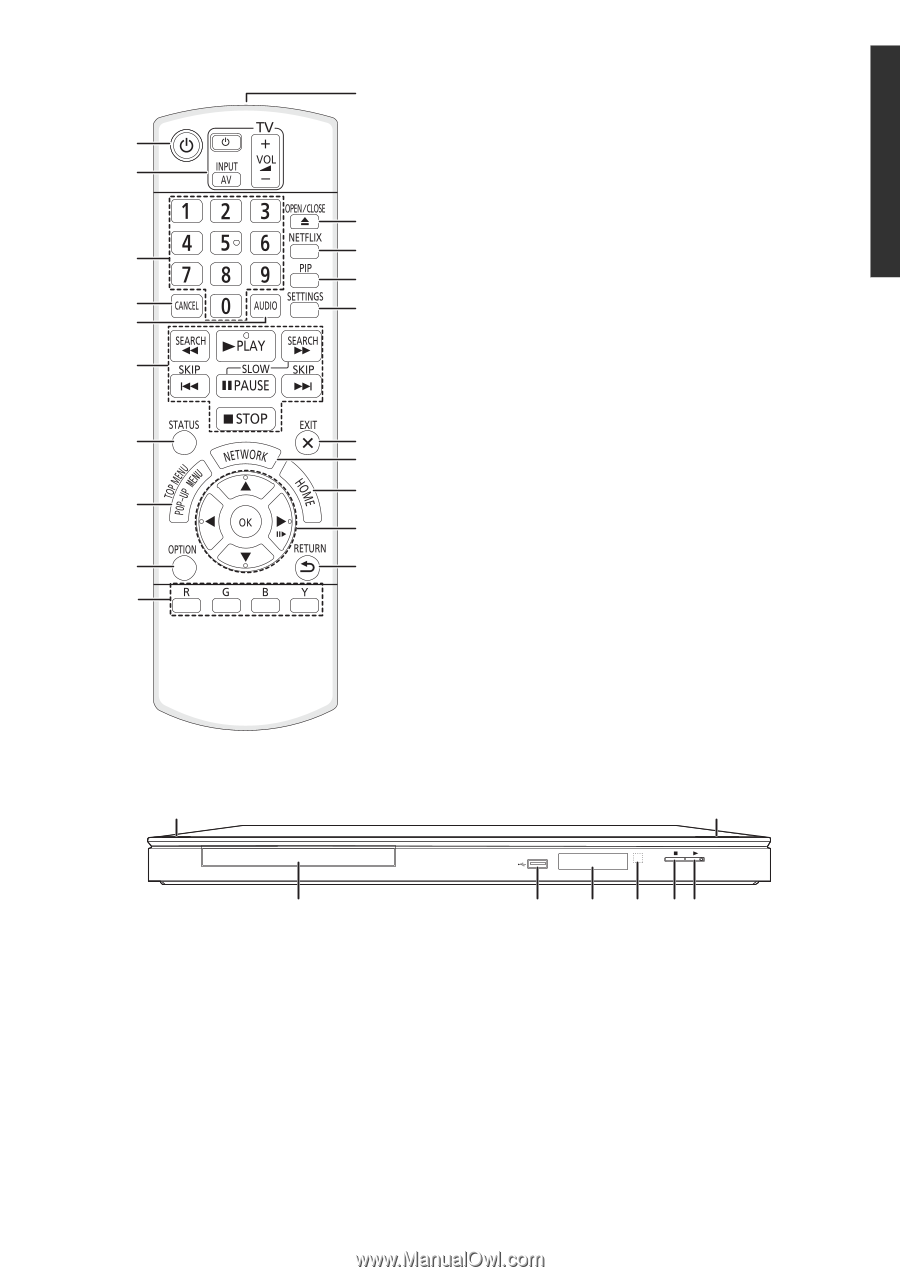Panasonic DMP-BD77 DMPBD77 User Guide - Page 7
Control reference guide, Getting started - netflix
 |
View all Panasonic DMP-BD77 manuals
Add to My Manuals
Save this manual to your list of manuals |
Page 7 highlights
Getting started Control reference guide 11 1 2 12 3 13 14 4 15 5 6 7 16 17 18 8 19 9 20 10 1 Turn the unit on and off 2 TV operation buttons You can operate the Panasonic TV through the unit's remote control (Depending on the TV these buttons may not work.). [Í TV] : Turn the television on and off [AV] : Switch the input select [i j VOL] : Adjust the volume 3 Select title numbers, etc./Enter numbers 4 Cancel 5 Select audio (> 16) 6 Basic playback control buttons (> 16) 7 Show status messages (> 17) 8 Show Pop-up menu/Top menu (> 17) 9 Show Option menu (> 21) 10 Colored buttons Used for various purposes depending on the display. 11 Transmit the remote control signal 12 Open or close the disc tray (> 14) 13 Show NETFLIX screen (> 18) 14 Switch on/off Secondary Video (Picture-in-picture) (> 22) 15 Show Setup menu (> 23) 16 Exit the menu screen 17 Show the selection screen of network features (> 18) 18 Show HOME menu (> 14) 19 [3, 4, 2, 1] : Move the highlight for selection [OK] : Confirm the selection (;1) : Frame-by-frame (> 16) 20 Return to previous screen 1 8 2 1 Standby/on switch (Í/I) (> 11) Press to switch the unit from on to standby mode or vice versa. In standby mode, the unit is still consuming a small amount of power. 2 Disc tray (> 14) 3 USB port (> 14) 4 Display (> 31) 3 4 5 67 5 Remote control signal sensor Distance: Within approx. 7 m (23 feet) Angle: Approx. 20e up and down, 30e left and right 6 Stop (> 16) 7 Start play (> 16) 8 Open or close the disc tray (> 14) Rear panel terminals (> 8-10) 7 VQT3V18