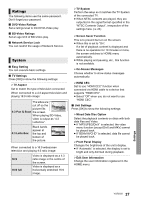Panasonic DMP-BD77 Operating Instructions - Page 30
Picture - won t turn on
 |
View all Panasonic DMP-BD77 manuals
Add to My Manuals
Save this manual to your list of manuals |
Page 30 highlights
This unit does not recognize the USB connection correctly. ¾ Disconnect and reconnect the USB cable. If it still does not recognize the connection, turn this unit off and on again. ¾ USB devices may not be recognized by this unit when connected using the following : - a USB hub - a USB extension cable other than the supplied with the Wireless LAN Adaptor DY-WL5 (optional) ¾ If you connect USB HDD to this unit, use the USB cable that is supplied with the HDD. The unit switches to standby mode. ¾ This unit will automatically turn to standby mode after 30 minutes if it is inactive. (> 16) ¾ One of the unit's safety devices is activated (U59 is displayed). Wait until this unit has cooled down. Picture The images from this unit do not appear on the television. Picture is distorted. ¾ An incorrect resolution is selected in "HDMI Video Format". Reset the setting as follows: 1 While the unit is on, press and hold [OK], the yellow button and the blue button on the remote control at the same time for more than 5 seconds. - "00rEt" is displayed on the unit's display. 2 Repeatedly press [1] (right) on the remote control or [Í/I] on the unit until "04PrG" is displayed on the unit's display. 3 Press and hold [OK] on the remote control or [< OPEN/CLOSE] on the unit for at least 5 seconds. Set the item again. (> 24) - When Dolby Digital Plus, Dolby TrueHD, and DTS-HD audio are not output in bitstream, select "Yes" in "Default Settings" and make proper settings. (> 28) ¾ The unit and television are using different video systems. 1 While the unit is on, press and hold [OK], the yellow button and the blue button on the remote control at the same time for more than 5 seconds. - "00rEt" is displayed on the unit's display. 2 Repeatedly press [1] (right) on the remote control or [Í/I] on the unit until "05Pln" is displayed on the unit's display. 3 Press and hold [OK] on the remote control or [< OPEN/CLOSE] on the unit for at least 5 seconds. The system switches from PAL to NTSC or vice versa. ¾ The system used on the disc doesn't match your television. - PAL discs cannot be correctly viewed on an NTSC television. - This unit can convert NTSC signals to PAL60 for viewing on a PAL television (> 24, "NTSC Contents Output"). Video is not output in high-definition. ¾ Confirm that "HDMI Video Format" in the Setup menu is set properly. (> 24) A black band is displayed around the edge of the screen. The aspect ratio of the screen is abnormal. ¾ Confirm the "TV Aspect" is set properly. (> 27) ¾ Adjust the aspect setting on the television. 30 VQT3V25