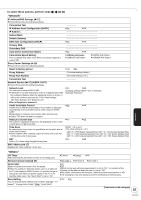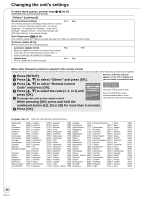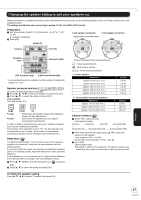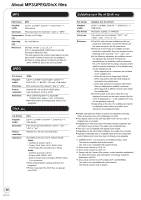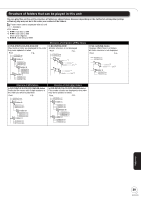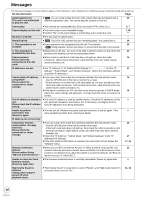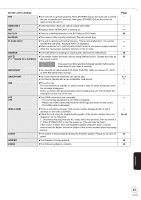Panasonic DMP BD80 Blu Ray Disc Player - Multi Language - Page 40
Messages, On the television - firmware download
 |
UPC - 037988983469
View all Panasonic DMP BD80 manuals
Add to My Manuals
Save this manual to your list of manuals |
Page 40 highlights
Messages The following messages or service numbers appear on the television or unit's display when something unusual is detected during startup and use. On the television Page Authorization Error ≥ [DivX]: You are trying to play the DivX VOD content that was purchased with a 26 This unit is not authorized different registration code. You cannot play the content on this unit. to play this title. Cannot play. ≥You inserted an incompatible disc (Discs recorded in PAL video, etc.). 6, 7 Cannot display on this unit. ≥You tried to play a non-compatible image. ≥Confirm "SD" on the unit's display is not blinking and re-insert the card. 7, 38 - No disc is inserted. ≥The disc may be upside down. - Rental Expired. ≥ [DivX]: The DivX VOD content has zero remaining plays. You cannot play it. 26 $ This operation is not ≥Some operations are unsupported by the unit. For example; 20 available. - [BD-V]: During playback, reverse slow-motion or reverse frame-by-frame is not possible. $ This operation is prohibited by this disc. ≥Depending on the disc, you may not be able to perform search or skip when film 20 previews and warning screens are being played back. Cannot connect. ≥When a hub is used but its Link lamp does not light up, check the cable 16 Please check the connection, LAN terminal connection, cable itself (a cross over cable may be connection of the LAN cable. used by mistake), etc. IP address is not set. ≥The "IP Address" in "IP Address/DNS Settings" is Set the "IP 17 Address", "Subnet Mask", and "Default Gateway". (Select the automatic address acquisition if necessary.) Cannot obtain IP address ≥If you use a hub, then check the connection between the hub and the router. 16 using DHCP. Please check the connection or router settings. -Use the UPLINK port of the hub to connect to a router. -Check whether or not the hub's Link lamp lights up. If it does not light up, then check the cable connection, LAN terminal connection, cable itself (a cross over cable may be used by mistake), etc. ≥If the above conditions are OK, then the router may not operate in DHCP mode. 16 Check the router settings and operation. You may reset the router to restore it to normal. This IP address is already in ≥This unit's IP address is used by another device. Check the IP addresses of this - use. unit, personal computers, and routers, etc. If necessary, reconfigure them to Please check the IP address avoid IP addresses from being duplicated. setting. Unable to perform Connection Test. Please try again. ≥Turn the unit off. Remove the power cord and reconnect it and try again. If the - same symptom persists, then consult your dealer. IP address not set correctly. Connection Test was unsuccessful. No reply from host. Please check the connection or router settings. ≥If you use a hub, then check the connection between the hub and the router. -Use the UPLINK port of the hub to connect to a router. -If the hub's Link lamp does not light up, then check the cable connection, LAN terminal connection, cable itself (a cross over cable may have been used by mistake), etc. ≥Check the "IP Address", "Subnet Mask", and "Default Gateway" in the "IP Address/DNS Settings". ≥If the MAC address information is required, then press [SETUP] to display the "Network" menu. 16 17 17, 35 Network connection ≥When you set "BD-Live Internet Access" to "Allow (Limited)" and play BD-Live 32 refused. contents which do not have a content owner certificate, the Internet access of the Please confirm Setup "BD-Live Internet Access." content is not allowed. If you allow the content to connect to Internet, set "BD-Live Internet Access" to "Allow (ALL)". Unable to check for latest ≥The firmware download server is currently unavailable. Please try again later. - firmware version. Please try again later. High Clarity Sound is effective. Analog video output is turned off when playback starts. ≥"High Clarity Sound" in setup menu is set to "Enable", and "High Clarity Sound" in on-screen menu is set to "On". 31, 33 40 RQT9378