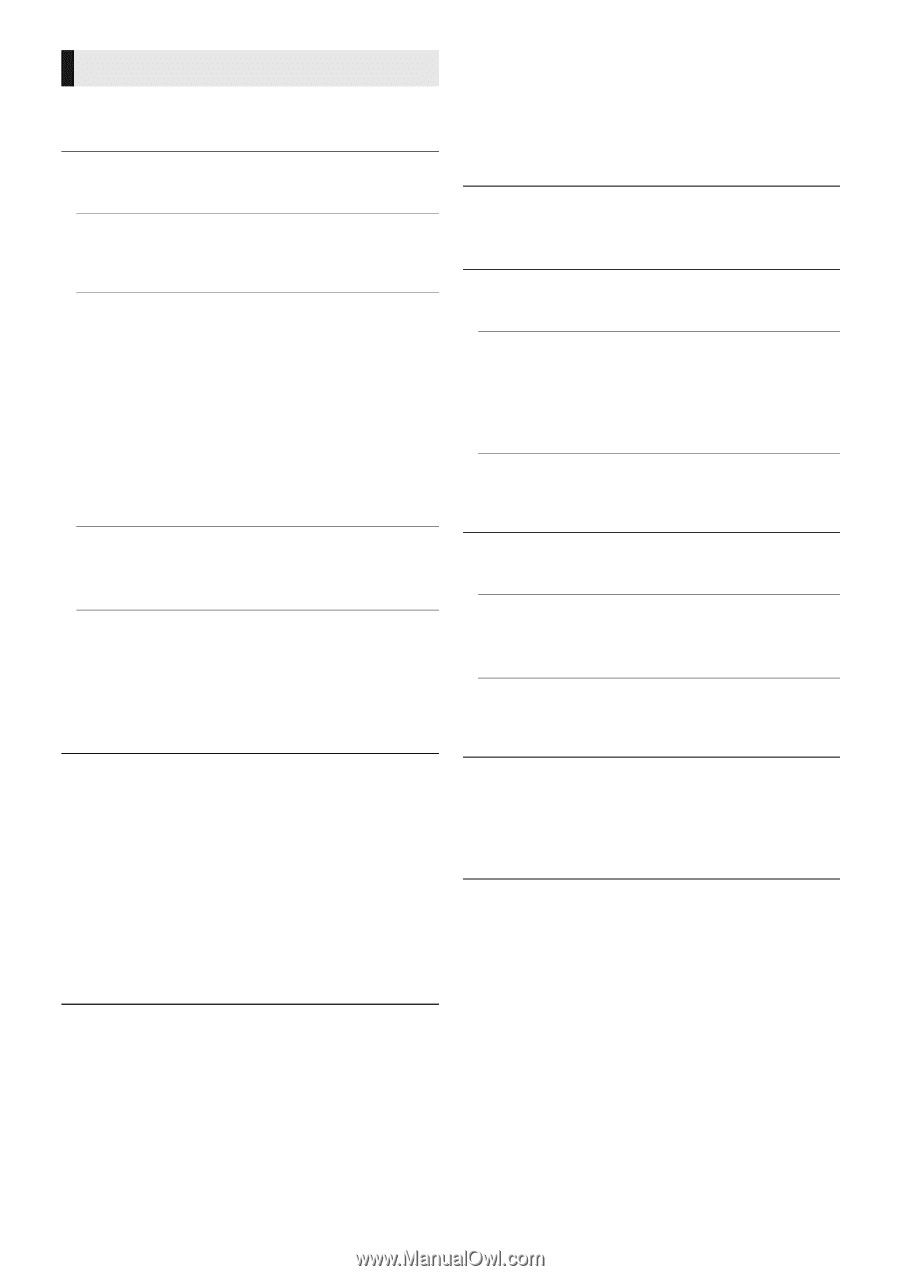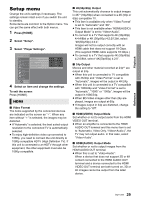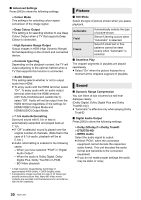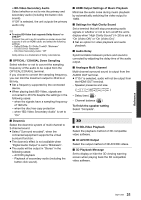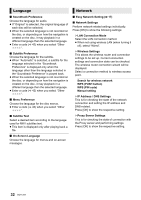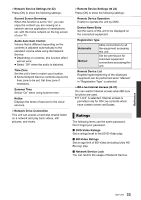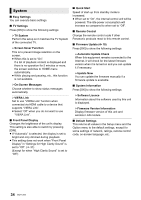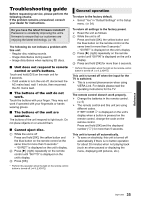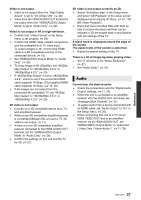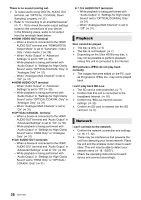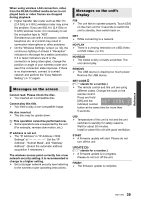Panasonic DMP-UB900 Operating Manual - Page 34
System
 |
View all Panasonic DMP-UB900 manuals
Add to My Manuals
Save this manual to your list of manuals |
Page 34 highlights
System ∫ Easy Settings You can execute basic settings. ∫ TV Settings Press [OK] to show the following settings: ¾TV System Perform the setup so it matches the TV System of the connected TV. ¾Screen Saver Function This is to prevent image retention on the screen. ≥ When this is set to "On": If a list of playback content is displayed and there is no operation for 5 minutes or more, the screen switches to HOME menu automatically. ≥ While playing and pausing, etc., this function is not available. ¾On-Screen Messages Choose whether to show status messages automatically. ¾VIERA Link Set to use "VIERA Link" function when connected via HDMI cable to a device that supports "VIERA Link". ≥ Select "Off" when you do not want to use "VIERA Link". ∫ Front Panel Display Changes the brightness of the unit's display. This setting is also able to switch by pressing [DIM]. ≥ If "Automatic" is selected, the display is set to bright and only dimmed during playback. ≥ This setting does not work when "Front Panel Display" in "Settings for High Clarity Sound" is set to "Off". (> 31) (Except for when "High Clarity Sound" is set to "Off") ∫ Quick Start Speed of start-up from standby mode is increased. ≥ When set to "On", the internal control unit will be powered. The idle power consumption will increase so compared to when set to "Off". ∫ Remote Control Change the remote control code if other Panasonic products react to this remote control. ∫ Firmware Update (> 18) Press [OK] to show the following settings: ¾ Automatic Update Check When this equipment remains connected to the Internet, it will check for the latest firmware version when it is turned on and you can update it if necessary. ¾ Update Now You can update the firmware manually if a firmware update is available. ∫ System Information Press [OK] to show the following settings: ¾ Software Licence Information about the software used by this unit is displayed. ¾ Firmware Version Information Display firmware version of this unit and wireless LAN module. ∫ Default Settings This returns all values in the Setup menu and the Option menu to the default settings, except for some settings of network, ratings, remote control code, on-screen language, etc. 34 SQT1293