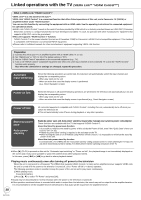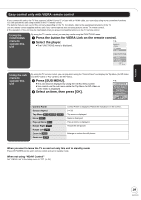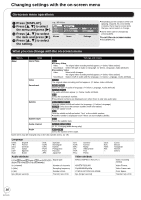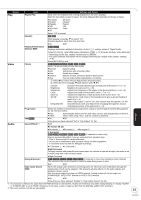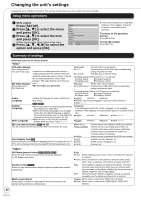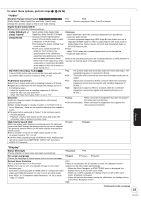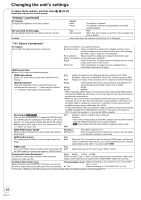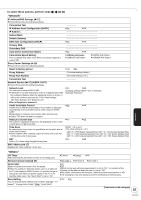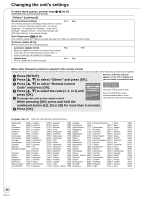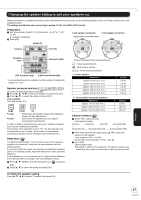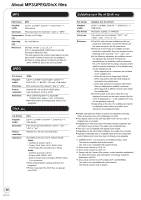Panasonic DMPBD601 Blu Ray Disc Player - Multi Language - Page 33
Audio, Display, To select these options, perform steps
 |
View all Panasonic DMPBD601 manuals
Add to My Manuals
Save this manual to your list of manuals |
Page 33 highlights
To select these options, perform steps 1-4 (> 32) "Audio" Dynamic Range Compression [BD-V] [AVCHD] [DVD-V] [DivX] (Dolby Digital, Dolby Digital Plus and Dolby TrueHD only) Change the dynamic range (> 50) for late night viewing. Digital Audio Output (> 8) ≥Press [OK] to show the following settings. ≥On ≥Off ≥Auto: Effective only when Dolby TrueHD is played. Dolby D/Dolby D +/ Dolby TrueHD DTS/DTS-HD Select whether Dolby Digital, Dolby Digital Plus, Dolby TrueHD, DTS Digital Surround, DTS-HD High Resolution Audio or DTS-HD Master Audio is output in "Bitstream" or "PCM" format. ≥Not making the proper settings may result in noise. ≥If the unit is connected with the HDMI AV OUT terminal, the specifications of the connected equipment take preference over this unit and audio selected in these items may not be output (e.g., when a television is connected, the HDMI audio output of this unit is limited to down-mixed 2ch.) ≥Bitstream: Select "Bitstream" when the connected equipment can decode the respective audio format. - Connect equipment supporting HDMI (High Bit rate Audio) and use a High Speed HDMI Cable in order to output high bit rate audio such as Dolby Digital Plus, Dolby TrueHD, DTS-HD High Resolution Audio or DTS-HD Master Audio. ≥PCM: Select "PCM" when the connected equipment cannot decode the respective audio format. Refer to the operating instructions for connected devices to verify whether or not they can decode each of the audio formats. BD-Video Secondary Audio [BD-V] Turn on/off the button click sound on the menu and audio with secondary video in picture-in-picture mode. (> 22) ≥On: ≥Off: The primary audio and secondary audio are mixed and output. The sampling frequency is converted to 48 kHz. The button click sound on the menu and secondary audio are not output. PCM Down Conversion Select how to output audio with a sampling frequency of 96 kHz. ≥Signals are converted to 48 kHz despite the settings across in the following cases: - when the signals have a sampling frequency of 192 kHz - when the disc has copy protection - when "BD-Video Secondary Audio" is set to "On" ≥On: ≥Off: Signals are converted to 48 kHz. (Choose when the connected equipment cannot process signals with sampling frequency of 96 kHz.) Signals are output as 96 kHz. (Choose when the connected equipment can process signals with sampling frequency of 96 kHz.) Downmix Switch the downmix system for playing back multi-channel surround sound. ≥When "Dolby D/Dolby D +/Dolby TrueHD" or "DTS/DTS-HD" is set to "Bitstream", there are no downmix effects for the outputted audio. ≥The audio will be outputted in "Stereo" in the following cases. - AVCHD playback - Playback of button click sound on the menu and audio with secondary video in picture-in-picture mode ≥Stereo: When connected to equipment that does not support the virtual surround function. ≥Surround encoded: When connected to equipment that supports the virtual surround function. High Clarity Sound [BD80] When the analog video terminal is not being used, the electrical current that flows through the analog video circuit can be stopped. This prevents adverse effects on the audio signals and produces clearer sound. ≥Set to "Enable" and then set "High Clarity Sound" on the on-screen menu to "On". (> 31) ≥Use this when outputting image via HDMI terminal. Analog image will not be output via COMPONENT VIDEO OUT terminal or VIDEO OUT terminal. ≥Enable ≥Disable "Display" Status Messages Choose whether to show status messages automatically. On-screen Language Choose the language for these menus and on-screen messages. Screen Saver Function This is to prevent burn-in on the screen. ≥When this is set to "On", the masked-off area on the screen becomes gray. [Only when connecting with an HDMI cable or a component video cable and "HDMI Resolution" (> 34) is set to any other mode than "480p", or "Component Video Resolution" (> 34) is set to "720p" or "1080i"] ≥Automatic ≥Off ≥English ≥Français ≥Español ≥On: If there is no operation for 10 minutes or more, the displayed screen switches to the other states automatically. - When the Direct Navigator or FUNCTIONS menu is displayed, the display returns to the screen saver mode. - When CD or MP3 is played, the display returns to the screen saver mode. (Playback continues.) - When still pictures are shown (except for slideshow), the display returns to the Direct Navigator screen. ≥Off (Continued on the next page) 33 Settings RQT9378