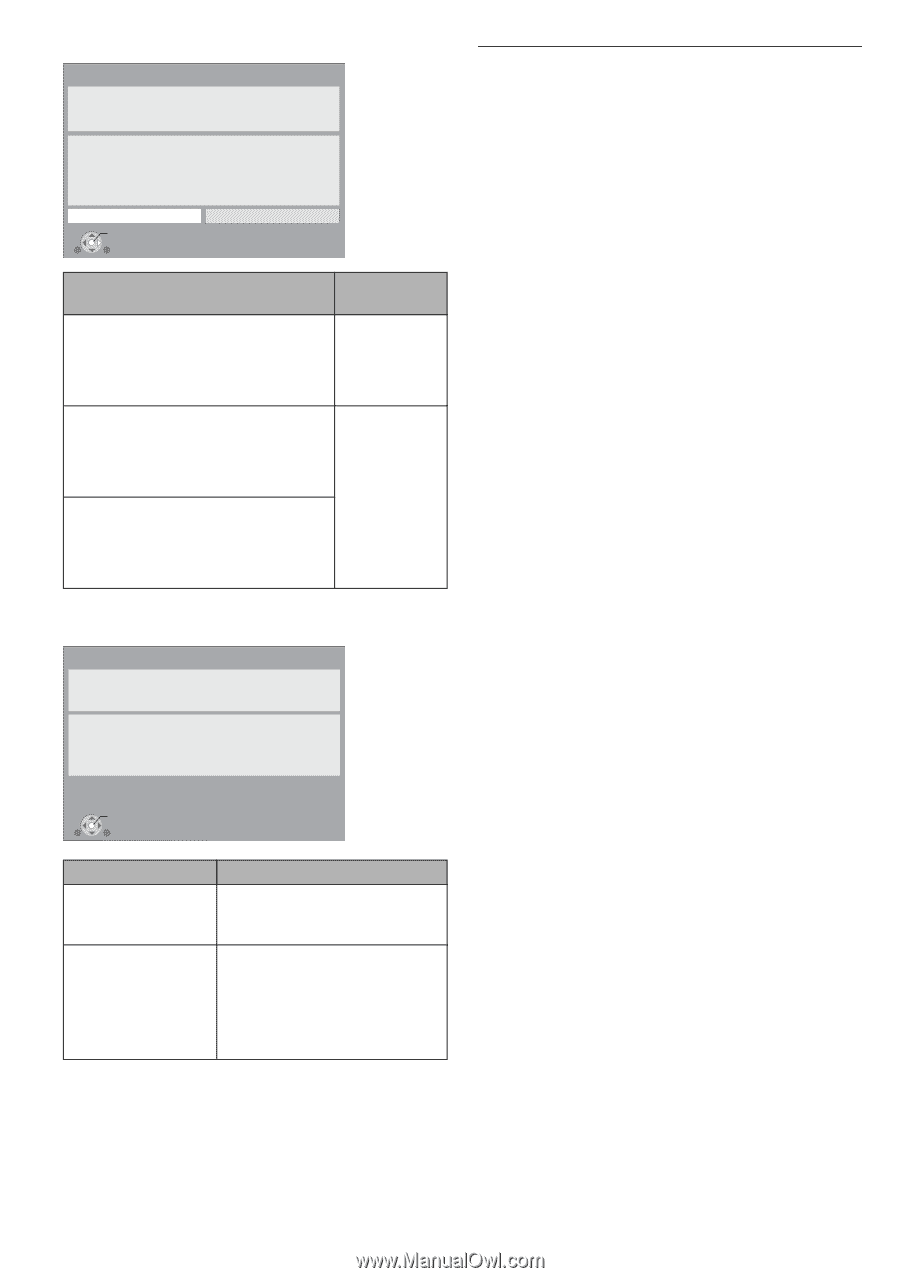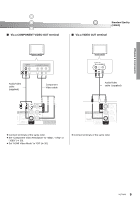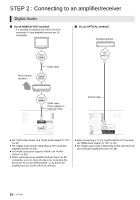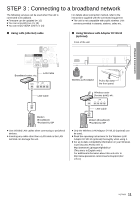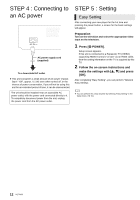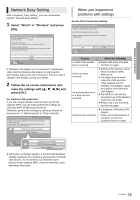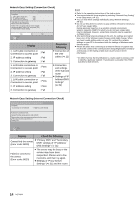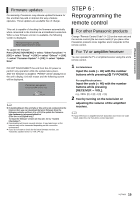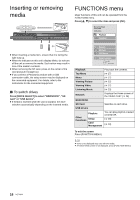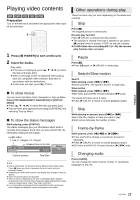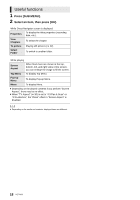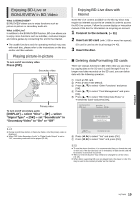Panasonic DMPBDT105 DMPBDT100 User Guide - Page 14
Network Easy Setting Connection Check, Network Easy Setting Internet Connection Check, Display,
 |
View all Panasonic DMPBDT105 manuals
Add to My Manuals
Save this manual to your list of manuals |
Page 14 highlights
Network Easy Setting (Connection Check) Network Easy Setting (Connection Check) Complete. 1. LAN cable connection 2. IP address setting 3. Connection to gateway : Fail : Fail : Fail LAN cable is not connected. Please check the connection. Select "Yes" and press [OK] to check network connection again. Select "No" and press [OK] to finish Network Easy Setting. Yes No OK Display 1. LAN cable connection or Connection to access point : Fail 2. IP address setting : Fail 3. Connection to gateway : Fail 1. LAN cable connection or Connection to access point : Pass 2. IP address setting : Fail 3. Connection to gateway : Fail 1. LAN cable connection or Connection to access point : Pass 2. IP address setting : Pass 3. Connection to gateway : Fail Check the following ≥ Connection of the LAN cables (> 11) ≥ Connection and settings of the hub and router ≥ Settings of "IP Address/DNS Settings" (> 31) ≥ Refer to the operating instructions of the hub or router. ≥ You can perform this setup anytime by selecting "Network Easy Setting" in the Setup menu. (> 31) ≥ You can redo these settings individually using "Network Settings". (> 31) ≥ Do not use this device to connect to any wireless network for which you do not have usage rights. During automatic searches in a wireless network environment, wireless networks (SSID*) for which you do not have usage rights may be displayed; however, using these networks may be regarded as illegal access. ≥ After performing network settings on this unit, the settings (encryption level, etc.) of the Wireless router (Access point) might change. When you have trouble getting online on your PC, perform the network settings on your PC in accordance with the settings of Wireless router (Access point). ≥ Please be aware that connecting to a network without encryption may result in the content of the communication being illegitimately viewed by a third party, or the leaking of data such as personal or secret information. * An SSID (Service Set IDentification) is a name used by wireless LAN to identify a particular network. Transmission is possible if the SSID matches for both devices. Network Easy Setting (Internet Connection Check) Network Easy Setting (Internet Connection Check) Complete. - Connection to the Internet : Fail(Error code: B019) Failed the connection test. Cannot find the server.(Error code: B019) Please refer to the operating instructions for the cause of the error and the solution for it. Press [OK]. OK Display Check the following Cannot find the server. (Error code: B019) ≥ "Primary DNS" and "Secondary DNS" settings of "IP Address/ DNS Settings" (> 31) Failed to connect to the server. (Error code: B020) ≥ The server may be busy or the service may have been suspended. Please wait a few moments, and then try again. ≥ Settings of "Proxy Server Settings" (> 31) and the router 14 VQT2U33