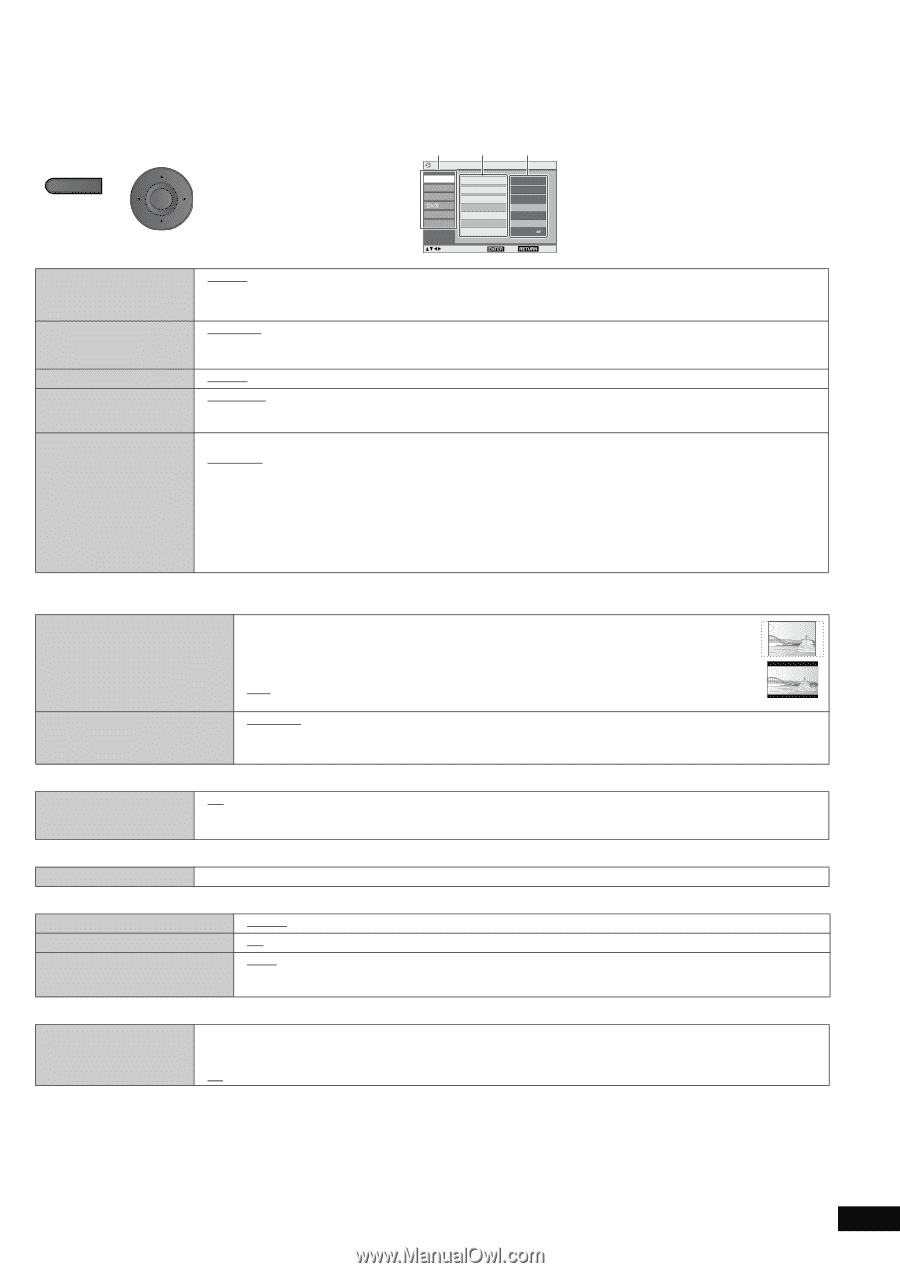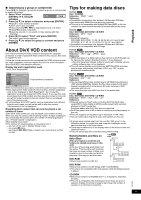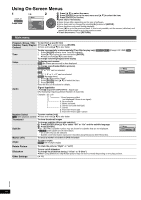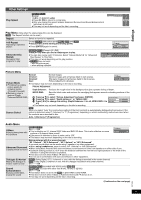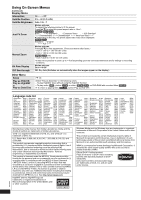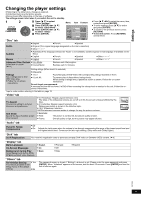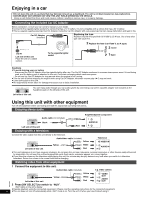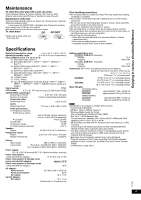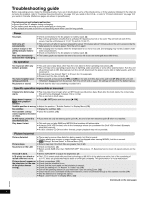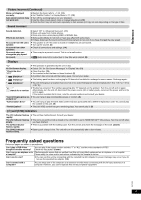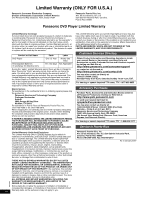Panasonic DVD LS83 Portable Dvd Player - Page 13
Changing the player settings - reviews
 |
UPC - 037988256587
View all Panasonic DVD LS83 manuals
Add to My Manuals
Save this manual to your list of manuals |
Page 13 highlights
Settings Changing the player settings ≥ Referring to the table below, change as required. ≥ Underlined items are the factory presets. ≥ Items shown differ depending on the type of software. The settings remain intact even if you switch the unit to standby. 1 2 DISPLAY Press once. ENTER 1 Press [3 4] to select "Other Settings". 2 Press [ENTER] then [3 4] to select "Other Menu". 3 Press [ENTER] then [3 4] to select "Setup". 4 Press [ENTER]. Menu Setup Disc Video Audio Display Others Item Content Audio Subtitle Menus English Automatic English Advanced Disc Review Intro Mode Ratings level 8 ≥ Press [3 4 2 1] to select the menu, item, content and press [ENTER]. ≥ To enter number: press [3 4] to select and press [ENTER]. ≥ To return to the previous screen: press [RETURN]. ≥ To exit the screen: Press [RETURN] several times. "Disc" tab XXX to select and press XXX XXX to exit ≥ English ≥ French ≥ Spanish Audio ≥ Original (The original language designated on the disc is selected) ≥ Other¢¢¢¢* Subtitle ≥ Automatic [If the language selected for "Audio" is not available, subtitles appear in that language (If available on the disc).] ≥ English ≥ French ≥ Spanish ≥ Other¢¢¢¢* Menus ≥ English ≥ French ≥ Spanish ≥ Other¢¢¢¢* Advanced Disc Review ≥ Intro Mode: Select how to review (➜ 11). ≥ Interval Mode: Reviews each title/program. Reviews each 10 minutes. Setting ratings (When level 8 is selected) ≥ 8 No Limit Ratings Set a ratings level to limit DVD-Video play. ≥ Follow the on-screen instructions. ≥ 1 to 7: To prohibit play of DVD-Video with corresponding ratings recorded on them. ≥ 0 Lock All: To prevent play of discs without ratings levels. When setting a ratings level, a password screen is shown. Follow the on-screen instructions. Do not forget your password. A message screen will be shown if a DVD-Video exceeding the ratings level is inserted in the unit. Follow the onscreen instructions. *Input a code number referring to the table on page 12. "Video" tab TV Aspect Choose the setting to suit your television and preference. Still Mode Specify the type of picture shown when paused. ≥ 4:3 Pan&Scan: Regular aspect television (4:3) The sides of the widescreen picture are cut off so it fills the screen (unless prohibited by the disc). ≥ 4:3 Letterbox: Regular aspect television (4:3) Widescreen picture is shown in the letterbox style. ≥ 16:9: Widescreen television Use the television's screen modes to change the way the picture is shown. ≥ Automatic ≥ Field: The picture is not blurred, but picture quality is lower. ≥ Frame: Overall quality is high, but the picture may appear blurred. "Audio" tab Dynamic Range Compression ≥ Off ≥ On: Adjusts for clarity even when the volume is low through compressing the range of the lowest sound level and the highest sound level. Convenient for late night viewing. (Only works with Dolby Digital.) "DivX" tab DivX Registration You need this registration code to purchase and play DivX Video-on-Demand (VOD) content. (➜ 9) "Display" tab Menu Language On-Screen Messages Background during Play Select background during JPEG, MPEG4 and DivX video playback. ≥ English ≥ On ≥ Black ≥ Français ≥ Off ≥ Gray ≥ Español "Others" tab Re-initialize Setting ≥ Yes: This returns all values in the Setup menus to the default settings. ≥ No The password screen is shown if "Ratings" (➜ above) is set. Please enter the same password and press [ENTER]. When "Initialized" appears on the screen, wait for about 10 seconds. Press [ENTER] and turn the unit off and on again. RQT9095 13