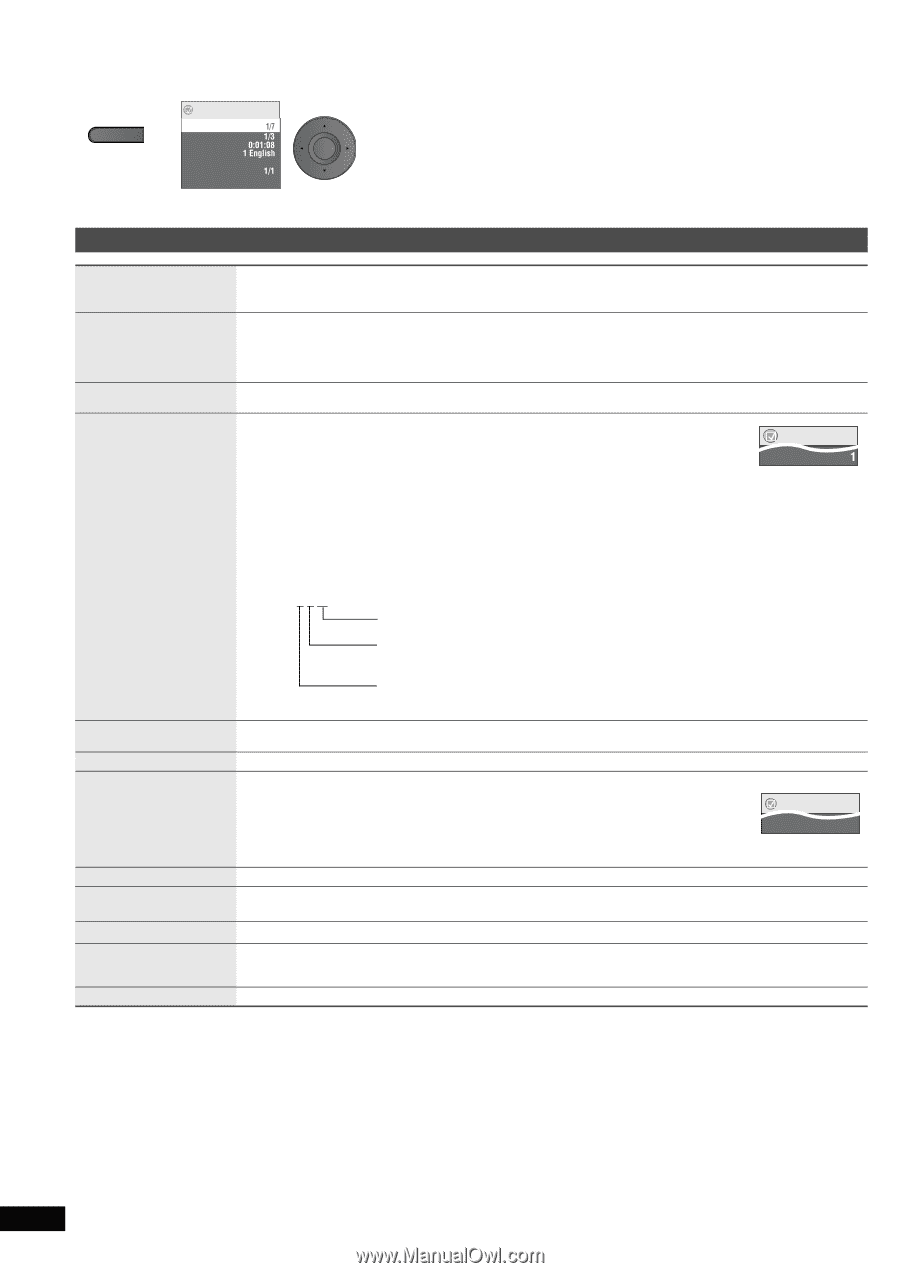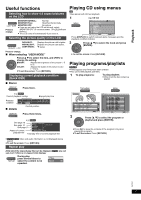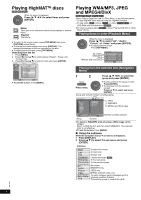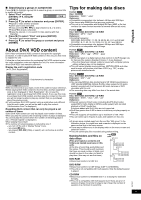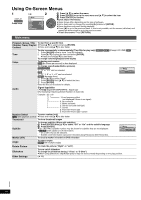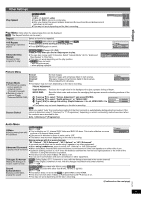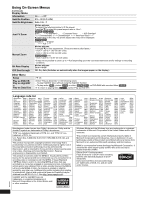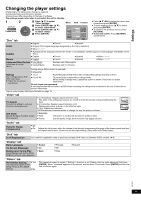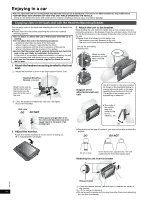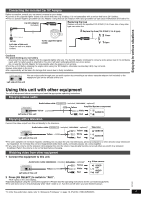Panasonic DVD-LS86 Portable Dvd/cd Player - Page 10
Settings, Using On-Screen Menus, Main menu - pixels
 |
UPC - 037988256594
View all Panasonic DVD-LS86 manuals
Add to My Manuals
Save this manual to your list of manuals |
Page 10 highlights
Using Settings On-Screen Menus 1 DISPLAY Press once. e.g. Menu Title Chapter Time Audio Subtitle Angle Other Settings 2 ENTER Off 1 Press [3 4] to select the menu. 2 Press [ENTER] to go to the next menu and [3 4] to select the item. 3 Press [ENTER] to confirm. Repeat steps if necessary. ≥ Items shown differ depending on the type of software. ≥ Some items can be changed by pressing [1] instead of [ENTER]. ≥ Some functions only work during playback. ≥ Press [2] to go to the previous menu. If this is not possible, exit the screen (➜ below) and repeat the above steps to go to the previous menu. ≥ To exit the screen: Press [RETURN]. Main menu Program, Group, Title To start from a specific item Chapter, Track, Playlist ≥ Press [3 4] to select and press [ENTER]. Content ≥ Press and hold [3 4] to alter faster. Time To skip incrementally or decrementally (Time Slip for play only) [DVD-VR] [DVD-V] (Except iR/iRW) [DivX] 1. Press [ENTER] twice to show Time Slip indicator. 2. Press [3 4] to select the time and press [ENTER]. ≥Press and hold [3 4] to alter faster. To change remaining/elapsed time display Video To display pixel number [DivX] fps (frame per second) is also displayed. To change soundtracks (Motion pictures) [DVD-VR] [DivX] "L", "R" or "L R" can be selected. [VCD] "L", "R", "L R" or "L + R" can be selected. [DVD-V] (Karaoke discs) 1 Press [3 4] to select "Vocal". 2 Press [ENTER] then [3 4] to select the item. 3 Press [ENTER]. Read the disc's instructions for details. Menu Audio Audio Signal type/data LPCM/Î Digital/DTS/MP3/MPEG: Signal type kHz (Sampling frequency)/bit/ch (Number of channels) Example: 3/2 .1ch .1: Low frequency effect (not displayed if there is no signal) 0: No surround 1: Mono surround 2: Stereo surround (left/right) 1: Center 2: Front leftiFront right 3: Front leftiFront rightiCenter Number Select To enter number (➜ 6) [VCD] (with playback control) ≥ Press and hold [3 4] to alter faster. Thumbnail To show thumbnail images Subtitle To change subtitles (Discs with subtitles) 1 Press [ENTER] then [3 4] to select "Off" or "On" and the subtitle language. 2 Press [ENTER]. ≥ On iR/iRW, a subtitle number may be shown for subtitles that are not displayed. ≥ [DVD-VR] (with subtitle on/off information) - On or Off only can be selected. - Subtitle on/off information cannot be recorded using Panasonic DVD Recorders. Menu Subtitle Off Marker (VR) To recall a marker recorded on DVD recorders Angle To select angles [DVD-V] with multiple angles Rotate Picture To rotate the picture ("Right" or "Left") Slideshow Other Settings To turn on/off slideshow To change the slideshow timing ("1 Fast" to "5 Slow") ≥ When using Slideshow, Skip/Rotate picture may not work correctly depending on the play position. (➜ 11) RQT9201 10