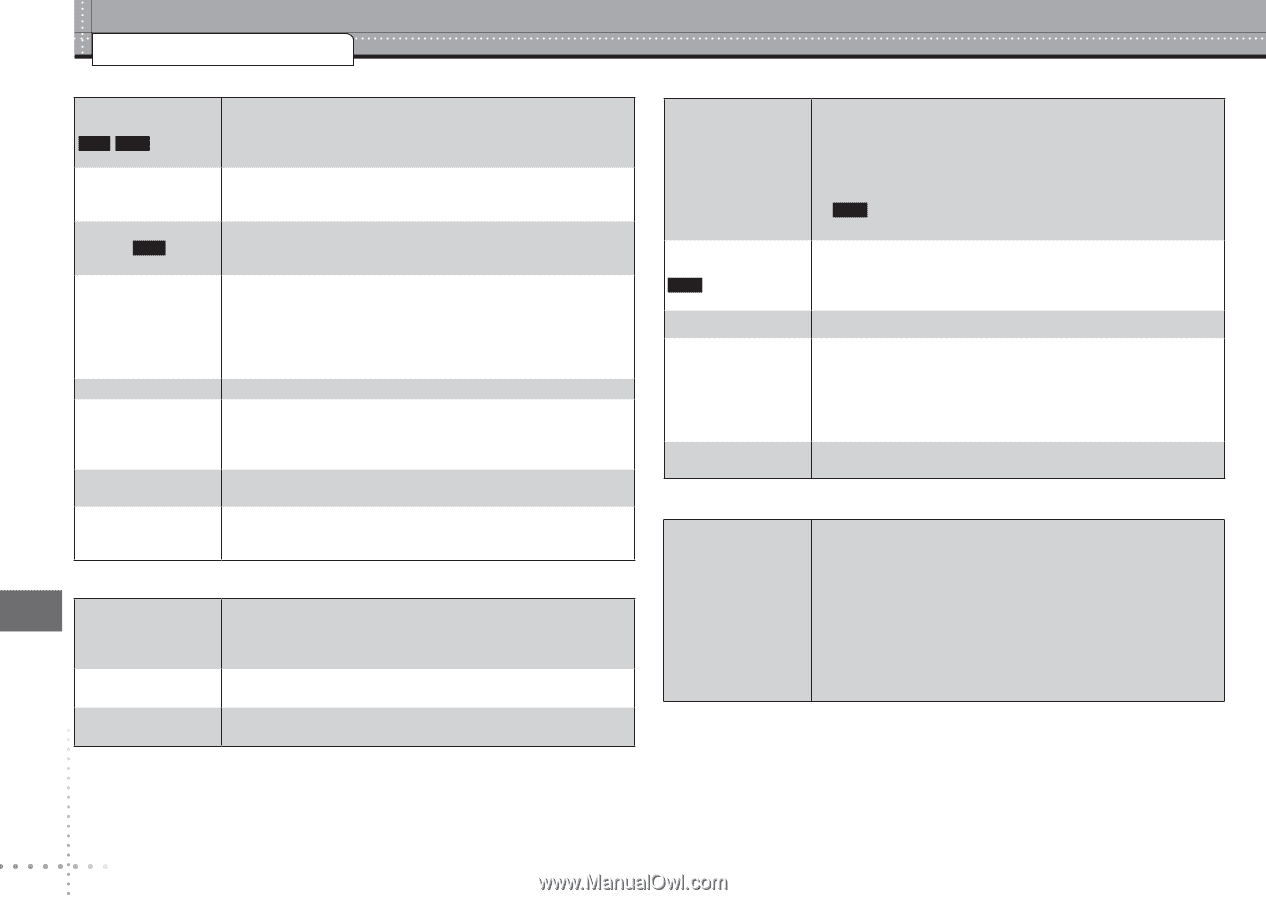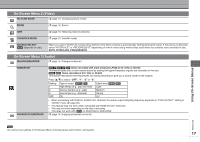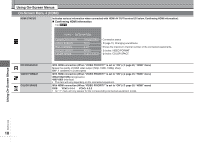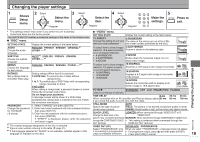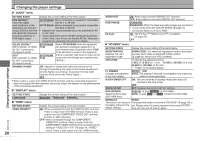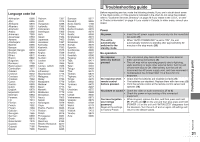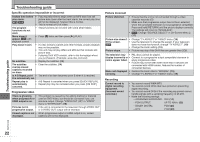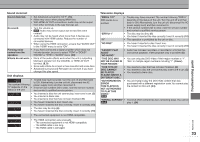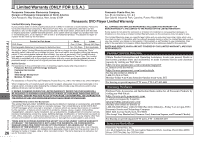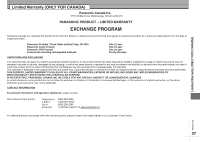Panasonic DVD-S53S Dvd/cd Player - English/spanish - Page 22
Troubleshooting guide, Picture incorrect, Progressive video
 |
UPC - 037988254897
View all Panasonic DVD-S53S manuals
Add to My Manuals
Save this manual to your list of manuals |
Page 22 highlights
Troubleshooting guide Troubleshooting guide Specific operation impossible or incorrect It takes time before • play starts. MP3 DivX • The program • functions do not work. Menu doesn't • appear. VCD with playback control Play doesn't start. • • • No subtitles. • The subtitles • overlap closed captions recorded on discs. In A-B Repeat, point • B is automatically set. Repeat play is • automatically • canceled. Play may take time to begin when an MP3 track has still picture data. Even after the track starts, the correct play time will not be displayed, however this is normal. This is normal on DivX video. These functions do not work with some DVD-Videos. Press [g] twice and then press [q] (PLAY). If a disc contains CD-DA and other formats, proper playback may not be possible. This unit may not play WMA and MPEG4 that contains still picture data. If playing DivX VOD content, refer to the homepage where you purchased it. (Example: www.divx.com/vod) Display the subtitles. (14) Clear the subtitles. (14) The end of an item becomes point B when it is reached. A-B Repeat is canceled when you press [QUICK REPLAY]. Repeat play may be canceled when you press [CM SKIP]. Progressive video There is ghosting • when progressive or HDMI output is on. Pictures not in • progressive output. This problem is caused by the editing method or material used on DVD-Video, but should be corrected if you use interlace output. Change "VIDEO OUT (I/P)" in "VIDEO" menu to "INTERLACE". (19) If the unit is connected to the television through VIDEO OUT or S VIDEO OUT, output will be interlace. Closed captions not • When progressive output or HDMI output is on, closed displayed. captions will not be displayed. Picture incorrect Picture distorted. • Ensure that the unit is not connected through a video cassette recorder. (7) • Make sure that progressive output has not been selected when the connected television is not progressive compatible. Press and hold [RETURN] until the picture displays correctly. The settings will return to "INTERLACE". • DivX Change "SOURCE SELECT" in On-Screen Menu 2. (17) Picture size doesn't • Change "TV ASPECT" in "VIDEO" menu. (19) fit the screen. • Use the television to change the aspect. If your television DivX does not have that function, change "TV ASPECT". (19) • Change the zoom setting. (15) Picture stops. • Picture may stop if the DivX files are greater than 2GB. The television may • PAL discs cannot be played. display incorrectly or • Connect to a progressive output compatible television to colors appear faded. enjoy progressive video. • Picture may not be seen when more than 4 devices are connected with HDMI cables. Reduce the number of connected devices. Menu not displayed • Restore the zoom ratio to "NORMAL". (15) correctly. • Change "TV ASPECT" in "VIDEO" menu. (19) Recording Cannot record to digital recording equipment. (Incorrect sound recorded.) • You cannot record WMA/MP3. • You cannot record DVDs that have protection preventing digital recording. • You cannot record DVDs if the recording equipment cannot handle signals with a sampling frequency of 48 kHz. • Make the following settings: - ADVANCED SURROUND: OFF (14) - PCM OUTPUT: UP TO 48kHz (20) - DOLBY DIGITAL: PCM (20) - DTS: PCM (20) RQTC0128 22