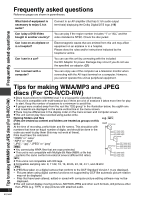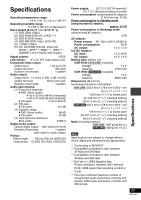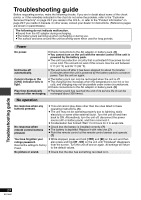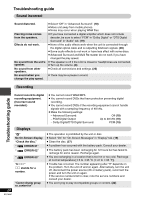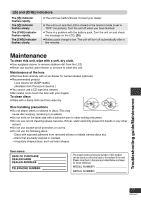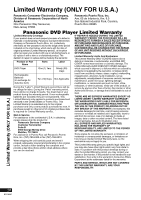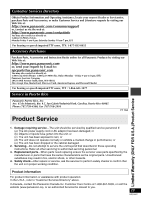Panasonic DVDLS90 DVDLS90 User Guide - Page 25
Specific operation impossible or incorrect, Picture incorrect, The LCD is dark.
 |
View all Panasonic DVDLS90 manuals
Add to My Manuals
Save this manual to your list of manuals |
Page 25 highlights
Specific operation impossible or incorrect It takes time before play starts. [MP3] ≥ Play may take time to begin when an MP3 track has still picture data. Even after the track starts, the correct play time will not be displayed; however, this is normal. The program and random ≥ These functions do not work with some DVD-Videos. play functions do not work. [DVD-V] Menu doesn't appear. ≥ Press [∫] twice and then press [1] (PLAY). [VCD] with playback control Subtitle position is ≥ Adjust the position. ("Subtitle Position" in Display Menu) (17) wrong. No subtitles. ≥ Display the subtitles. (11) The subtitles overlap ≥ Clear the subtitles. (11) closed captions recorded on discs. In A-B repeat, point B is ≥ The end of an item becomes point B when it is reached. automatically set. Play doesn't start. [WMA] ≥ This unit may not play WMA that contains still picture data. Picture incorrect No picture on the LCD. ≥ Select a monitor mode other than "OFF" (no picture). (11, Selecting how to show 4:3 aspect pictures on the LCD). The LCD is dark. ≥ Adjust the brightness. (11) LCD pixels turn black or ≥ The LCD is constructed with precision technology so 99.99 % of the radiate different colors. pixels are active, but of the remaining of 0.01 %, there are pixels that may be black or emit light constantly. This phenomenon is not a malfunction. Picture doesn't appear on ≥ Check connections. (20) the television (or the size ≥ Check that the television is on. of the picture seems ≥ Check that the input mode on the television is correct. wrong). ≥ Check the settings in "Video-TV Aspect". (18) ≥ Turn off the zooming feature on your television if you are using Zoom. (17) ≥ Ensure that the unit is connected directly to the television, and is not connected through a video cassette recorder. (20) Menu not displayed ≥ Restore the zoom ratio to a1.00. (17) correctly. ≥ Set "Subtitle Position" in Display Menu to "0". (17) Auto zoom function does ≥ Use the other preset aspect ratios or manual adjustment. (17) not work well. ≥ Zoom function may not work well, especially in dark scenes and may not work depending on the type of disc. Troubleshooting guide 25 RQT8067