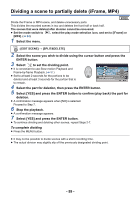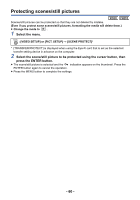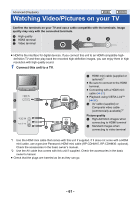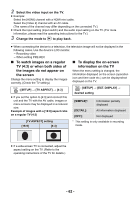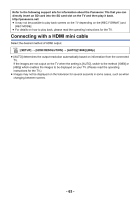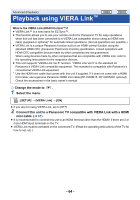Panasonic HC-V160 Owners Manual - Page 59
Dividing a scene to partially delete (iFrame, MP4), To complete dividing
 |
View all Panasonic HC-V160 manuals
Add to My Manuals
Save this manual to your list of manuals |
Page 59 highlights
Dividing a scene to partially delete (iFrame, MP4) Divide the iFrame or MP4 scene, and delete unnecessary parts. This divides the recorded scenes in two and deletes the front half or back half. The scenes that were deleted after division cannot be recovered. ≥ Set the mode switch to , select the play mode selection icon, and set to [iFrame] or [MP4]. (l 24) 1 Select the menu. : [EDIT SCENE] # [SPLIT&DELETE] 2 Select the scene you wish to divide using the cursor button and press the ENTER button. 3 Select to set the dividing point. ≥ It is convenient to use Slow-motion Playback and 0h00m15s Frame-by-frame Playback. (l 51) ≥ Set to at least 2 seconds for the portions to be deleted and at least 3 seconds for the portion that is to remain. 4 Select the part for deletion, then press the ENTER button. 5 Select [YES] and press the ENTER button to confirm (play back) the part for deletion. ≥ A confirmation message appears when [NO] is selected. Proceed to Step 7. 6 Stop the playback. ≥ A confirmation message appears. 7 Select [YES] and press the ENTER button. ≥ To continue dividing and deleting other scenes, repeat Steps 2-7. To complete dividing ≥ Press the MENU button. ≥ It may not be possible to divide scenes with a short recording time. ≥ The actual division may slightly slip off the previously designated dividing point. - 59 -