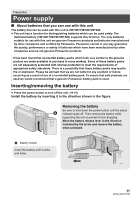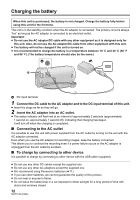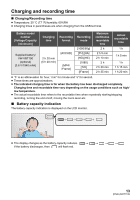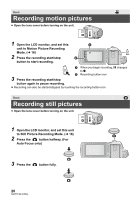Panasonic HC-V180K Basic Operating Manual - Page 16
How to use the touch screen
 |
View all Panasonic HC-V180K manuals
Add to My Manuals
Save this manual to your list of manuals |
Page 16 highlights
Switching this unit between Motion Picture Recording Mode and Still Picture Recording Mode Touch the recording mode switching icon displayed on the LCD monitor (touch screen) to switch this unit between Motion Picture Recording Mode and Still Picture Recording Mode. 1 Press the recording/playback button to switch this unit to Recording Mode. ≥ The recording mode switching icon A is displayed on the screen. Motion Picture Recording Mode Still Picture Recording Mode 2 Touch the recording mode switching icon. ≥ Refer to page 16 for touch screen operation. (Motion Picture Recording Mode) To display the recording mode switching icon Display of the recording mode switching icon will disappear when no touch operation is performed for a specific period of time. To display it again, touch the screen. ≥ If the recording start/stop button is pressed in Still Picture Recording Mode or Playback Mode, this unit will be switched to Motion Picture Recording Mode. During motion picture/still picture playback or in other conditions, even if the recording start/stop button is pressed, the recording mode may not be switched. Preparation How to use the touch screen You can operate by directly touching the LCD monitor (touch screen) with your finger. ∫ Touch Touch and release the touch screen to select icon or picture. ≥ Touch the center of the icon. ≥ Touching the touch screen will not operate while you are touching another part of the touch screen. 16 SQT1126 (ENG)