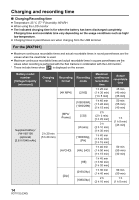Panasonic HC-WXF991K Basic Operating Manual - Page 19
Selecting a mode
 |
View all Panasonic HC-WXF991K manuals
Add to My Manuals
Save this manual to your list of manuals |
Page 19 highlights
Preparation Selecting a mode You can switch this unit between Recording Mode (Motion Picture Recording Mode/Still Picture Recording Mode) and Playback Mode by pressing the recording/playback button. If you touch the recording mode switching icon in Recording Mode, this unit can be switched between Motion Picture Recording Mode and Still Picture Recording Mode. ≥ (For the WXF991 ) In Recording Mode, pressing the recording mode selector button allows you to switch between Motion Picture Recording Mode, 4K Photo Mode and Still Picture Recording Mode. Motion Picture Recording Mode (l 26) Still Picture Recording Mode (l 26) Playback Mode (l 28) Recording motion pictures. Recording still pictures. Motion picture/Still picture playback. Switching this unit between Recording Mode and Playback Mode Recording/playback button Press the button to switch this unit between Recording Mode and Playback Mode. ≥ When you turn on this unit, it starts up in Recording Mode. Switching this unit between Motion Picture Recording Mode and Still Picture Recording Mode Pressing a button to switch between Motion Picture Recording Mode and Still Picture Recording Mode [WXF991] Recording mode selector button Each time you press this button, the Recording Mode switches in the following order: Motion Picture Recording Mode # 4K Photo Mode* # Still Picture Recording Mode * Still Picture Recording Mode is selected in the following situations: j When the Wireless Twin Camera function is in use j When [REC FORMAT] is set to [24p] j Night Mode 19 (ENG) SQT1152