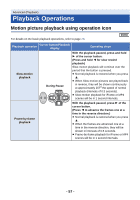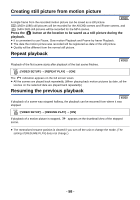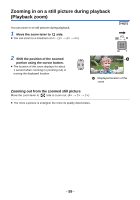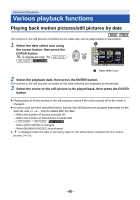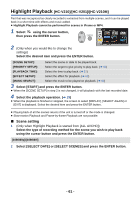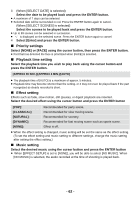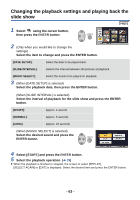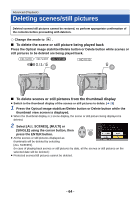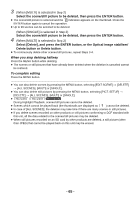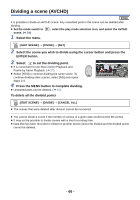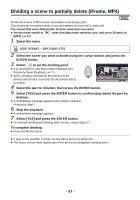Panasonic HCV210M HCV110 User Guide - Page 62
Priority settings, Playback time setting, Effect setting, Music setting
 |
View all Panasonic HCV210M manuals
Add to My Manuals
Save this manual to your list of manuals |
Page 62 highlights
3 (When [SELECT DATE] is selected) Select the date to be played back and press the ENTER button. ≥ A maximum of 7 days can be selected. ≥ Selected date will be surrounded in red. Press the ENTER button again to cancel. (When [SELECT SCENES] is selected) Select the scenes to be played back and press the ENTER button. ≥ Up to 99 scenes can be selected in succession. ≥ is displayed on the selected scene. Press the ENTER button again to cancel. 4 Select [Enter] and press the ENTER button. ∫ Priority settings Select [NONE] or [FACE] using the cursor button, then press the ENTER button. ≥ Part that has detected the face is prioritized when [FACE] is selected. ∫ Playback time setting Select the playback time you wish to play back using the cursor button and press the ENTER button. [APPROX 90 SEC.]/[APPROX 3 MIN.]/[AUTO] ≥ The playback time of [AUTO] is a maximum of approx. 5 minutes. ≥ Playback time may become shorter than the setting, or it may not even be played back if the part recognized as clearly recorded is short. ∫ Effect setting Effects such as fade, slow-motion, still (pause), or digest playback are inserted. Select the desired effect using the cursor button and press the ENTER button [POP]: Recommended for party scene. [CLASSICAL]: Recommended for slow moving scene. [NATURAL]: Recommended for scenery. [DYNAMIC]: Recommended for fast moving scene such as sports scene. [NONE]: Effect is off. ≥ When the effect setting is changed, music setting will be set the same as the effect setting. (To set the effect setting and music setting to different settings, change the music setting after setting the effect setting.) ∫ Music setting Select the desired music using the cursor button and press the ENTER button ≥ When [EFFECT SETUP] is set to [NONE], you will be able to select [NO MUSIC]. When [NO MUSIC] is selected, the audio recorded at the time of shooting is played back. - 62 -