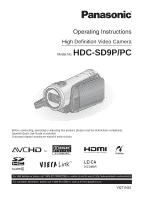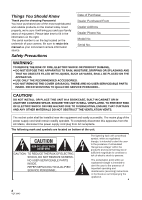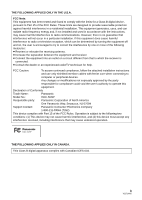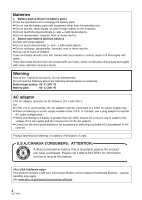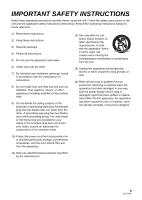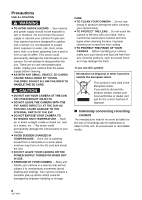Panasonic HDC SD9 Hd Sd Camcorder - Multi Language
Panasonic HDC SD9 - Camcorder - 560 KP Manual
 |
UPC - 037988832033
View all Panasonic HDC SD9 manuals
Add to My Manuals
Save this manual to your list of manuals |
Panasonic HDC SD9 manual content summary:
- Panasonic HDC SD9 | Hd Sd Camcorder - Multi Language - Page 1
this product, please read the instructions completely. Spanish Quick Use Guide is included. Guía para rápida consulta en español está incluida. For USA assistance, please call: 1-800-211-PANA(7262) or, contact us via the web at: http://www.panasonic.com/contactinfo For Canadian assistance, please - Panasonic HDC SD9 | Hd Sd Camcorder - Multi Language - Page 2
Thank you for choosing Panasonic! You have purchased one located on the underside of your camera. Be sure to retain this manual as your convenient camera information source. Safety Precautions Date of Purchase Dealer (servicing) instructions in the literature accompanying the appliance. 2 VQT1N45 - Panasonic HDC SD9 | Hd Sd Camcorder - Multi Language - Page 3
: To assure continued compliance, follow the attached installation instructions and use only shielded interface cables with ferrite core Panasonic Model No.: HDC-SD9P Responsible party: Panasonic Corporation of North America One Panasonic Way, Secaucus, NJ 07094 Support Contact: Panasonic - Panasonic HDC SD9 | Hd Sd Camcorder - Multi Language - Page 4
Batteries 1 Battery pack (Lithium ion battery pack) ≥ Use the specified unit to recharge the battery pack. ≥ Do not use the battery pack with equipment other than the specified unit. ≥ Do not get dirt, sand, liquids, or other foreign matter on the terminals. ≥ Do not touch the plug terminals (i and - Panasonic HDC SD9 | Hd Sd Camcorder - Multi Language - Page 5
block any ventilation openings. Install in accordance with the manufacturer's instructions. 8) Do not install near any heat sources such as unused for long periods of time. 14) Refer all servicing to qualified service personnel. Servicing is required when the apparatus has been damaged in any - Panasonic HDC SD9 | Hd Sd Camcorder - Multi Language - Page 6
of coffee. This action could permanently damage the internal parts of your camera. Do not attempt to disassemble this unit. There are no user serviceable parts inside. Unplug your camera from the power supply before cleaning. ≥ AS WITH ANY SMALL OBJECT, SD CARDS CAN BE SWALLOWED BY YOUNG CHILDREN - Panasonic HDC SD9 | Hd Sd Camcorder - Multi Language - Page 7
that can be used for still picture recording/still picture playback are indicated by PHOTO in these operating instructions. ≥ "HD Writer 2.5E for HDC" is referred to as the "HD Writer 2.5E". ≥ Pages for reference are indicated by an arrow, for example: l 00 ∫ Licenses ≥ SDHC Logo is a trademark - Panasonic HDC SD9 | Hd Sd Camcorder - Multi Language - Page 8
51 Guide line, 24p digital cinema, Wind noise reduction, Microphone setup, Microphone level, HD hi- speed burst shooting, Built-in flash, Red eye reduction, Shutter sound, Zebra, Color bar, Auto slow shutter, Digital cinema color [3] Manual recording functions ......... 59 Scene mode 59 Manual - Panasonic HDC SD9 | Hd Sd Camcorder - Multi Language - Page 9
HD Writer 2.5E 105 Reading the operating instructions of the software applications........... 105 [2] If using Macintosh 106 Others Indications [1] Indications 108 [2] Messages 111 About recovery 112 Helpful hints [1] Functions that cannot be used simultaneously 113 [2] Troubleshooting - Panasonic HDC SD9 | Hd Sd Camcorder - Multi Language - Page 10
Accessories Check the accessories before using this unit. Battery pack VW-VBG130 AC adaptor VSK0697 AC cable K2CA2CA00025 DC cable K2GJYYC00001 Remote control N2QAEC000023 Button-type battery CR2025 AV cable K2KC4CB00027 Component cable K2KZ9DB00004 USB cable K2KZ4CB00011 CD-ROM 10 VQT1N45 - Panasonic HDC SD9 | Hd Sd Camcorder - Multi Language - Page 11
Features ∫ Very clear high definition pictures This unit can record detailed high definition images to an SD card. A B A High definition images (1920k1080)* Number of available scan lines 1080 B Standard images (720k480) Number of available scan lines 480 High definition images ≥ High - Panasonic HDC SD9 | Hd Sd Camcorder - Multi Language - Page 12
Quick Guide ∫ Charging the battery Charging lamp [CHARGE] A Lights up: Charging Goes off: Charging completed ≥ Operate the mode switch while at the same time pressing in the - Panasonic HDC SD9 | Hd Sd Camcorder - Multi Language - Page 13
∫ Help mode The help mode explains the operation icons displayed when the AUTO/MANUAL/FOCUS switch is set to AUTO in recording mode. ≥ Operate the mode switch to select . 1) Press the cursor button to display the icon. ∫ Recording motion - Panasonic HDC SD9 | Hd Sd Camcorder - Multi Language - Page 14
∫ Motion picture playback 1) Operate the mode switch to select . 2) Select [ ] (motion picture playback) A with the cursor button. ∫ Still picture playback 1) Operate the mode switch to select . 2) Select [ ] (still picture playback) A with the cursor button. 3) Select the scene to be played back - Panasonic HDC SD9 | Hd Sd Camcorder - Multi Language - Page 15
Preparation Recording Playback Backup With a PC 16 Before using 20 Setup Others 15 VQT1N45 - Panasonic HDC SD9 | Hd Sd Camcorder - Multi Language - Page 16
this is not a malfunction and does not affect the recorded picture. 3 Optical image stabilizer button [ , O.I.S.] (l 45) 4 Mode select switch [AUTO/MANUAL/ FOCUS] (l 35, 59) 5 Reset button [RESET] (l 118) 6 Cursor button Use the cursor button to select the recording functions and playback operations - Panasonic HDC SD9 | Hd Sd Camcorder - Multi Language - Page 17
≥ To adjust manually (l 59) ≥ Playback operations (l 64, 69) 7 Face detection button [ ] (l 46) 8 PRE-REC the unit to the optional tripod. (For details on mounting the tripod, refer to the operating instructions for the tripod.) 22 Lens hood Rotate the lens hood counter-clockwise A to remove it. In - Panasonic HDC SD9 | Hd Sd Camcorder - Multi Language - Page 18
] (l 41) 28 Zoom lever [W/T] (In recording mode) (l 44) Volume lever [sVOLr] (In playback mode) (l 65) 29 Speaker 30 Internal microphones (5.1 channel support) 31 Status indicator (l 26) 32 Recording start/stop button (l 36) 33 Card access lamp [ACCESS] (l 25) 34 SD card open lever [SD CARD - Panasonic HDC SD9 | Hd Sd Camcorder - Multi Language - Page 19
manufacturer. Dispose of used batteries according to the manufacturer's instructions. Install a button-type battery (supplied) 1 While pressing type battery out of reach of children to prevent swallowing. Replace battery with Panasonic PART NO. CR2025 only. Use of another battery may present a risk - Panasonic HDC SD9 | Hd Sd Camcorder - Multi Language - Page 20
the AC cable to the AC adaptor and the AC outlet. 2 Insert the battery into the battery charger by aligning the arrows. ≥ We recommend using Panasonic batteries (l 10, 22, 132). ≥ If you use other batteries, we cannot guarantee the quality of this product. ≥ Do not heat or expose to flame. ≥ Do - Panasonic HDC SD9 | Hd Sd Camcorder - Multi Language - Page 21
if battery is incorrectly replaced. Replace only with the same or equivalent type recommended by the manufacturer. Dispose of used batteries according to the manufacturer's instructions. 21 VQT1N45 - Panasonic HDC SD9 | Hd Sd Camcorder - Multi Language - Page 22
remaining, then will become red. If the battery discharges, then ( ) will flash. ≥ The remaining battery capacity is displayed in minutes when using the Panasonic battery that you can use for this unit. It may take time to display the remaining battery capacity. The actual time can vary - Panasonic HDC SD9 | Hd Sd Camcorder - Multi Language - Page 23
Connecting to the AC outlet Important: While the DC cable is connected to the AC adaptor, the battery will not charge. ≥ Do not use the AC cable with any other equipment as it is designed only for this unit. Do not use the AC cable from other equipment with this unit. A DC output terminal 1 Connect - Panasonic HDC SD9 | Hd Sd Camcorder - Multi Language - Page 24
using an SDHC Memory Card on another device, confirm that the device supports the SDHC Memory Card. Cards that you can use with this unit Card higher of the SD Speed Class Rating* or the following SD cards made by Panasonic for motion picture recording. SD Memory Card 8 MB 16 MB Cannot be used. - Panasonic HDC SD9 | Hd Sd Camcorder - Multi Language - Page 25
Inserting/removing an SD card Caution: If the SD card is inserted or removed while the power is on, this unit may malfunction or the data recorded on the SD card may be lost. Card access lamp [ACCESS] ≥ When this unit is processing data, the access lamp A lights up. 1 Set the mode switch to OFF. (l - Panasonic HDC SD9 | Hd Sd Camcorder - Multi Language - Page 26
Setup 3 Selecting a mode (Turning the unit on/off) Operate the mode switch to recording, playback or power OFF. Turn on the power by sliding the mode switch to or while pressing the lock release button A. ≥ Operate the mode switch while at the same time pressing in the lock release button if - Panasonic HDC SD9 | Hd Sd Camcorder - Multi Language - Page 27
Setup 4 Using the menu screen Operate the displayed menu screens with the cursor button. 1 Press the MENU button. MENU ≥ The menu displayed differs depending on the position of the mode switch. 2 Select the top menu A and move the cursor button right or press the cursor button. C Current - Panasonic HDC SD9 | Hd Sd Camcorder - Multi Language - Page 28
and press the cursor button. 2 Select [English] and press the cursor button. Menu list Recording mode ∫ [BASIC] [SCENE MODE] (l 59) [D.ZOOM] (l 44) [GUIDE LINES] (l 51) [CLOCK SET] (l 30) [SET WORLD TIME] (l 31) ∫ [VIDEO] [REC MODE] (l 38) [24pDIGITAL CINEMA] (l 51) [FADE COLOR] (l 48) [WIND CUT - Panasonic HDC SD9 | Hd Sd Camcorder - Multi Language - Page 29
. ∫ [LANGUAGE] (l 28) Playback mode ([ ] motion picture playback) ∫ [VIDEO SETUP] [REPEAT PLAY] (l 68) [RESUME PLAY] (l 68) [SCENE PROTECT] (l 75)*1 [GUIDE LINES] (l 51) ∫ [EDIT SCENE]*1 [DIVIDE] (l 74) [DELETE] (l 73) ∫ [DISC SETUP]*2 [FORMAT DISC] (l 91) [AUTO PROTECT] (l 91) [INFORMATION] (l 91 - Panasonic HDC SD9 | Hd Sd Camcorder - Multi Language - Page 30
Setup 5 Setting date and time When the unit is turned on for the first time, a message asking you to set the date and time will appear. Select [YES] and perform steps 2 to 4 below to set the date and time. ¬ Operate the mode switch to select . 1 Select the menu. (l 27) [BASIC] # [CLOCK SET] # [ - Panasonic HDC SD9 | Hd Sd Camcorder - Multi Language - Page 31
World time setting (Displaying the time of the travel destination) It is possible to display and record the time at the travel destination by selecting your home region and the travel destination. 1 Select the menu. (l 27) [BASIC] # [SET WORLD TIME] # [YES] appears after setting the home region - Panasonic HDC SD9 | Hd Sd Camcorder - Multi Language - Page 32
Setup 6 Adjusting LCD monitor ≥ These settings will not affect the images actually recorded. Increasing the brightness of the LCD monitor Adjusting the brightness and the color level of the LCD monitor 1 Select the menu. (l 27) [SETUP] # [LCD SET] # [YES] 2 Select the item with the cursor button - Panasonic HDC SD9 | Hd Sd Camcorder - Multi Language - Page 33
Preparation Recording Playback Backup With a PC 34 Recording (Basic) 47 Recording (Advanced) Others 33 VQT1N45 - Panasonic HDC SD9 | Hd Sd Camcorder - Multi Language - Page 34
Recording (Basic) 1 Before recording ∫ Basic camera positioning ≥ When you are outdoors, record pictures with the sunlight behind you. If the subject is backlit, it will become dark in the recording. ≥ When recording, make sure your footing is stable and there is no danger of colliding with - Panasonic HDC SD9 | Hd Sd Camcorder - Multi Language - Page 35
white balance (l 127) jAuto focus (l 127) ≥ Color balance and focus may not be adjusted automatically depending on light sources or scenes. If so, manually adjust these settings. (l 59) Auto Ground-Directional Standby (AGS) If the unit continues to be tilted upside down from the normal horizontal - Panasonic HDC SD9 | Hd Sd Camcorder - Multi Language - Page 36
are not compatible with devices other than those that support AVCHD. Images cannot be played with equipment that does not support AVCHD (ordinary DVD recorders). Confirm that your equipment supports AVCHD by referring to the operating instructions. ≥ There are some cases where the recorded motion - Panasonic HDC SD9 | Hd Sd Camcorder - Multi Language - Page 37
display will be reset to "0h00m00s". When motion picture recording stops suddenly For some SD cards, the message appears suddenly, and recording stops. Use a Panasonic SD card or another SD card which can be used to record motion pictures. (l 24) When the unit stops while a usable SD card for - Panasonic HDC SD9 | Hd Sd Camcorder - Multi Language - Page 38
Recording modes/approximate recordable time Switch the picture quality of the motion pictures to be recorded. Select the menu. (l 27) [VIDEO] # [REC MODE] # desired setting Capacity HA*1 HG*2 HX*3 HE*4 SD card 1 GB 7 min 9 min 14 min 21 min 2 GB 15 min 20 min 30 min 45 min 4 GB 30 - Panasonic HDC SD9 | Hd Sd Camcorder - Multi Language - Page 39
Quick start This unit will resume recording/pause mode about 0.6 seconds after the LCD monitor is reopened. ≥ When in quick start standby mode about 60% of the power used in recording pause mode is being consumed, so the recording time will be reduced. 1 Select the menu. (l 27) [SETUP] # [QUICK - Panasonic HDC SD9 | Hd Sd Camcorder - Multi Language - Page 40
is different from the image when starting playback. Shooting guide The messages instructing how to record in dark places and diminish camera shake until the recording starts or stops. ≥ When the AUTO/MANUAL/FOCUS switch is set to MANUAL, messages warning that the image contrast is too strong (such - Panasonic HDC SD9 | Hd Sd Camcorder - Multi Language - Page 41
. 2 Press the button halfway. (For auto focus only) Focus indication appears and the unit focuses on the subject automatically. (Focus on a subject manually when it is not easily focused automatically.) ≥ If you set [O.I.S.] (l 45) to on, then the image stabilizer function will be more effective - Panasonic HDC SD9 | Hd Sd Camcorder - Multi Language - Page 42
is pressed ∫ About the focus indication ≥ The focus indication indicates the status of the auto focus. ≥ The focus indication does not appear in manual focus mode. ≥ You can record still pictures even if the focus indication does not appear, but pictures may be recorded without being focused. ≥ The - Panasonic HDC SD9 | Hd Sd Camcorder - Multi Language - Page 43
Picture quality Selecting the picture quality. Select the menu. (l 27) [PICTURE] # [PICT.QUALITY] # desired setting : Still pictures with a high picture quality are recorded. : Priority is given to the number of still pictures recorded. Still pictures are recorded in normal picture quality. ≥ If the - Panasonic HDC SD9 | Hd Sd Camcorder - Multi Language - Page 44
Recording (Basic) 4 Zoom in/out function The maximum optical zoom ratio is 10k. ¬ Operate the mode switch to select . 1t W T 5t W T 10t W T VIDEO PHOTO 2.3 seconds. (The zoom speed does not vary when operating with the remote control.) When the zoom speed is high, the subject may not be - Panasonic HDC SD9 | Hd Sd Camcorder - Multi Language - Page 45
Recording (Basic) 5 Image stabilizer function Reduces the image shaking (jitter) due to hand movement. ¬ Operate the mode switch to select . VIDEO PHOTO Optical image stabilizer button [ , O.I.S.] Press this button to switch on/off the image stabilizer function. ≥ [ ] appears on the screen. - Panasonic HDC SD9 | Hd Sd Camcorder - Multi Language - Page 46
disappears when the button is pressed halfway. ≥ In the following case, faces may not be detected in some recording conditions. jFaces are not full-faces jFaces tilt jFaces are extremely bright or dark jShadows on faces are a few jFaces are not completely exposed (for instance wearing sunglasses - Panasonic HDC SD9 | Hd Sd Camcorder - Multi Language - Page 47
Recording (Advanced) 1 Recording functions of operation icons Select the operation icons to add different effects to the images to be recorded. ¬ Operate the mode switch to select . 1 Press the cursor button, and 2 (e.g. Intelligent contrast control) icons will be displayed on the Select an - Panasonic HDC SD9 | Hd Sd Camcorder - Multi Language - Page 48
the menu. (l 27) [VIDEO] # [FADE COLOR] # [WHITE] or [BLACK] Intelligent contrast control VIDEO PHOTO Help mode VIDEO PHOTO This brightens parts that are in the screen. (Only for icons that can be selected when the AUTO/MANUAL/FOCUS switch is set to AUTO in recording mode.) ≥ To exit the help - Panasonic HDC SD9 | Hd Sd Camcorder - Multi Language - Page 49
Function Soft skin mode VIDEO PHOTO MagicPix VIDEO PHOTO Backlight compensation VIDEO PHOTO Low light VIDEO PHOTO Ø Self-timer PHOTO Effect This makes skin colors appear softer for a more attractive appearance. This is more effective if you record a person closely from the torso up. This - Panasonic HDC SD9 | Hd Sd Camcorder - Multi Language - Page 50
thumbnails of scenes recorded using fade in become black (or white). Intelligent contrast control: ≥ If focus may focus a bit slower. This is normal. If there is difficulty focusing with auto focus, manually adjust the focus. Low light: ≥ The shutter speed is 1/30 or more. (When [24pDIGITAL CINEMA - Panasonic HDC SD9 | Hd Sd Camcorder - Multi Language - Page 51
Recording (Advanced) 2 Recording functions of menus Menus Guide line, 24p digital cinema, Wind noise reduction, Microphone setup, Microphone level, HD hi-speed burst shooting, Built-in flash, Red eye reduction, Shutter sound, Zebra, Color bar, Auto slow shutter, Digital cinema color ¬ Operate the - Panasonic HDC SD9 | Hd Sd Camcorder - Multi Language - Page 52
Function Effect/Setting method Wind noise reduction This is for reducing the wind noise coming into the built-in VIDEO microphones depending on the wind strength. Select the menu. (l 27) [VIDEO] # [WIND CUT] # [ON] ≥ This function's default setting is [ON]. Microphone setup VIDEO [SURROUND]: - Panasonic HDC SD9 | Hd Sd Camcorder - Multi Language - Page 53
Function Microphone level VIDEO AGC: Auto Gain Control [AUTO]: AGC is activated, and the recording level is adjusted automatically. [SETrAGC]: The desired recording level can be set. AGC will also be activated to reduce the amount of sound distortion. [SET]: AGC is not activated and so natural - Panasonic HDC SD9 | Hd Sd Camcorder - Multi Language - Page 54
Function HD hi-speed burst shooting PHOTO Effect/Setting method 72 still pictures are recorded at a rate of 24 per second. 1 Select the menu. (l 27) [PICTURE] # [HI- - Panasonic HDC SD9 | Hd Sd Camcorder - Multi Language - Page 55
Function Built-in flash PHOTO Effect/Setting method When the button is pressed, the flash is activated and the picture will be recorded. Use the built-in flash in order to record still pictures in dark places. Select the menu. (l 27) [PICTURE] # [FLASH] # [AUTO] or [ON] ≥ This function's - Panasonic HDC SD9 | Hd Sd Camcorder - Multi Language - Page 56
diagonal lines (zebra pattern). Select the menu. (l 27) [ADVANCED] # [ZEBRA] # [ON] ≥ You can record an image with little white saturation if you manually adjust the shutter speed or brightness (iris/gain) (l 62). ≥ The zebra pattern does not appear on the images actually recorded. A Zebra pattern - Panasonic HDC SD9 | Hd Sd Camcorder - Multi Language - Page 57
set between 1/60 and 1/250. (When adjusting the shutter speed manually, it can be adjusted between 1/60 and 1/8000.) Recording motion back properly with a player that does not support 24p. Wind noise reduction: ≥ The sound the largest volume for the microphones. HD hi-speed burst shooting: ≥ If - Panasonic HDC SD9 | Hd Sd Camcorder - Multi Language - Page 58
is canceled when the power is turned off. ≥ The icon will not be displayed. ≥ When the color bar is on, the menu settings of [GUIDE LINES], [24pDIGITAL CINEMA], [MIC LEVEL], [HI-SPEED BURST], [FLASH], [RED EYE], [ZEBRA], [MF ASSIST] and [Digital Cinema Color] cannot be selected. Auto slow shutter - Panasonic HDC SD9 | Hd Sd Camcorder - Multi Language - Page 59
sets optimum shutter speeds and apertures. Select the menu. (l 27) [BASIC] # [SCENE MODE] # desired ≥ Set [SCENE MODE] to [OFF] or the AUTO/ MANUAL/FOCUS switch to AUTO to cancel the function. setting Icon Mode/Recording conditions 5 Sports Used to record fast action. Sports mode ≥ For slow - Panasonic HDC SD9 | Hd Sd Camcorder - Multi Language - Page 60
on the part 2 Move the switch down and set it of the screen that is enlarged when [ZEBRA] is [ON]. to FOCUS position. AUTO MANUAL FOCUS The manual focus indication [MF] and the icon shown in the illustration appear. 3 Move the cursor button to bring the subject into focus. The center of - Panasonic HDC SD9 | Hd Sd Camcorder - Multi Language - Page 61
in theaters ≥ Sunrise, sunset, etc. ≥ Set the white balance mode to [ AWB ] or the AUTO/MANUAL/FOCUS switch to AUTO to restore to the automatic adjustment. ≥ When the screen turns black instantly and the [ ] display stops flashing and then lights constantly, the setting is complete. ≥ If the - Panasonic HDC SD9 | Hd Sd Camcorder - Multi Language - Page 62
movement may not look smooth. ≥ When recording in an extremely bright place, the screen may change color or flicker. If so adjust the shutter speed manually to [1/60] or [1/100]. A Shutter speed: 1/30 to 1/8000 ≥ If [AUTO SLOW SHTR] is set to [OFF], the shutter speed will be set between 1/60 - Panasonic HDC SD9 | Hd Sd Camcorder - Multi Language - Page 63
64 Playback 72 Editing 78 With a TV Preparation Recording Playback Backup With a PC Others 63 VQT1N45 - Panasonic HDC SD9 | Hd Sd Camcorder - Multi Language - Page 64
64 VQT1N45 C Thumbnail display D Previous page E Next page F Play mode select button G Scene number The selected scene is played back on the full screen, and the operation icon is automatically displayed on the screen. ≥ If 9 or more scenes have been recorded, the next (or previous) page - Panasonic HDC SD9 | Hd Sd Camcorder - Multi Language - Page 65
≥ Press the cursor button while selecting the play mode select button to switch to the thumbnails of the following scenes. (All scenes): Playback of all scenes (By date): Playback of scenes recorded on a selected date (l 67) (Intelligent scene selection): Playback of the detected scenes that have - Panasonic HDC SD9 | Hd Sd Camcorder - Multi Language - Page 66
or created on other products, and other products may degrade or not play back motion pictures recorded on this unit, even if the products support AVCHD. ≥ Sound will be heard only during normal playback. ≥ If pause play is continued for 5 minutes, the screen returns to the thumbnails. ≥ Any - Panasonic HDC SD9 | Hd Sd Camcorder - Multi Language - Page 67
Playing back motion pictures by date Scenes recorded on the same day can be played back in succession. 1 Select (By date), then press the cursor button. 2 Select the playback date, then press the cursor button. ≥ Even if scenes are recorded on the same day, they are grouped separately in the - Panasonic HDC SD9 | Hd Sd Camcorder - Multi Language - Page 68
motion pictures, or edited with the easy editing function of HD Writer 2.5E, the Intelligent scene selection is disabled. Repeat playback ] # [REPEAT PLAY] # [ON] The [ ] indication appears on the thumbnail and full screen views. ≥ All the scenes on the SD card are played back repeatedly. (When - Panasonic HDC SD9 | Hd Sd Camcorder - Multi Language - Page 69
button D Thumbnail display E Previous page F Next page G Still picture number H Folder/file name The selected still picture is played back on the full screen, and the operation icon is automatically displayed on the screen. ≥ If 9 or more still pictures have been recorded, the next (or - Panasonic HDC SD9 | Hd Sd Camcorder - Multi Language - Page 70
(Design rule for Camera File system) established by JEITA (Japan Electronics and Information Technology Industries Association). ≥ The file format of still pictures supported by this unit is JPEG. (Not all JPEG formatted files will be played back.) ≥ If a non-standard still picture is played back - Panasonic HDC SD9 | Hd Sd Camcorder - Multi Language - Page 71
on the same day, they are grouped separately in the following cases. jWhen the number of still pictures exceeds 999 jWhen pictures are recorded in HD hi-speed burst shooting mode ([ ] is indicated before the date in the list by date). 2 Select the playback date, then press the cursor button. The - Panasonic HDC SD9 | Hd Sd Camcorder - Multi Language - Page 72
Editing 1 Deleting scenes/still pictures Important: The deleted scenes/still pictures cannot be restored. ¬ Operate the mode switch to select . VIDEO PHOTO To delete by confirming images being played back Press the button while scenes or still pictures to be deleted are being played back. ≥ - Panasonic HDC SD9 | Hd Sd Camcorder - Multi Language - Page 73
≥ You can also delete scenes by pressing the MENU button, selecting [EDIT SCENE] # [DELETE] # [ALL SCENES] or [SELECT]. ≥ You can also delete still pictures by pressing the MENU button, selecting [PICT. SETUP] # [DELETE] # [ALL SCENES] or [SELECT]. ≥ When play mode is set to [INTEL. SCENE], - Panasonic HDC SD9 | Hd Sd Camcorder - Multi Language - Page 74
Editing 2 Dividing a scene to delete VIDEO To delete an unnecessary portion of a scene, first divide the scene and then delete the unnecessary portion. ¬ Select [ ] (motion picture playback) while the mode switch is set to . (l 64) 1 Select the menu. (l 27) [EDIT SCENE] # [DIVIDE] # [SET] To - Panasonic HDC SD9 | Hd Sd Camcorder - Multi Language - Page 75
Editing 3 Protecting scenes/still pictures VIDEO PHOTO Scenes/still pictures can be protected so that they are not deleted by mistake. (Even if you protect some scenes/still pictures on an SD card, formatting the SD card will delete them.) ¬ Operate the mode switch to select . 1 Select the menu. - Panasonic HDC SD9 | Hd Sd Camcorder - Multi Language - Page 76
the SD card are to be printed, together with information on the number of copies they wish to print. (Please note: Not all commercial printing services support this feature at his time.) 1 Select the menu. (l 27) [PICT. SETUP] # [DPOF SET] # [SET] To cancel all DPOF settings Select the menu. (l 27 - Panasonic HDC SD9 | Hd Sd Camcorder - Multi Language - Page 77
Editing 5 Formatting VIDEO PHOTO Please be aware that if an SD card is formatted, then all the data recorded on the card will be erased. Back up important data on a PC, DVD disc etc. 1 Select the menu. (l 27) [SETUP] # [FORMAT CARD] # [YES] ≥ When the confirmation message appears, select [YES], - Panasonic HDC SD9 | Hd Sd Camcorder - Multi Language - Page 78
unit via the component terminal on your TV, while using the supplied AV cable to connect it to the video terminal. Use of the following Panasonic HDMI mini cables is recommended to connect the unit to the HDMI terminal. 1 Connect this unit to a TV. A HDMI mini cable (optional) B Component cable - Panasonic HDC SD9 | Hd Sd Camcorder - Multi Language - Page 79
that the plugs are inserted as far as they go. ≥ We recommend using Panasonic HDMI mini cables (optional). Part numbers: RP-CDHM15 (1.5 m/4.9 feet), RP- TV. (For more information, please read the operating instructions for the TV.) ≥ Check [HDMI RESOLUTION] when connecting with a HDMI mini cable. (l 81) - Panasonic HDC SD9 | Hd Sd Camcorder - Multi Language - Page 80
is connected, adjust the aspect setting on the TV. (Refer to the operating instructions of the TV for details.) ∫ To display the on-screen information on the cable for image output. Refer to the following support site for information about the Panasonic TVs that you can directly insert an SD card - Panasonic HDC SD9 | Hd Sd Camcorder - Multi Language - Page 81
can enjoy them in high resolution with high quality sound. If you connect this unit to a Panasonic TV compatible with VIERA Link, linked operations (VIERA Link) are possible. (l 83) Select the desired images to be displayed on your TV. (Please read the operating instructions for the TV.) 81 VQT1N45 - Panasonic HDC SD9 | Hd Sd Camcorder - Multi Language - Page 82
recorded from the internal microphones. ≥ Please read the operating instructions for the AV amplifier, speakers and TV for more information about how to connect them etc. ≥ If you connect this unit to a Panasonic AV amplifier and Panasonic TV that are compatible with VIERA Link, linked operations - Panasonic HDC SD9 | Hd Sd Camcorder - Multi Language - Page 83
are compatible with VIERA Link, refer to the operating instructions for the respective devices. ≥ This unit is compatible with VIERA Link Ver.3. VIERA Link Ver.3 is the newest Panasonic version and is also compatible with existing Panasonic VIERA Link devices. (As of December 2007) Connect this - Panasonic HDC SD9 | Hd Sd Camcorder - Multi Language - Page 84
the devices. ≥ Available linked operations between this unit and a Panasonic TV is different depending on the types of Panasonic TVs even if they are compatible with VIERA Link. Refer to the operating instructions of the TV for the operations that support on the TV. ≥ Operation is not possible with - Panasonic HDC SD9 | Hd Sd Camcorder - Multi Language - Page 85
86 With other products Preparation Recording Playback Backup With a PC Others 85 VQT1N45 - Panasonic HDC SD9 | Hd Sd Camcorder - Multi Language - Page 86
with VW-BN1). The copied DVD disc can also be played back. ≥ Please read the operating instructions of the DVD burner for how to use it. Preparing for copying/playing back We recommend using Panasonic DVD burner VW-BN1. About discs that can be used for copying New* 12 cm discs (DVD - Panasonic HDC SD9 | Hd Sd Camcorder - Multi Language - Page 87
4 Insert the disc in the DVD burner. 5 (When copying) Select [BURN DISC] and press the cursor button. (When playing back) Select [PLAY DISC] and press the cursor button. ≥ Refer to page 90 for how to play back the copied discs. Copying to discs ≥ Motion pictures are copied as AVCHD format high - Panasonic HDC SD9 | Hd Sd Camcorder - Multi Language - Page 88
When 2 or more discs are necessary for copying, follow the on-screen instructions to switch discs. ≥ After copying is complete, eject the disc and device. The disc will not play back on devices that do not support the AVCHD format. ≥ When inserting a disc containing recorded motion/still pictures - Panasonic HDC SD9 | Hd Sd Camcorder - Multi Language - Page 89
takes for copying to a disc To copy motion pictures to the full capacity of a disc Disc type DVD-RAM DVD-RW* DVD recorded on another device may not be copied. ≥ Motion pictures that are recorded on a PC with HD Writer 2.5E cannot be copied. ≥ When 2 or more discs are necessary for copying, the last - Panasonic HDC SD9 | Hd Sd Camcorder - Multi Language - Page 90
Playing back the copied disc ≥ Only discs that have been copied by connecting this unit to the DVD burner or where motion pictures have been recorded in AVCHD format can be played back. It may not be possible to play back discs recorded on other devices. 1 Connect this unit to the DVD burner to - Panasonic HDC SD9 | Hd Sd Camcorder - Multi Language - Page 91
Managing the copied disc (Formatting/Auto protect/Displaying disc information) ≥ Connect this unit to the DVD burner and then select [PLAY DISC]. (l 86) ∫ Formatting discs This is for initializing DVD-RAM and DVD-RW discs. ≥ Select [ ] tab. Please be aware that if a disc is formatted, then all the - Panasonic HDC SD9 | Hd Sd Camcorder - Multi Language - Page 92
TV that this unit is connected to. ≥ The channel set will differ depending on the terminal to which the unit is connected. A/V ≥ See the operating instructions of the video device for details. ≥ Insert the plugs as far as they will go. ≥ Do not use any other AV cables except the supplied - Panasonic HDC SD9 | Hd Sd Camcorder - Multi Language - Page 93
) PHOTO To print pictures by directly connecting this unit to the printer, use a printer compatible with PictBridge. (Read the operating instructions for the printer.) PictBridge is an industry standard from the Camera & Imaging Products Association (CIPA) for direct printing. It allows images - Panasonic HDC SD9 | Hd Sd Camcorder - Multi Language - Page 94
Postcard size [A4]: A4 size ≥ You cannot set paper sizes not supported on the printer. 94 VQT1N45 ≥ Exit PictBridge by disconnecting the USB cable function, cancel this function before printing. (Refer to the operating instructions of the printer for details.) ≥ When the unit is connected - Panasonic HDC SD9 | Hd Sd Camcorder - Multi Language - Page 95
Preparation Recording Playback Backup 96 Before using 101 Setup 105 Using with a PC With a PC Others 95 VQT1N45 - Panasonic HDC SD9 | Hd Sd Camcorder - Multi Language - Page 96
pictures Software required CD-ROM (supplied): HD Writer 2.5E for HDC*2 Writing data to media*1: A A are formatted using the UDF 2.5 file system that supports the AVCHD format. Playing back on a PC Still the operating instructions of HD Writer 2.5E (PDF file) for details on how to use it - Panasonic HDC SD9 | Hd Sd Camcorder - Multi Language - Page 97
≥ Do not insert a disc recorded in AVCHD format with HD Writer 2.5E in a device that does not support the AVCHD format. In some cases the disc may get stuck in the device. The disc will not play back on devices that do not support the AVCHD format. ≥ When inserting a disc containing recorded motion - Panasonic HDC SD9 | Hd Sd Camcorder - Multi Language - Page 98
Article 1 License Licensee is granted the right to use the software, including the information recorded or described on the CD-ROM, instruction manuals, and any other media provided to Licensee (collectively "Software"), but all applicable rights to patents, copyrights, trademarks and trade secrets - Panasonic HDC SD9 | Hd Sd Camcorder - Multi Language - Page 99
operating instructions are environment for HD Writer 2.5E for HDC PC OS CPU RAM Display Free hard disk drive space IBM PC/AT compatible PC Microsoft Windows 2000 Professional Service Pack 4 Microsoft Windows XP Home Edition Service Pack 2 Microsoft Windows XP Professional Service - Panasonic HDC SD9 | Hd Sd Camcorder - Multi Language - Page 100
not your PC is compatible, contact the maker of your PC. Sound DirectSound Support Interface USB port [Hi-Speed USB (USB 2.0)] Other requirements Mouse or equivalent PC/AT compatible PC OS Microsoft Windows 2000 Professional Service Pack 4 Microsoft Windows XP Home Edition Microsoft Windows - Panasonic HDC SD9 | Hd Sd Camcorder - Multi Language - Page 101
Agreement, installation is not possible. 4 Continue to follow the on-screen messages to install HD Writer 2.5E. ≥ If using Windows 2000, Microsoft DirectX 9.0c must be installed in order to operate HD Writer 2.5E. Depending on the operating environment, you may be required to install DirectX 9.0c - Panasonic HDC SD9 | Hd Sd Camcorder - Multi Language - Page 102
or Remove Programs (Applications)] or [Uninstall a program]. 2 Select [HD Writer 2.5E for HDC], then click [Change/Remove] ([Change or Remove] or [Add/ Remove]) or [Uninstall]. ≥ Proceed with the uninstallation by following the on-screen instructions. ≥ After uninstalling the software, be sure to - Panasonic HDC SD9 | Hd Sd Camcorder - Multi Language - Page 103
displayed on the PC. ≥ Depending on your PC's settings, this icon may not be displayed. 2 Select [USB Mass Storage Device] and click [Stop]. 3 Verify [MATSHITA HDC-SD9/SD USB Device] is selected and click [OK]. 103 VQT1N45 - Panasonic HDC SD9 | Hd Sd Camcorder - Multi Language - Page 104
IMGA0001.JPG] etc.) 2 Still pictures are stored in JPEG format* DCIM when recorded in HD hi-speed burst 100CDPFQ 101CDPFR shooting mode. * These can be opened with picture software that supports JPEG pictures. MISC PRIVATE 3 The DPOF setting files are recorded. 4 The motion picture thumbnails - Panasonic HDC SD9 | Hd Sd Camcorder - Multi Language - Page 105
the software applications, read the PDF operating instructions. ≥ You will need Adobe Acrobat Reader 5.0 or later or Adobe Reader 7.0 or later to read the PDF operating instructions. Select [start] # [All Programs (Programs)] # [Panasonic] # [HD Writer 2.5E] # [Operating Instructions]. 105 VQT1N45 - Panasonic HDC SD9 | Hd Sd Camcorder - Multi Language - Page 106
Using with a PC 2 If using Macintosh ≥ HD Writer 2.5E is not available for Macintosh. ∫ Operating 64 MB or more Interface USB port ≥ Even if the system requirements mentioned in these operating instructions are fulfilled, some PCs cannot be used. ≥ The USB equipment operates with the driver - Panasonic HDC SD9 | Hd Sd Camcorder - Multi Language - Page 107
108 Indications 113 Helpful hints Preparation Recording Playback Backup With a PC Others 107 VQT1N45 - Panasonic HDC SD9 | Hd Sd Camcorder - Multi Language - Page 108
mode HE mode Recording (l 36) Recording pause (l 36) PRE-REC (l 40) Auto mode (l 35) Manual mode (l 59) Manual focus (l 60) 108 VQT1N45 AWB 1/100 OPEN, F2.0 0dB 5 , +1 +2 24P 10t , White (l 49) Soft skin mode (l 49) Tele macro (l 49) Fade (White), Fade (Black) (l 48) MagicPix function (l 49) - Panasonic HDC SD9 | Hd Sd Camcorder - Multi Language - Page 109
± (White) ¥ (Green) Ø10, Ø2 ß/ßA/ ßi/ßj , 2.1̢ 3000 (White) (Green) (Red) MEGA Intelligent contrast control (l 48) Focus indication (l 41) Self-Timer recording (l 49) Flash (l 55) Flash level (l 55) Red eye reduction (l 55) Still picture quality (l 43) Number of recording pixels for still pictures - Panasonic HDC SD9 | Hd Sd Camcorder - Multi Language - Page 110
100-0001 Still picture folder/file name (l 69) PictBridge When a printer compatible with PictBridge is connected (l 93) 1 DPOF already set (to more than 1) (l 76) Protected still pictures (l 75) Number of recording pixels for still pictures (l 43) 2.1̢ 1920k1080 The picture size is not - Panasonic HDC SD9 | Hd Sd Camcorder - Multi Language - Page 111
Use a battery that is compatible with this unit. (l 22) If using a Panasonic battery compatible with this unit, eject the battery and then insert it again. If several times, this unit needs repair. Detach the power and contact consumer support. (l 136, 137) Do not attempt to repair it by yourself. - Panasonic HDC SD9 | Hd Sd Camcorder - Multi Language - Page 112
DISCONNECT USB CABLE. The unit cannot correctly establish the connection to the PC or printer. Disconnect and then reconnect the USB cable. DISCONNECT USB CABLE. You cannot turn off this unit while it is connected to a PC or a DVD burner. About recovery If faulty management information is found when - Panasonic HDC SD9 | Hd Sd Camcorder - Multi Language - Page 113
button is pressed halfway ≥ When 24p digital cinema is used ≥ When the HD hi-speed burst shooting mode is on ≥ When the MagicPix function is used mode Fade MagicPix Guide lines 24p digital cinema HD hi-speed burst shooting mode Shutter sound ≥ When PRE-REC is used ≥ When the HD hi-speed burst - Panasonic HDC SD9 | Hd Sd Camcorder - Multi Language - Page 114
-speed burst shooting mode is on ≥ When the low light mode is used ≥ When setting the AUTO/MANUAL/FOCUS switch to AUTO ≥ When the MagicPix function is used ≥ When the HD hi-speed burst shooting mode is on ≥ When digital zoom (10k or higher) is used ≥ When digital zoom (10k or higher - Panasonic HDC SD9 | Hd Sd Camcorder - Multi Language - Page 115
Helpful hints 2 Troubleshooting Problem This unit cannot be turned on. This unit does not stay on long enough. Battery runs down quickly. This unit is turned off automatically. The - Panasonic HDC SD9 | Hd Sd Camcorder - Multi Language - Page 116
Problem This unit cannot be operated though it is turned on. This unit , the auto white balance function may not operate properly. In this case, adjust the white balance setting manually. (l 61) ≥ Set the AUTO/MANUAL/FOCUS switch to AUTO. ≥ If you are trying to record a scene which is hard to bring - Panasonic HDC SD9 | Hd Sd Camcorder - Multi Language - Page 117
Problem Recorded still pictures are not clear. Some playback images are set to Change the playmode to (Intelligent scene selection). (All scenes). (l 67) ≥ Please read the operating instructions of your TV and select the channel that matches the input used for the connection. ≥ Change the [TV - Panasonic HDC SD9 | Hd Sd Camcorder - Multi Language - Page 118
Problem The indication disappears. The screen is frozen. No operation can be it. Turn on the power again. If normal operation is still not restored, detach the power connected, and contact consumer support. (l 136, 137) ≥ If you take a picture with the flash in a dark place or indoors, white - Panasonic HDC SD9 | Hd Sd Camcorder - Multi Language - Page 119
Problem VIERA Link does not work. When connected by the USB cable, this unit is not detected by the PC. When the USB cable is disconnected, an error message will appear on the PC. The power of the DVD burner cannot be turned on. Cannot see the PDF operating instructions for HD Writer 2.5E - Panasonic HDC SD9 | Hd Sd Camcorder - Multi Language - Page 120
∫ If scenes do not change smoothly when played back on another device The images may be still for several seconds at the joins between the scenes if the following operations are performed when multiple scenes have been continuously played back using another unit. * Just how smoothly the scenes will - Panasonic HDC SD9 | Hd Sd Camcorder - Multi Language - Page 121
∫ When PRE-REC was used for recording 1 Normal recording 2 PRE-REC recording A The picture momentarily stops at the end of the last scene that was recorded normally before PRE- REC recording. ∫ When the recording mode was changed from HA/HG/HX to HE or from HE to HA/HG/HX A The picture momentarily - Panasonic HDC SD9 | Hd Sd Camcorder - Multi Language - Page 122
∫ When deleting scenes ∫ Example 1: Deleting scenes midway through a sequence of scenes. 1 Scene to be deleted A The image will be still for several seconds wherever a scene was deleted. B The images of consecutive scenes where they are no deletions are played back smoothly one after another. ∫ - Panasonic HDC SD9 | Hd Sd Camcorder - Multi Language - Page 123
When a scene is deleted, the images may be still for several seconds where that scene was deleted. ∫ Example 3: When merging scenes was initiated by HD Writer 2.5E Wherever scenes are merged, the images may be still for several seconds at the merged parts. ∫ Example 4: When edit assist is initiated - Panasonic HDC SD9 | Hd Sd Camcorder - Multi Language - Page 124
liquid may alter the camera body or peel the surface finish. Do not use these solvents. ≥ When using a chemical dust cloth, follow the instructions that came with the cloth. Do not use the unit for surveillance purposes or other business uses. ≥ This unit was designed for consumer intermittent use - Panasonic HDC SD9 | Hd Sd Camcorder - Multi Language - Page 125
more the temperature rises or falls. In cold areas, the full charge indication may not appear or the low battery indication may or extremely low or something may be wrong with the battery or AC adaptor. Contact consumer support. (l 136, 137). ≥ If you use the AC adaptor near a radio, radio - Panasonic HDC SD9 | Hd Sd Camcorder - Multi Language - Page 126
LCD monitor ≥ When the LCD monitor gets dirty, wipe it with a dry soft cloth. ≥ In a place with drastic temperature changes, condensation may form on the LCD monitor. Wipe it with soft dry cloth. ≥ When the unit has become very cold, for example due to storage in a cold area, its LCD monitor will be - Panasonic HDC SD9 | Hd Sd Camcorder - Multi Language - Page 127
. ≥ Focuses on the screen center only. Due to these characteristics, auto focus does not work correctly in the following situations. Record pictures in the manual focus mode. Recording distant and close-up objects at the same time Since the unit focuses on whatever is at the center of the screen, - Panasonic HDC SD9 | Hd Sd Camcorder - Multi Language - Page 128
Recording a subject behind dirty or dusty window The subject behind the window will not be focused because the focus is on the dirty window. Similarly, when recording something on the opposite side of a road with heavy traffic, a vehicle that happens to pass by may be brought into focus. Recording a - Panasonic HDC SD9 | Hd Sd Camcorder - Multi Language - Page 129
: 560 Kk3 Effective pixels: Motion picture: 520 Kk3 Still picture: 520 Kk3 Auto Iris, F1.8 to F2.8 Focal length: 3.0 mm to 30.0 mm Macro (Full range AF) 37 mm 10k optical zoom, 25k/700k digital zoom 2.7z wide LCD monitor (approx. 300 K pixels) 5.1 channel surround microphone (with a zoom microphone - Panasonic HDC SD9 | Hd Sd Camcorder - Multi Language - Page 130
pictures Recording media Compression Recording mode and transfer rate Picture size Audio compression Card reader/writer function (No copyright protection support) Hi-Speed USB (USB 2.0), USB terminal Type Mini AB PictBridge-compliant Available range: Approx. 1.0 m to 2.5 m (3.3 feet to 8.2 feet) 65 - Panasonic HDC SD9 | Hd Sd Camcorder - Multi Language - Page 131
Still pictures Recording media Compression Picture size AC adaptor Information for your safety Power source: Power consumption: DC output: SD Memory Card: 8 MB, 16 MB, 32 MB, 64 MB, 128 MB, 256 MB, 512 MB, 1 GB, 2 GB (FAT12 and FAT16 system corresponding) SDHC Memory Card: 4 GB, 8 GB, 16 GB (FAT32 - Panasonic HDC SD9 | Hd Sd Camcorder - Multi Language - Page 132
Optional accessories Accessory No. VW-AD21PP-K VW-VBG130*1 VW-VBG260*1 VW-VBG6*1*2 VW-VH04 Figure Description AC adaptor with AC Cable and DC Cables 1320 mAh/Rechargeable Lithium Ion Battery Pack 2640 mAh/Rechargeable Lithium Ion Battery Pack 5800 mAh/Rechargeable Lithium Ion Battery Pack Battery - Panasonic HDC SD9 | Hd Sd Camcorder - Multi Language - Page 133
OUR ACCESSORIES YOU CAN DO ANY OF THE FOLLOWING: VISIT YOUR LOCAL PANASONIC DEALER OR CALL PANASONIC'S ACCESSORY ORDER LINE AT 1-800-332-5368 [6 AM-6 PM M-F, PACIFIC TIME] OR MAIL THIS ORDER TO: PANASONIC SERVICE AND TECHNOLOGY COMPANY ACCESSORY ORDER OFFICE 20421 84th Avenue South Kent, WA. 98032 - Panasonic HDC SD9 | Hd Sd Camcorder - Multi Language - Page 134
is wrong with the unit and any symptom it is exhibiting. Mail this completed form and your Proof of Purchase along with your unit to: Panasonic Camera and Digital Service Center 1590 Touhy Ave. Elk Grove Village, IL 60007 134 VQT1N45 - Panasonic HDC SD9 | Hd Sd Camcorder - Multi Language - Page 135
Panasonic Web Site: http://www.panasonic.com For assistance in Puerto Rico call Panasonic Puerto Rico, Inc. (787)-750-4300 or fax (787)-768-2910. In-Home service a problem with this product develops during or after the warranty period, you may contact your dealer or Service Center. If the problem is - Panasonic HDC SD9 | Hd Sd Camcorder - Multi Language - Page 136
Instruction Books online for all Panasonic Products by visiting our Web Site at: http://www.pstc.panasonic.com or, send your request by E-mail to: [email protected] Fax Only) (Monday - Friday 9 am to 9 pm, EST.) Panasonic Service and Technology Company 20421 84th Avenue South, Kent, WA 98032 (We - Panasonic HDC SD9 | Hd Sd Camcorder - Multi Language - Page 137
and exclusions may not be applicable. WARRANTY SERVICE FOR PRODUCT OPERATION ASSISTANCE, please contact: Our Customer Care Centre: Telephone #: 1-800 #: Fax #: Email link: (905) 624-5505 1-800-561-5505 (905) 238-2360 "Customer support" on www.panasonic.ca FOR PRODUCT REPAIRS, please locate - Panasonic HDC SD9 | Hd Sd Camcorder - Multi Language - Page 138
17, 82 Copy Disc 87 Cursor button 16 Customer Services Directory 136 ∫D Date and time display 30 Date 138 VQT1N45 ∫G Gain 62 Grip belt 18 Guide line 51 ∫H HD hi-speed burst shooting mode 54 HDMI mini 135 Low light 49 ∫M MagicPix function 49 Manual focus 60 Menu 27 Menu list 28 MF - Panasonic HDC SD9 | Hd Sd Camcorder - Multi Language - Page 139
for recording 37 Remote control 19 Repair 112 Repeat playback 68 Request for Service Notice (USA Only) . . . .134 Resume playback 68 ∫S Scene SDHC Memory Card 24 Self-recording 32 Self-timer recording 49 Shooting guide 40 Shoulder strap fixture 18 Shutter sound 56 Shutter speed 62 Skip - Panasonic HDC SD9 | Hd Sd Camcorder - Multi Language - Page 140
Spanish Quick Use Guide/Guía española para el uso rápido ∫ Carga de la batería Luz indicadora de carga [CHARGE] A ∫ Cómo encender la unidad Encienda la alimentación girando el - Panasonic HDC SD9 | Hd Sd Camcorder - Multi Language - Page 141
el botón cursor. ∫ Modo de ayuda En el modo de ayuda se describen los iconos de funcionamiento que aparecen cuando se ajusta el interruptor AUTO/MANUAL/FOCUS a la posición AUTO en el modo de grabación. ≥ Actúe en el interruptor del modo para seleccionar . 1) Pulse el cursor para visualizar el icono - Panasonic HDC SD9 | Hd Sd Camcorder - Multi Language - Page 142
∫ Reproducción de películas 1) Actúe en el interruptor del modo para seleccionar . 2) Seleccione [ ] (reproducción de películas) A usando el botón cursor. ∫ Reproducción de fotografías 1) Actúe en el interruptor del modo para seleccionar 2) Seleccione [ ] (reproducción de fotografías) A usando el - Panasonic HDC SD9 | Hd Sd Camcorder - Multi Language - Page 143
143 VQT1N45 - Panasonic HDC SD9 | Hd Sd Camcorder - Multi Language - Page 144
Consumer Electronics Company, Division of Panasonic Corporation of North America One Panasonic Way, Secaucus, NJ 07094 Panasonic Puerto Rico, Inc. Ave. 65 de Infantería, Km. 9.5, San Gabriel Industrial Park, Carolina, Puerto Rico 00985 Panasonic Canada Inc. 5770 Ambler Drive, Mississauga, Ontario
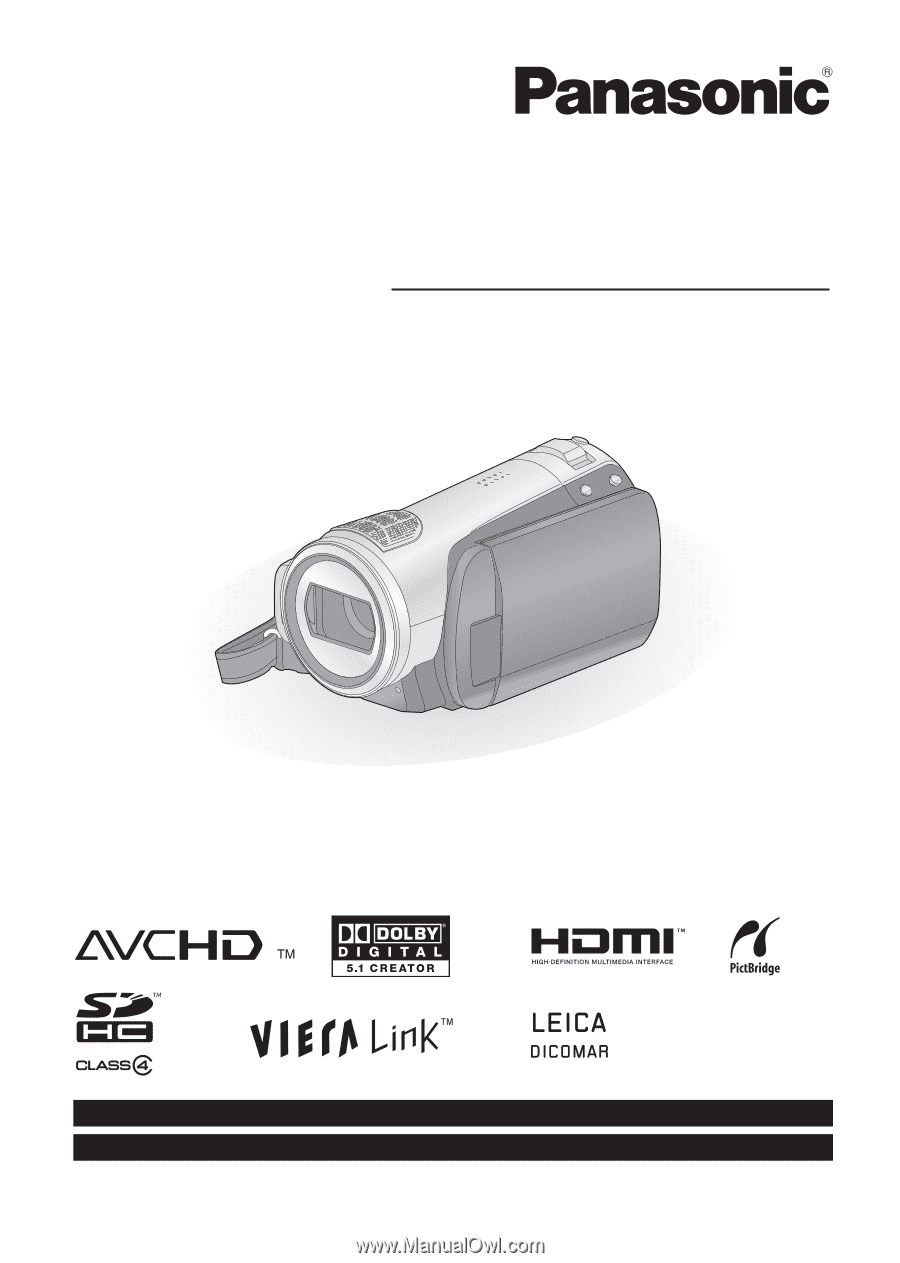
VQT1N45
For USA assistance, please call: 1-800-211-PANA(7262) or, contact us via the web at: http://www.panasonic.com/contactinfo
For Canadian assistance, please call: 1-800-561-5505 or visit us at www.panasonic.ca
High Definition Video Camera
Operating Instructions
Model No.
HDC-SD9P/PC
Before connecting, operating or adjusting this product, please read the instructions completely.
Spanish Quick Use Guide is included.
Guía para rápida consulta en español está incluida.