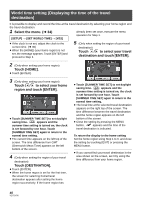Panasonic HDC-TM20-R Hd Video Camera - Page 39
Setting date and time
 |
UPC - 037988983735
View all Panasonic HDC-TM20-R manuals
Add to My Manuals
Save this manual to your list of manuals |
Page 39 highlights
Preparation Setup 6 Setting date and time When the unit is turned on for the first time, a message asking you to set the date and time will appear. Select [YES] and perform steps 2 to 3 below to set the date and time. ¬ Change the mode to . 1 Select the menu. (l 34) [SETUP] # [CLOCK SET] # [YES] 2 Touch the date or time to be set, then set the desired value using /. [DATE] NOV 15 2009 [OFF] [D/T] 12:34PM NOV 15 2009 Changing the date format Select the menu. (l 34) [SETUP] # [DATE FORMAT] # desired display style ≥ The year will change as follows: 2000, 2001, ..., 2039, 2000, ... ≥ The 12-hour system is used to display the time. ≥ appears on the right top of the screen when [SET WORLD TIME] (l 40) is set to [HOME], while appears when it is set to [DESTINATION]. 3 Touch [ENTER]. ≥ The clock function starts at [00] seconds. ≥ A message prompting for World time setting may be displayed. Perform the World time setting by touching the screen. (l 40) ≥ Touch [EXIT] or press the MENU button to exit the menu screen. Display style [Y/M/D] [M/D/Y] [D/M/Y] Screen display 2009. 11. 15 NOV 15 2009 15. 11. 2009 ≥ The date and time function is driven by a builtin lithium battery. ≥ If the time display becomes [- -], the built-in lithium battery needs to be charged. To recharge the built-in lithium battery, connect the AC adaptor or attach the battery to this unit. Leave the unit as it is for approx. 24 hours and the battery will maintain the date and time for approx. 6 months. (The battery is still being recharged even if the power is off.) Changing the date and time display mode Select the menu. (l 34) [SETUP] # [DATE/TIME] # desired display style ≥ You can also show or change the date and time display by repeatedly pressing the DATE/ TIME button on the remote control. 39 VQT1Y00