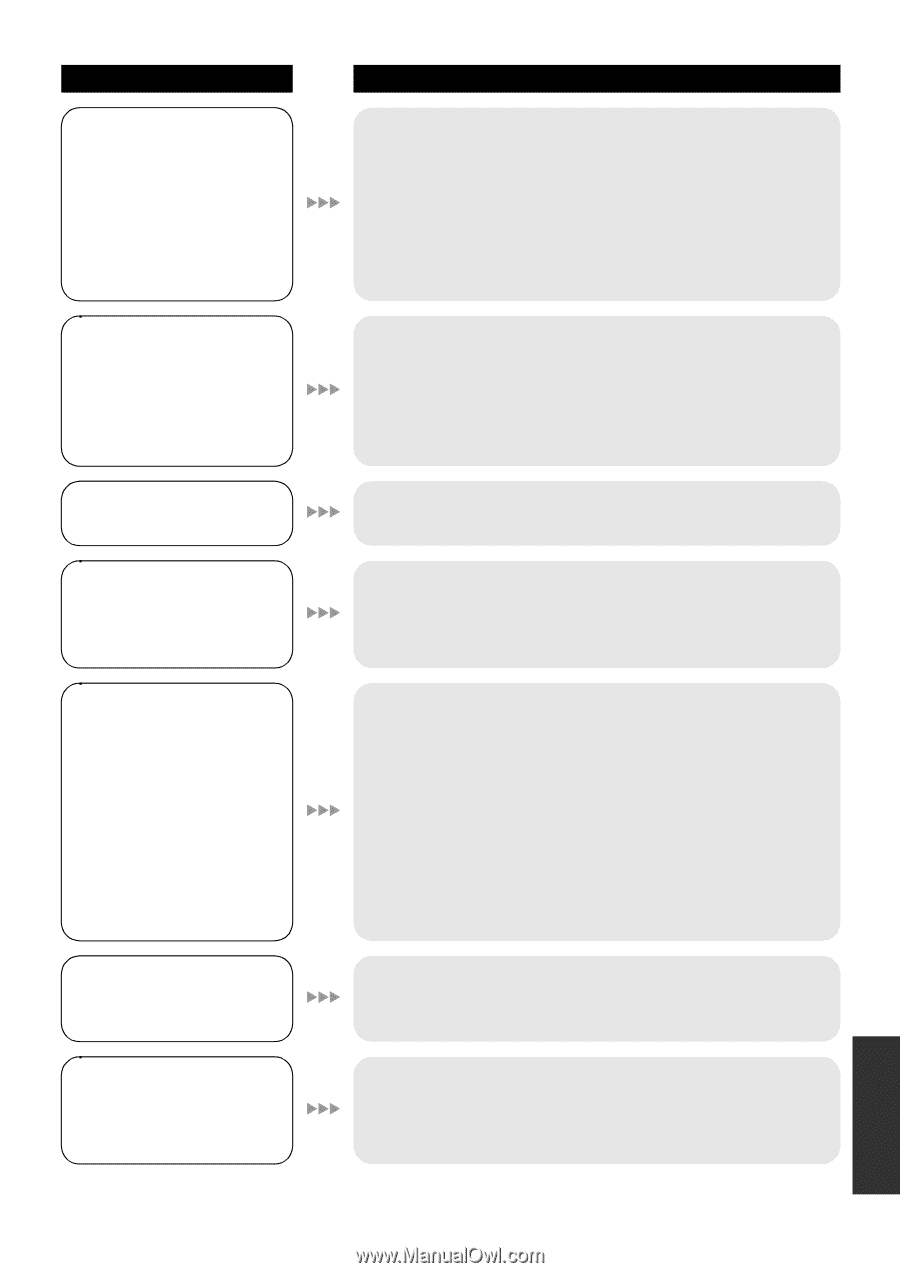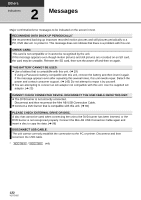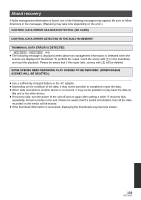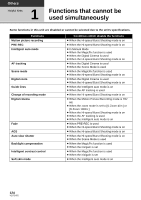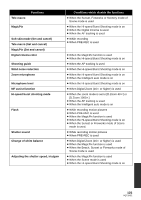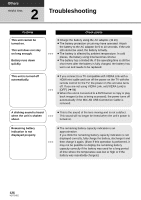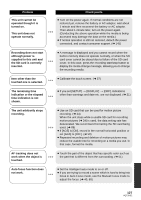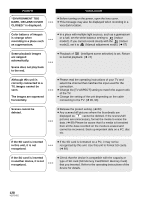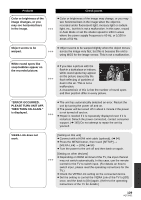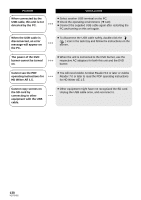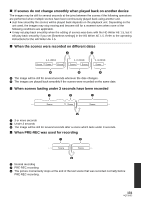Panasonic HDCSD10 Hd Sd Camcorder - Multi Language - Page 127
Problem, Check points, The remaining time
 |
View all Panasonic HDCSD10 manuals
Add to My Manuals
Save this manual to your list of manuals |
Page 127 highlights
Problem This unit cannot be operated though it is turned on. This unit does not operate normally. Recording does not start although power is supplied to this unit and the SD card is correctly inserted. Item other than the touched one is selected. The remaining time indication or the elapsed time indication is not shown. The unit arbitrarily stops recording. AF tracking does not work when the object is touched. Auto focus function does not work. Check points ≥ Turn on the power again. If normal conditions are not restored yet, remove the battery or AC adaptor, wait about 1 minute and then reconnect the battery or AC adaptor. Then about 1 minute later, turn on the power again. (Conducting the above operation while the media is being accessed may damage the data on the media.) ≥ If normal operation is still not restored, detach the power connected, and contact consumer support. (l 145) ≥ A message is displayed and you cannot record when the built-in memory does not operate normally, or when the SD card cover cannot be closed due to failure of the SD card cover. In this case, press the recording start/stop button to display the media change message, allowing you to change the recording media. ≥ Calibrate the touch screen. (l 37) ≥ If you set [SETUP] > [DISPLAY] > [OFF], indications other than warnings and date etc. are not displayed. (l 31) ≥ Use an SD card that can be used for motion picture recording. (l 24) When the unit stops while a usable SD card for recording motion pictures (l 24) is used, the data writing rate has deteriorated. We recommend formatting the SD card being used. (l 89) ≥ If [AGS] is [ON], record in the normal horizontal position or set [AGS] to [OFF]. (l 58) ≥ Repeated recording and deletion of motion pictures may reduce the usable time for recording on a media you use. In that case, format the media. ≥ Touch the part of the object that has specific color such as the part that is different from the surrounding. (l 51) ≥ Set the Intelligent auto mode to on or off. ≥ If you are trying to record a scene which is hard to bring into focus in Auto Focus mode, use the Manual Focus mode to adjust the focus. (l 40, 69) 127 VQT2H52