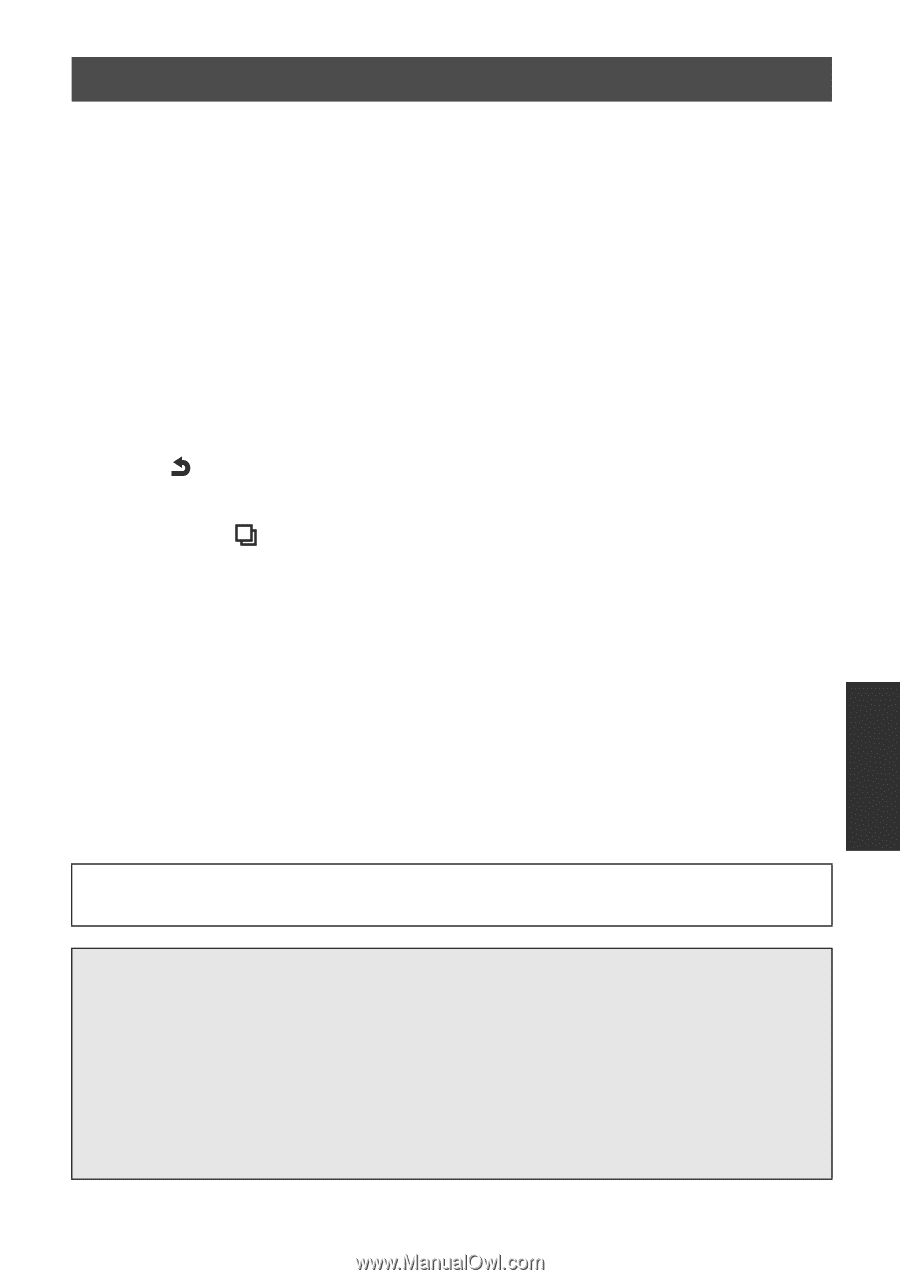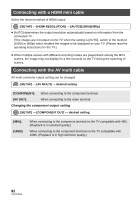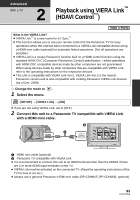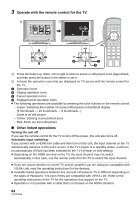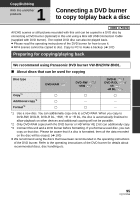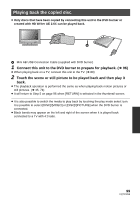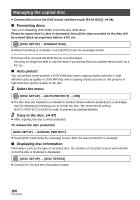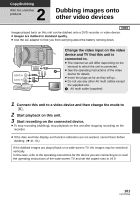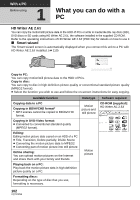Panasonic HDCSDX1 HDCSDX1 User Guide - Page 97
Copying to discs, Important Notice
 |
View all Panasonic HDCSDX1 manuals
Add to My Manuals
Save this manual to your list of manuals |
Page 97 highlights
Copying to discs ≥ You cannot copy from multiple SD cards to 1 disc. (You can additionally copy only to a DVD-RAM.) ≥ You cannot copy AVCHD scenes together with still pictures or high-definition images together with standard images to the same disc. ≥ MP4 scenes cannot be copied to disc. Copy to PC to make a backup. (l 102) 1 Connect this unit to the DVD burner to prepare for copying. (l 96) 2 Touch the desired items following the instructions on the screen. ≥ It will return to the previous step by touching . ≥ (When [SELECT SCENES] is selected) When touched, the scene/still picture is selected and the indication appears on the thumbnail. Touch the scene/still picture again to cancel the operation. ≥ (When [SELECT DATE] is selected) When touched, the date is selected and surrounded by red. Touch the date again to cancel the operation. ≥ Up to 99 scenes/99 dates can be selected in succession. 3 Touch [START]. ≥ When 2 or more discs are necessary for copying, follow the on-screen instructions to switch discs. ≥ You may need more discs than displayed number of discs when you are copying additionally to a used DVD-RAM. ≥ Eject the disc after copying is completed. ≥ When the copied disc is played back on another device and the list of scenes is displayed, they are ordered by date. ∫ About recording formats when copying AVCHD scenes [High Definition]: The images recorded in high definition picture quality with this unit are copied as they are. [Standard] ([XP]/[SP]): Images are converted into the original standard picture quality and then copied. ≥ Since XP has a higher picture quality compared to SP, the data capacity becomes large so that you may need more discs for copying than SP. Before you delete the data on the media after copying is complete, be sure to play back the discs to check that they have been copied to correctly. (l 99) Important Notice ≥ When connecting an optional DVD burner and this unit for copying a disc, do not insert a disc with recorded AVCHD scenes in high definition picture quality into devices that do not support the AVCHD format. In some cases the disc may get stuck in the device. The disc will not play back on devices that do not support the AVCHD format. ≥ When inserting a disc containing recorded AVCHD scenes/still pictures into other devices, a message prompting you to format the disc may be displayed. Do not format the disc, since deleted data cannot be restored later. 97 VQT2W55