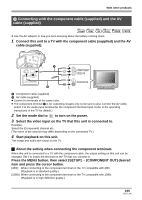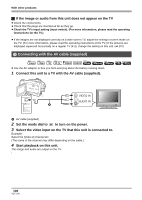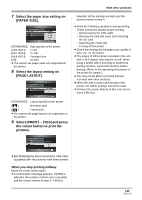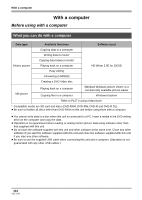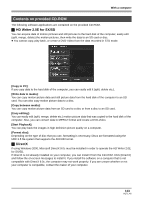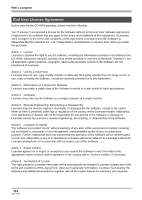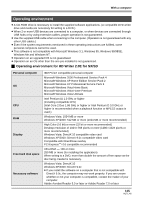Panasonic HDCSX5P Hd Video Camera - Multi Language - Page 110
With a printer (PictBridge), DATE PRINT].
 |
View all Panasonic HDCSX5P manuals
Add to My Manuals
Save this manual to your list of manuals |
Page 110 highlights
With other products With a printer (PictBridge) PHOTO To print pictures by directly connecting this unit to the printer, use a printer compatible with PictBridge. (Read the operating instructions for the printer.) PictBridge is an industry standard from the Camera & Imaging Products Association (CIPA) for direct printing. It allows images to be printed directly from digital cameras to a printer, without having to connect the camera to a computer. ≥ Use the AC adaptor to free you from worrying about the battery running down. ≥ Insert an SD card with recorded images in this unit and then turn on the power. ≥ You cannot use in STD mode. 1 Connect this unit to a printer. reconnect the USB cable or check the printer, SD card and settings on this unit. 3 Select a file to be printed, then press the cursor button. The number of prints set is displayed. 4 Move the cursor button up or down to select the desired number of prints, then press the cursor button. ≥ You can set up to 9 prints. ≥ To cancel the setting, set the number of prints to [0]. ≥ Up to 8 files can be set in succession by repeating steps 3 and 4. 5 Press the MENU button to display the PictBridge menus. 6 Select the date print setting on [DATE PRINT]. A USB cable (supplied) The USB function selection screen will appear. ≥ Insert the plugs as far as they will go. ≥ Do not use any other USB connection cables except the supplied one. (Operation is not guaranteed with any other USB connection cables.) 2 Select [PictBridge] and press the cursor button. The [PictBridge] indication appears on this unit's screen. ≥ If the [PictBridge] indication does not appear or continues to flash, disconnect and then ≥ If the printer is not capable of date printing, this setting is unavailable. 110 VQT1J42