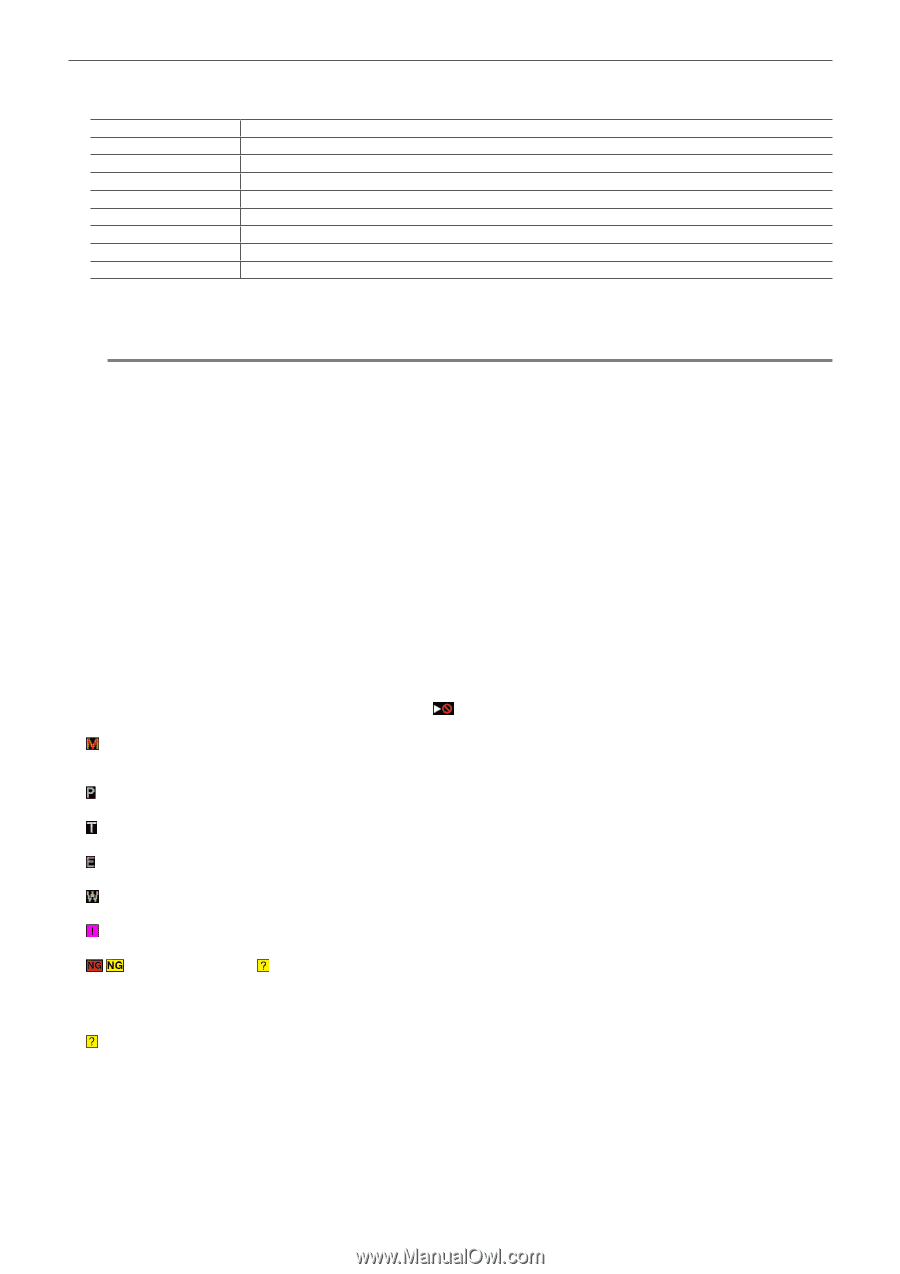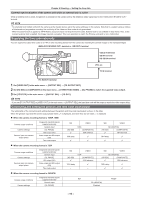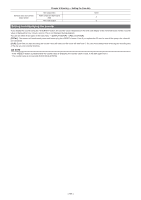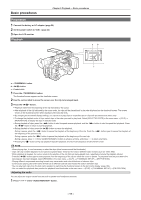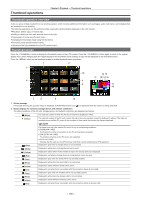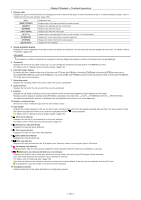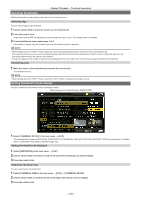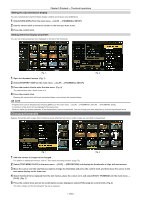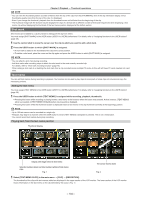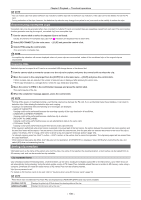Panasonic Handheld P2 HD Camcorder with AVC-ULTRA Recording Operating Instruct - Page 101
Playback - Thumbnail operations
 |
View all Panasonic Handheld P2 HD Camcorder with AVC-ULTRA Recording manuals
Add to My Manuals
Save this manual to your list of manuals |
Page 101 highlights
Chapter 5 Playback - Thumbnail operations 3 Display mode Displays the types of the thumbnails to be displayed on the screen and the types of other information screens. To switch between displays, refer to "Setting thumbnail screen display" (page 102). [ALL] [SAME FORMAT] [SELECT] [MARKER] [TEXT MEMO] [SLOT n] [P2/REMAIN] [P2/USED] [META DATA] Displays all clips. Displays clips in the same format as the system format. Displays clips selected with the control stick. Displays clips with shot marks. Displays clips with text memo data. Displays clips in the specified P2 card. (n: slot numbers 1 to 3 are entered) Displays the media information (remaining capacity). Displays the media information (used capacity). Displays the set metadata. 4 Simple properties display Displays the various properties of the clip on which the pointer is positioned. You can select the items to display from the menu. For details, refer to "Properties" (page 109). @@NOTE tt If the maximum number of characters is exceeded, it will only display the maximum number of characters that can be displayed. 5 Thumbnail Displays the thumbnail recorded in each clip. You can change this thumbnail using the [EXCH. THUMBNAIL] function. For details, refer to "Setting thumbnail screen display" (page 102). 6 Clip information display By setting this item, displays either one of the time code [TC]/user bits [UB]/time of shooting [TIME]/date of shooting [DATE]/time and date of shooting [DATE TIME]/clip name [CLIP NAME]/user clip name [USER CLIP NAME]/card slot number [SLOT]/time code of thumbnail [THUMBNAIL TC] at the start of clip recording. 7 Recording mode Displays the recording mode for the clip on which the cursor is positioned. 8 System format Displays the format for the clip on which the cursor is positioned. 9 Duration Displays the clip length (duration) at the cursor position and the current rough playback position against the clip length. Playback position display is enabled when [RESUME] is selected in the main menu → [CLIP] → [THUMBNAIL SETUP] → [PB POSITION]. The approximate playback position is displayed when the playback start position is not at the beginning. 10 Number of selected clips Shows the number of selected clips and the total number of clips. 11 Clip number Displays the number assigned to the clip on the P2 card, normally in the order from the earliest recording date and time. The clip numbers of clips that cannot be played are shown in red, and the unplayable indicator is also displayed. For details, refer to "Setting thumbnail screen display" (page 102). 12 Shot mark indicator Displayed for the clip of a thumbnail with a shot mark attached. For details, refer to "Shot mark recording function" (page 70). 13 Indicator for clips with proxy Displayed for clips with proxy attached. 14 Text memo indicator Displayed for clips with text memo data attached. 15 Edit copied clip indicator Displayed for the edit copied clip. 16 Wide clip indicator Displayed for clips recorded with the 16:9 aspect ratio. However, it does not accompany clips in HD format. 17 Incomplete clip indicator Displayed when clips are saved across multiple P2 cards and either of the P2 cards is not inserted in a card slot. 18 / Defective clip indicator, Unknown clip indicator Displayed for defective clips, which may result from various causes such as turning off the power during recording. Clips with yellow defective clip indicators can sometimes be restored. For details, refer to "Restoring clips" (page 105). Clips with red defective clip indicators cannot be restored and must be deleted. If the clip cannot be deleted, format the P2 card. is displayed for clips which differ in format from the P2 standard. 19 Thumbnail scroll bar Indicates which part of the whole thumbnail is currently being viewed. - 101 -