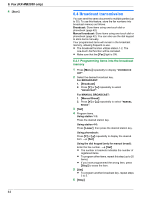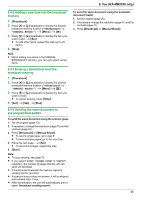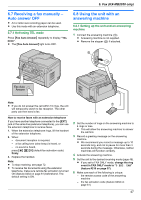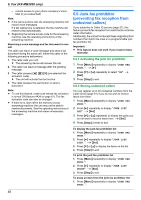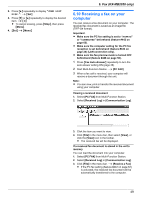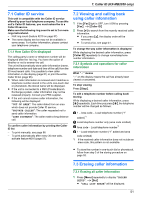Panasonic KX-MB2000 User Manual - Page 46
Sending an electronic, document as a fax message from, your computer, 6 Receiving a fax
 |
View all Panasonic KX-MB2000 manuals
Add to My Manuals
Save this manual to your list of manuals |
Page 46 highlights
6. Fax (KX-MB2030 only) 6.5 Sending an electronic document as a fax message from your computer You can access the fax function from a Windows application using Multi-Function Station. For example, to send a document created from WordPad, proceed as follows. 1 Open the document you want to send. 2 Select [Print...] from the [File] menu. R The [Print] dialog box will appear. 3 Select the PCFAX unit's name as the active printer. 4 Click [Print]. R The [Send a Fax] dialog box will appear. 6.6 Receiving a fax automatically - Auto answer ON R A4 or letter size recording paper can be used. 6.6.1 Activating FAX ONLY mode Press MFax Auto AnswerN repeatedly to display "FAX ONLY MODE". R The display will show the ring count in FAX ONLY mode. If you wish to change it, press MCN or MDN repeatedly to display the desired setting, and press MSetN. R The MFax Auto AnswerN light turns ON. MSetNMCNMDN 5 Enter the fax number using the keypad display or the directory. R To stop the operation, click [Cancel]. 6 [Send] R The document will be sent through the unit from your computer. Note: R To stop sending, see page 72. R If the document exceeds the memory capacity of the unit, sending will be canceled. R For details, see the help file by selecting [ ] from Multi-Function Station. R Click [Select...] to change the active unit. How faxes are received When receiving calls, the unit will automatically answer all calls and only receive fax documents. Note: R The number of rings before a call is answered in FAX ONLY mode can be changed (feature #210 on page 57). If you have subscribed to a Distinctive Ring service See page 53. 46