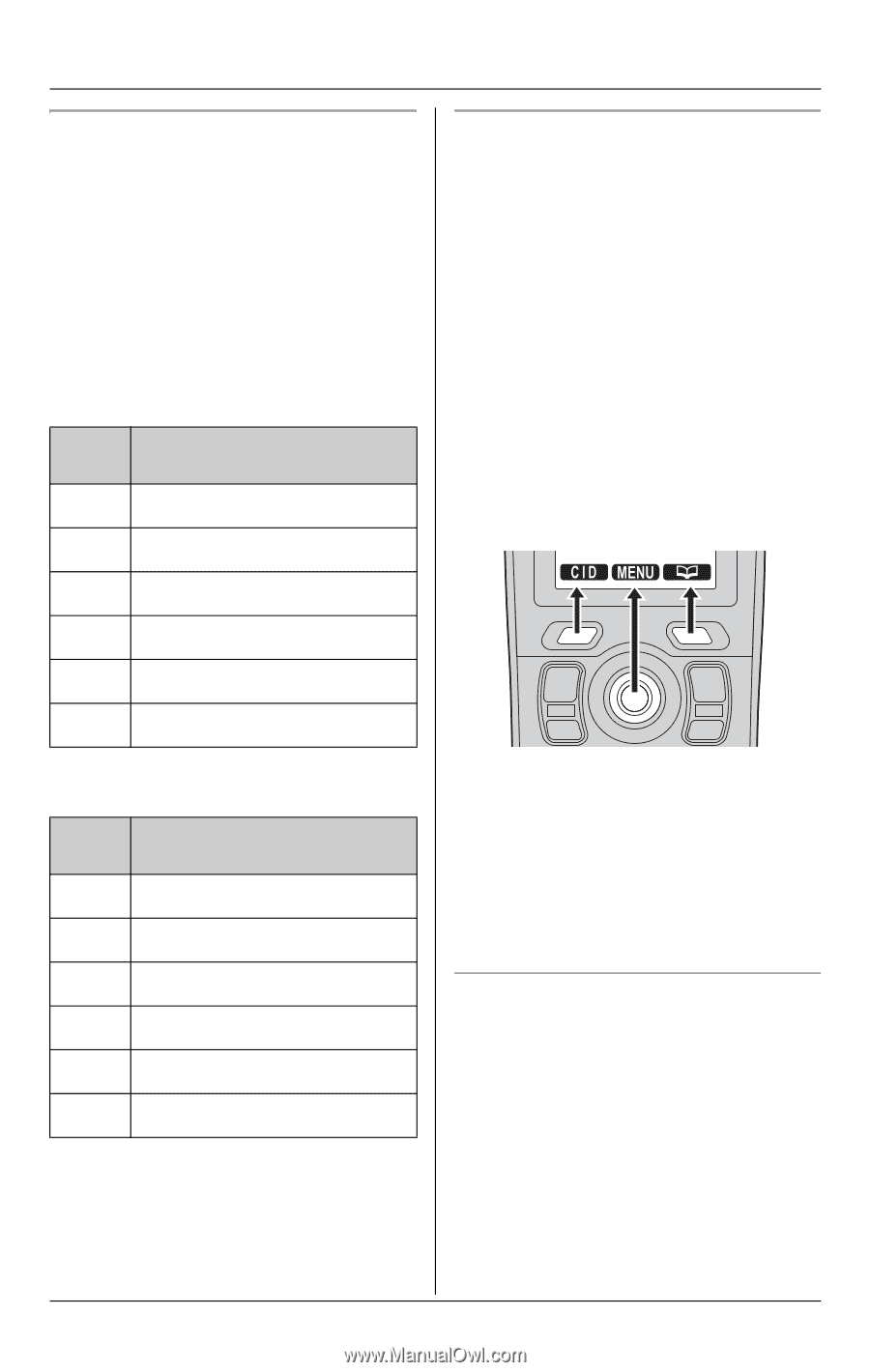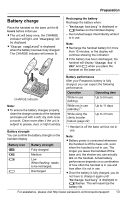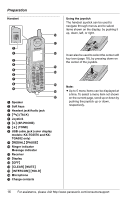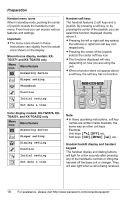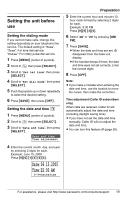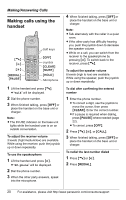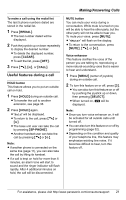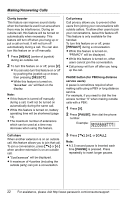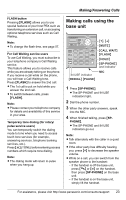Panasonic KXTG5576M KXTG5571 User Guide - Page 18
Color display models: KX-TG5576, KX, Handset menu icons
 |
View all Panasonic KXTG5576M manuals
Add to My Manuals
Save this manual to your list of manuals |
Page 18 highlights
Preparation Handset menu icons When in standby mode, pushing the center of joystick reveals the handset's main menu. From here you can access various features and settings. Important: L The menu icons shown in these instructions vary slightly from the actual icons shown on the display. Monochrome display models: KXTG5571 and KX-TGA550 only Menu icon Menu/feature J Answering device K Ringer setting P Phonebook M Function N Initial setting O Set date & time Handset soft keys The handset features 2 soft keys and a joystick. By pressing a soft key, or by pressing the center of the joystick, you can select the function displayed directly above it. L Pressing the left or right soft key selects the leftmost or rightmost soft key icon respectively. L Pressing the center of the joystick selects the center soft key icon. L The functions displayed will vary depending on how you are using the unit. L When a function does not appear above a soft key, the soft key has no function. Color display models: KX-TG5576, KXTGA551, and KX-TGA552 only Menu icon Menu/feature J Answering device K Ringer setting L Display setting M Function N Initial setting O Set date & time Note: L In these operating instructions, soft key names are written inside brackets, the same way as other unit keys. Example: Unit keys: {C}, {OFF}, etc. Soft keys: {CID}, {MENU}, {C}, etc. Handset backlit display and handset keypad The handset display and dialing buttons will light for a few seconds after pressing any of the handset's controls or lifting the handset off the base unit or charger. They will also light when a call is being received. 18 For assistance, please visit http://www.panasonic.com/consumersupport