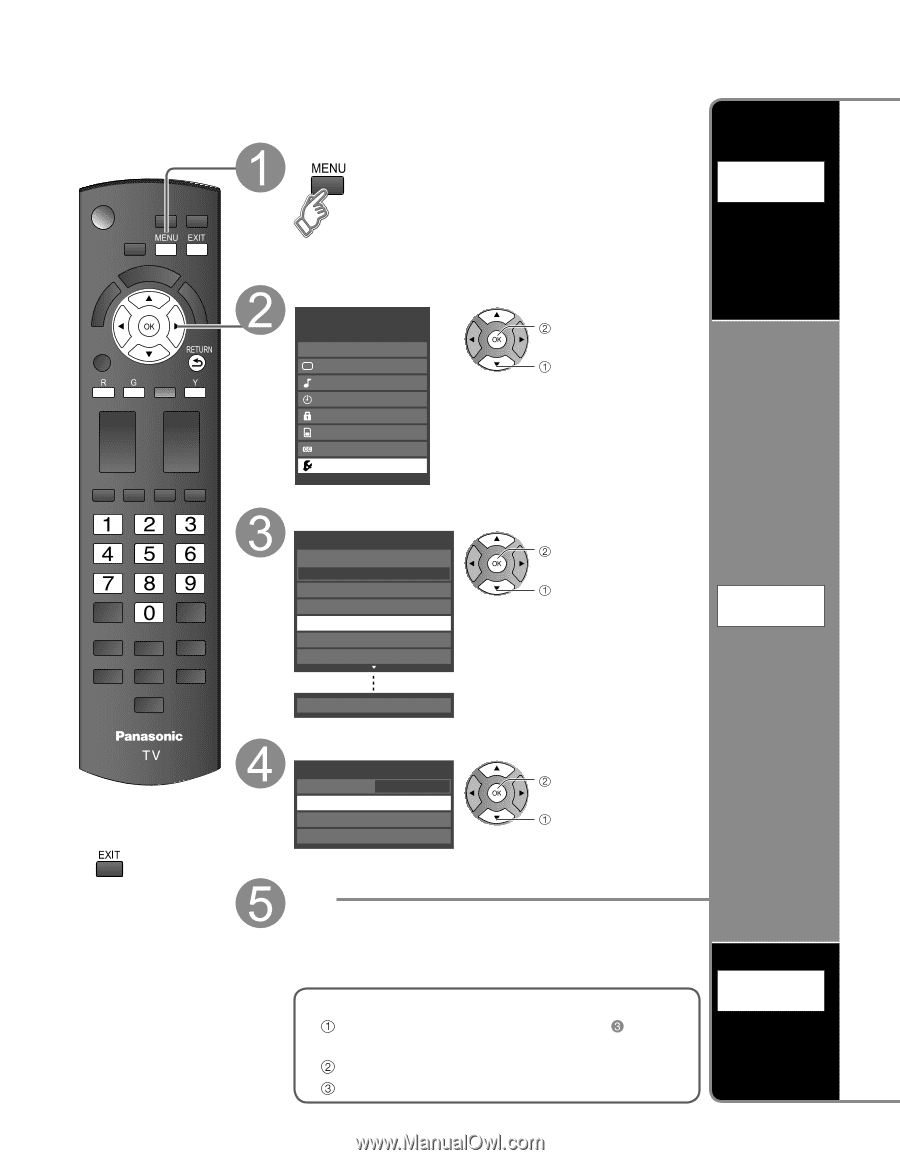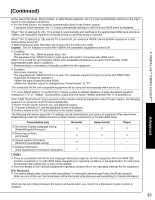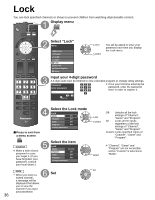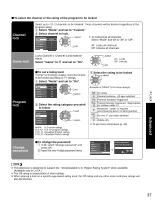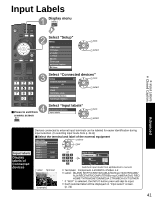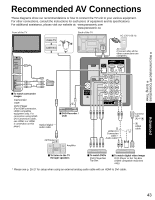Panasonic P50S1 42" Plasma Tv - Page 38
Editing and Setting Channels
 |
UPC - 037988242368
View all Panasonic P50S1 manuals
Add to My Manuals
Save this manual to your list of manuals |
Page 38 highlights
Editing and Setting Channels The current channel settings can be changed according to your needs and reception conditions. Display menu Auto program Set automatically Select "Setup" Menu VIERA Link Picture Audio Timer Lock SD card Closed Caption Setup next select ■Press to exit from a menu screen Select "ANT/Cable setup" Setup 1/2 Channel surf mode All Language Clock ANT/Cable setup Connected devices Anti image retention next select Reset to defaults Select the function ANT/Cable setup ANT in Cable Auto program Manual program Signal meter next select Manual program Set manually Set ■To reset the settings of setup menu Select "Reset to defaults" in Setup menu ( ) and press OK Input your 4-digit password with number buttons Select "YES" on the confirmation screen and press OK Signal meter Check signal strength 38