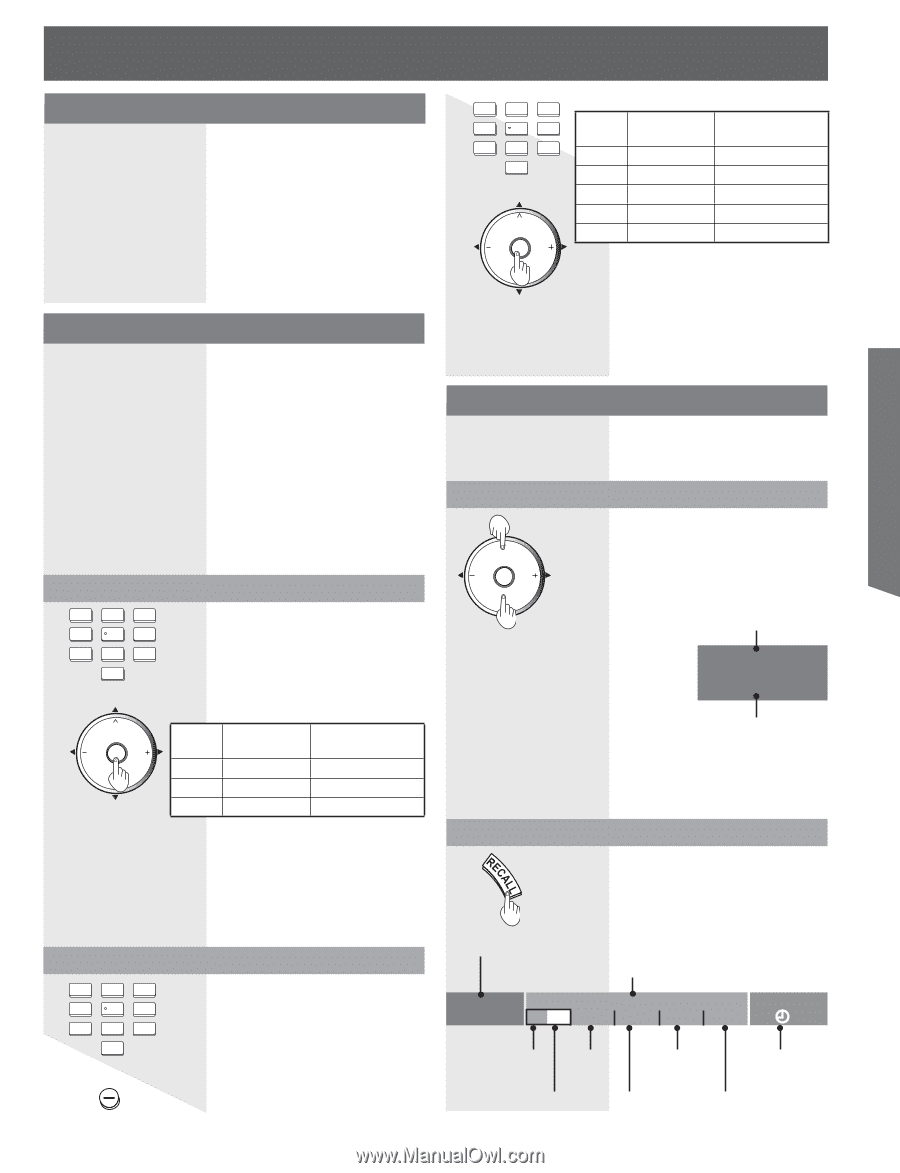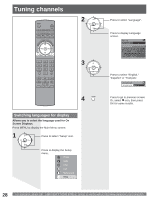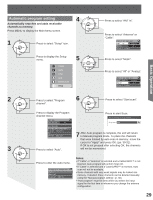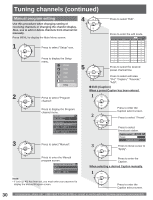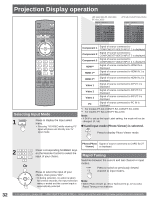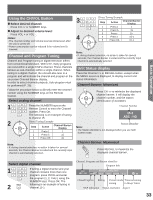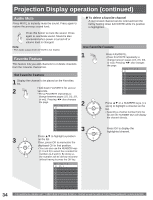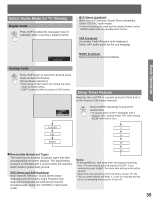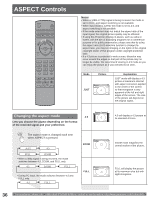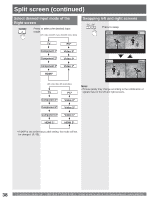Panasonic PT52LCX35 Multi Media Display - Page 33
Channel and Program Tuning, Unit Status display, Using the, CH/VOL Button, Select analog channel
 |
View all Panasonic PT52LCX35 manuals
Add to My Manuals
Save this manual to your list of manuals |
Page 33 highlights
Basic Operation Using the CH/VOL Button Select desired channel: Press CH or NUMBER keys. Adjust to desired volume level: Press VOL + or VOL -. Notes: • The channel number and volume level are stored even after the unit is turned off. • Power consumption can be reduced if the volume level is lowered. Channel and Program Tuning Channel and Program tuning in digital television differs from conventional television. With DTV, many programs can exist within a single 6 MHz channel. These channels behave as sub-channels within a single channel. When tuning to a digital channel, the unit will also tune to a program and will indicate the channel and program in the on-screen Channel Banner display. In order to select channels properly, Auto program must be performed (P. 29). Follow the procedure below to directly enter the channel number using the NUMBER keys on the Remote Control. Select analog channel 11 4 2 5 3 6 7 8 9 0 2 CH VOL OK VOL CH Press the NUMBER keys on the Remote Control to enter the Channel number. Press OK. The following is an example of tuning to channel 15. Direct Tuning Example Step Action Channel Banner Display 1 Press 1 1 2 Press 5 15 3 Press OK 15 Note: • If, during channel selection, no action is taken for several seconds, the Channel Banner is exited and the currently input channel is automatically selected. 31 4 2 5 3 6 7 8 9 0 4 CH VOL OK VOL CH Direct Tuning Example Step Action Channel Banner Display 1 Press 1 1 2 Press 5 15 3 Press - 15- 4 Press 1 15-1 5 Press OK 15-1 Note: • If, during channel selection, no action is taken for several seconds, the Channel Banner is exited and the currently input channel is automatically selected. Unit Status display Press the Channel or RECALL button, except when the MENU screen is displayed, to display current unit status information. Channel Banner: Minimized CH VOL OK VOL CH Press CH to minimize the displayed channel banner. It will display the channel number, and the station identification (if available). Channel Number 15-2 ABC - HD Station identifier Note: • The Station identifier is not displayed when you use Split Screen mode. Channel Banner: Maximized Press RECALL to maximize the displayed channel banner. Select digital channel 11 4 2 5 3 6 7 8 9 0 2 PROG If tuning a digital channel and your channel contains more than one program, press PROG and enter the program (1, 2, 3 etc.) using the NUMBER keys. Press OK. The following is an example of tuning to channel 15-1. Channel, Program and Station identifier Program title 15-2 Andrew's cooking show ABC - HD CC SAP TV-G 1080i STANDARD 4 : 3 30 Closed Caption Rating Picture mode Time remaining setting in Sleep Timer SAP indication Signal resolution Aspect 33