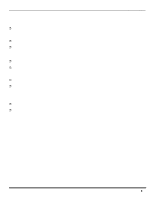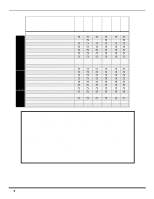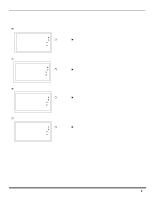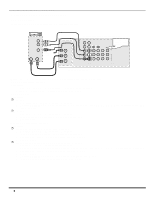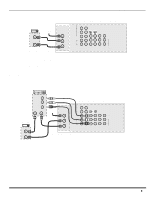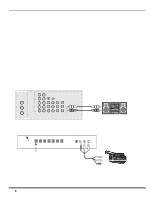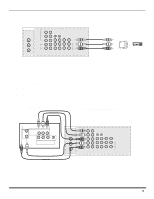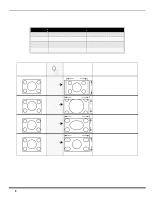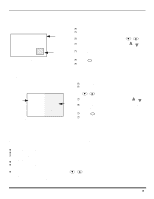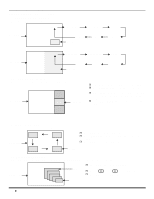Panasonic PT53WX52F PT47WX42F User Guide - Page 12
Amplifier (to Audio Amp), Front Control Panel - manual
 |
View all Panasonic PT53WX52F manuals
Add to My Manuals
Save this manual to your list of manuals |
Page 12 highlights
OPTIONAL EQUIPMENT CONNECTIONS VCR and Cable Box Connection (Contd.) Recording a premium (scrambled) cable channel Procedure 1. Select ANT2 in the SET UP menu under Prog Chan. 2. Press the TV/VIDEO button on the remote control to select the video input (VIDEO 1, VIDEO 2, etc.) connected to your VCR. 3. Turn the VCR ON. 4. Tune the VCR to Channel 3 or 4, depending on the switch setting on the back of VCR. 5. Using your cable box, tune to the premium cable channel you want to record. 6. Begin recording. Note: To view a different channel while recording: • Select ANT1 in the SET UP menu under Prog Chan. • Press the TV/VIDEO button on the remote control to TV mode. • Tune the television to a television program (except another premium cable channel). Amplifier Connection (TO AUDIO AMP) To listen through a separate stereo system, connect an external audio amplifier TO AUDIO AMP outputs on back of television. Note: TO AUDIO AMP terminals cannot be connected directly to external speakers. Audio Adjustments 1. Select SPEAKERS ON located in the onscreen AUDIO menu. 2. Set amplifier volume to minimum. 3. Adjust television volume to desired level. 4. Adjust amplifier volume to match the television. 5. Select SPEAKERS OFF & VARIABLE AUDIO OUT from AUDIO menu. 6. Volume, mute, bass, treble and balance are now controlled through the television. Note: Select SPEAKERS OFF & FIXED AUDIO OUT to control audio functions through the external amplifier. ANT 1 SPLIT OUT ANT 2 CONNECTIONS ON BACK OF TV VIDEO Y PB SVIDEO PR VIDEO L L AUDIO R 1 2 INPUT INPUT INPUT COMPONENT 1 2 3 VIDEO INPUTS R PROG TO OUT AUDIO AMP CABLES NOT SUPPLIED External Amplifier Front Control Panel The front control panel can be used to access menus and switch video mode when the remote control is not available. ON/OFF INDICATOR Note: The ON/OFF indicator LED (red) will be lit when set is on. t u q p POWER VOLUME CHANNEL ACTION TV/VIDEO S-VIDEO VIDEO4 L-AUDIO-R CAMCORDER POWER ON/OFF Note: The S-VIDEO connection provides higher quality picture. It overrides VIDEO 4 connections. Use INPUT 4, AUDIO L and R with S-VIDEO connection. A second VCR, Camcorder, a video disc player, video game equipment or DSS equipment can also be connected to the video inputs. See the optional equipment manual for details. Procedure 1. Connect equipment to front Audio/Video input jacks. 2. Press TV/VIDEO button to select VIDEO 4 input mode. 3. Operate optional equipment as instructed in equipment manual. 10 l