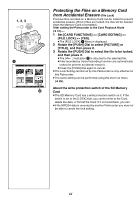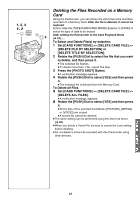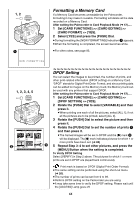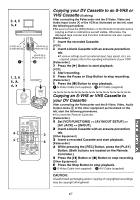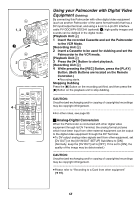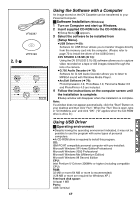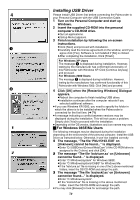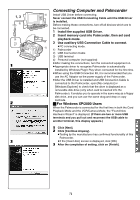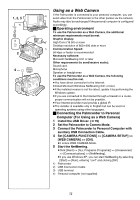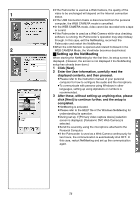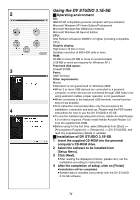Panasonic PV-GS70 PVGS70D User Guide - Page 69
USING THE SOFTWARE WITH A COMPUTER, USING USB DRIVER, Software Installation, Operating environment
 |
View all Panasonic PV-GS70 manuals
Add to My Manuals
Save this manual to your list of manuals |
Page 69 highlights
VFA0397 VFF0193 2, 3 1 Using the Software with a Computer An image stored on the DV Cassette can be transferred to your Personal Computer. ª Software Installation (Windows) 1 Turn on Computer and start up Windows. 2 Insert supplied CD-ROM into the CD-ROM drive. ≥[Setup Menu] 1 appears. 3 Select the software to be installed from [Setup Menu]. ≥USB Driver (l 69): Software for USB Driver allows you to transfer images directly from the memory card into the computer. (Please refer to page 70 to install the driver of the USB Driver.) ≥DV STUDIO 3.1E-SE (l 74): Using the DV STUDIO 3.1E-SE software allows you to capture video recorded on a tape or still images viewed through the lens of a camera. ≥G.726 Audio Decoder (l 75): Software for G.726 Audio Decoder allows you to listen to MPEG4 sound with Windows Media Player. ≥ArcSoft Software (l 76): PhotoImpression 4.0, PhotoBase 4.0, Panorama Maker 3.0 and PhotoPrinter 4.0 are included. 4 Follow the instructions on the computer screen until the installation is complete. ≥Setup window will disappear when the installation is complete. Note: If a window does not appear automatically, click the "Start" Button on your desktop and then click "Run". When the "Run" Box is open, type in "D:\InstMenu.exe" and click "OK". ("D" applies when the CD-ROM drive is drive D.) Using USB Driver ª Operating environment ≥Despite having the operating environment indicated, it may not be possible to use the program with some types of personal computers. ≥A CD-ROM drive is required to install this program. OS: IBM-PC/AT compatible personal computer with pre-installed; Microsoft Windows XP Home Edition/Professional Microsoft Windows 2000 Professional Microsoft Windows Me (Millennium Edition) Microsoft Windows 98 Second Edition CPU: Intel Pentium II/ Celeron 300MHz or higher (including compatible CPU) RAM: 32 MB or more (64 MB or more is recommended) (128 MB or more are required for Windows XP.) Free hard disk space: At least 1 MB Ports: USB Terminal 69