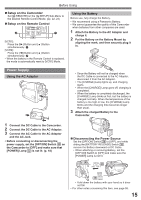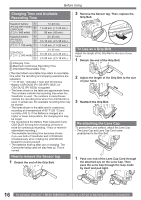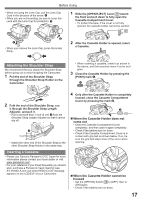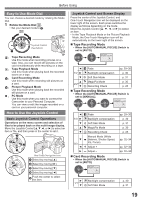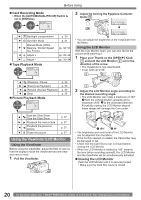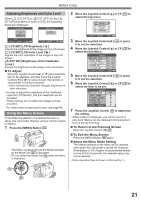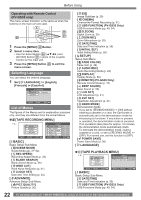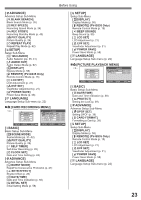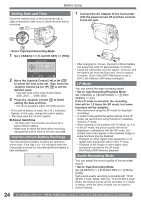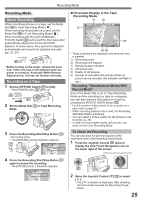Panasonic PVGS35D Digital Video Camera - Page 20
USING THE VIEWFINDER / LCD MONITOR, Closing the LCD Monitor, Using the Viewfinder, Tape Playback Mode
 |
View all Panasonic PVGS35D manuals
Add to My Manuals
Save this manual to your list of manuals |
Page 20 highlights
Before Using „ Card Recording Mode • When the [AUTO/MANUAL/FOCUS] Switch is set to [MANUAL]. One-Touch Navigation icon OFF 1/2 32/32 2 Adjust by turning the Eyepiece Corrector Knob 24 . 24 ► 1/2 ▼ Backlight compensation Soft Skin Mode ▼ 2/2 ◄ Manual Mode (White Balance, Shutter Speed, Iris, Focus) Adjust + ► Adjust - „ Tape Playback Mode One-Touch Navigation icon OFF p. 30 p. 31 pp. 32~34 pp. 32~34 pp. 32~34 • You can adjust the brightness of the Viewfinder from the Menu. Using the LCD Monitor With the LCD Monitor open, you can also record the picture while watching it. 1 Place your Thumb on the [OPEN▼] Knob 1 and pull the LCD Monitor 2 out in the direction of the arrow. • The Viewfinder is now deactivated. • It can open up to 90°. 2 ▲ Playback / Pause ► - ◄ Fast (Cue Playback) Rewind (Review Playback) ▼ Stop „ Picture Playback Mode One-Touch Navigation icon OFF p. 35 p. 35 p. 35 p. 35 1 2 Adjust the LCD Monitor angle according to the desired recording angle. • The LCD Monitor can rotate a maximum of 180° 1 from the vertical position upwards and a maximum of 90° 2 to the downward direction. Forcefully rotating the LCD Monitor beyond these ranges will damage the Camcorder. ▲ ► - ◄ ▼ Start the Slide Show Stop the Slide Show Playback the next picture Playback the previous picture Erase the picture p. 37 p. 37 p. 37 p. 37 Using the Viewfinder/LCD Monitor Using the Viewfinder Before using the Viewfinder, adjust the field of view so that the displays inside the Viewfinder become clear and easy to read. 1 Pull the Viewfinder. 1 180° 2 90° • The brightness and color level of the LCD Monitor can be adjusted from the Menu. • If it is forcibly opened or rotated, the Camcorder may be damaged or fail. • Check that the Card Slot Cover is closed before closing the LCD Monitor. • When the LCD Monitor is rotated by 180° towards the lens (when recording yourself), the LCD Monitor and the Viewfinder will be simultaneously activated. „ Closing the LCD Monitor Push the LCD Monitor until it is securely locked. • Make sure the Card Slot Cover is closed. 20 For assistance, please call : 1-800-211-PANA(7262) or, contact us via the web at: http://www.panasonic.com/contactinfo