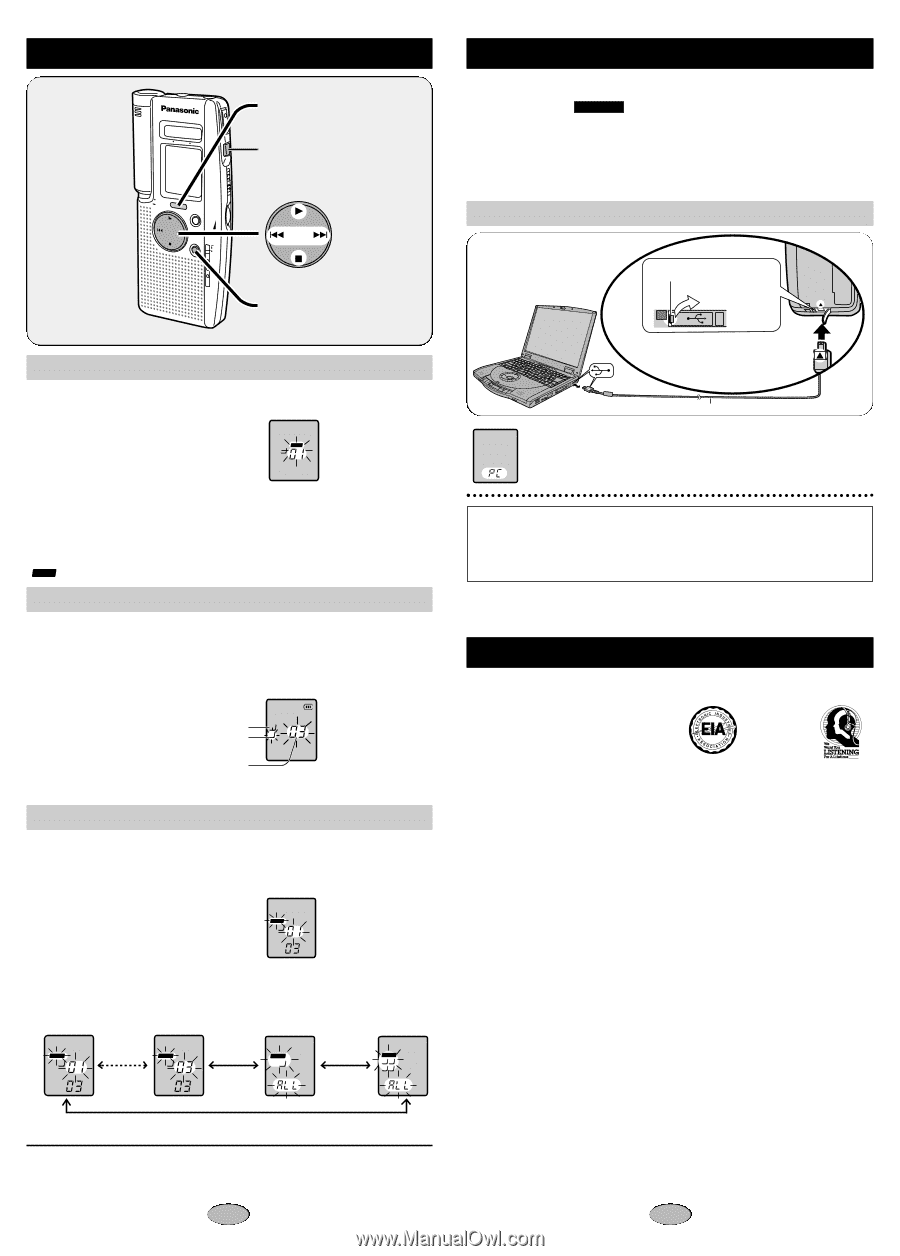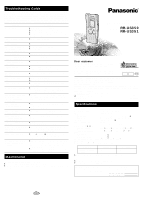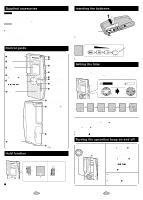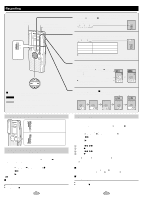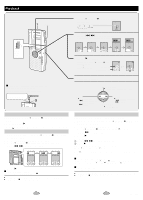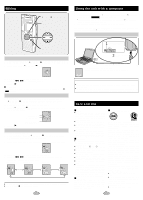Panasonic RR-US350 Ic Recorder - Page 5
Using the unit with a computer, Care and Use, Editing - software
 |
UPC - 037988250547
View all Panasonic RR-US350 manuals
Add to My Manuals
Save this manual to your list of manuals |
Page 5 highlights
Editing MICROPHONE 0 50 100 REC [$FOLDER/%MENU] [STOP] STOP VOL FOLDER/ MENU REC MODE ERASE H L MIC SENSE [ERASE] USB Locking files 1 While stopped, press [$FOLDER/%MENU] to select the folder. 2 Press and hold [$FOLDER/%MENU]. LOCK B Do each of the following within 10 seconds 3 Press [:,9] to select the file. 4 Press [1]. ∫ To unlock: Do the above steps and select the file you want to unlock in step 3 and press [1]. " LOCK " goes out. Moving files 1 While playing the file you want to move, press and hold [$FOLDER/%MENU] until the display starts flashing. Do each of the following within 10 seconds 2 Press [$FOLDER/%MENU] to select the folder you want to move the file to. Current folder A Destination folder C 3 Press [1]. Number of files in destination folder Erasing files You cannot restore files you erase. 1 While stopped, press [$FOLDER/%MENU] to select the folder (start from step 2 during play). 2 Press and hold [ERASE] until the display starts flashing. ERASE B Do each of the following within 10 seconds 3 Press [:,9] to select the file you want to erase. The display changes in the following order: First file in a specific folder Last file in a specific folder All files in a folder All folders ERASE B ERASE B ERASE B ERASE AB CD 4 Press [ERASE]. ≥Start from the beginning again if the display returns to the clock partway through. ≥Press [STOP] or [∫] to stop partway through. 8 Using the unit with a computer Save and edit sound files you have recorded with the unit. 1 Install Voice Editor 3 (and §Dragon NaturallySpeakingR Preferred version 6.0 for RR-US351 ) from the CD-ROM. §Convert sound files into text using Dragon NaturallySpeakingR Preferred version 6.0, speech recognition software. 2 Connect the unit to a computer with the USB cable. For details, read the PDF and installation manual for Voice Editor 3 and Dragon NaturallySpeakingR Preferred version 6.0. Connecting to a computer Operation on the unit disabled 1 Lift from the slit next to the handstrap hole. 2 Insert so the arrows match. USB cable (included) "PC" flashes when transferring data. (Do not disconnect the USB cable while this is flashing.) Caution: ≥Use only the provided shielded interface cables with ferrite cores when connect- ing to computer. ≥To reduce risk of radio interference caused by headphone-, earphone- or micro- phone cable, only use adequate accessories with cable length less than 3 m. Care and Use ∫ Unit ≥Avoid using or placing this unit near sources of heat. Do not leave it in an automobile exposed to direct sunlight for a long period of time with the doors and windows closed. ≥To avoid product damage, do not expose this product to rain, water or other liquids. ≥Do not keep this unit and magnetized cards (bank cards, commuter passes, etc.) close together. ≥The speaker does not have magnetic shielding. Do not place it near televisions, personal computers or other devices easily influenced by magnetism. ∫ Batteries ≥Do not peel off the covering on batteries and do not use if the covering has been peeled off. ≥Align the poles + and - correctly when inserting the batteries. ≥Do not mix different types of batteries or old and new batteries. ≥Remove the batteries if you do not intend to use the unit for a long time. ≥Do not throw into fire, short-circuit, disassemble, or subject to excessive heat. ≥Do not attempt to recharge dry cell batteries. ≥Mishandling of batteries can cause electrolyte leakage which can damage items the fluid contacts and may cause a fire. If electrolyte leaks from the batteries, consult your dealer. Wash thoroughly with water if electrolyte comes in contact with any part of your body. ∫ Allergies Discontinue use if you experience discomfort with the earphones or any other parts that directly contact your skin. Continued use may cause rashes or other allergic reactions. ∫ Listening caution EST. 1924 Do not play your headphones or earphones at a high volume. Hearing experts advise against continuous extended play. If you experience a ringing in your ears, reduce volume or discontinue use. Do not use while operating a motorized vehicle. It may create a traffic hazard and is illegal in many areas. You should use extreme caution or temporarily discontinue use in potentially hazardous situations. Even if your headphones or earphones are the open-air type designed to let you hear outside sounds, don't turn up the volume so high that you can't hear what's around you. Sound can be deceiving. Over time your hearing "comfort level" adapts to higher volumes of sound. So what sounds "normal" can actually be loud and harmful to your hearing. Guard against this by setting your equipment at a safe level BEFORE your hearing adapts. To establish a safe level: ≥Start your volume control at a low set- ting. ≥Slowly increase the sound until you can hear it comfortably and clearly, and without distortion. Once you have established a comfortable sound level: ≥Set the dial and leave it there. 9