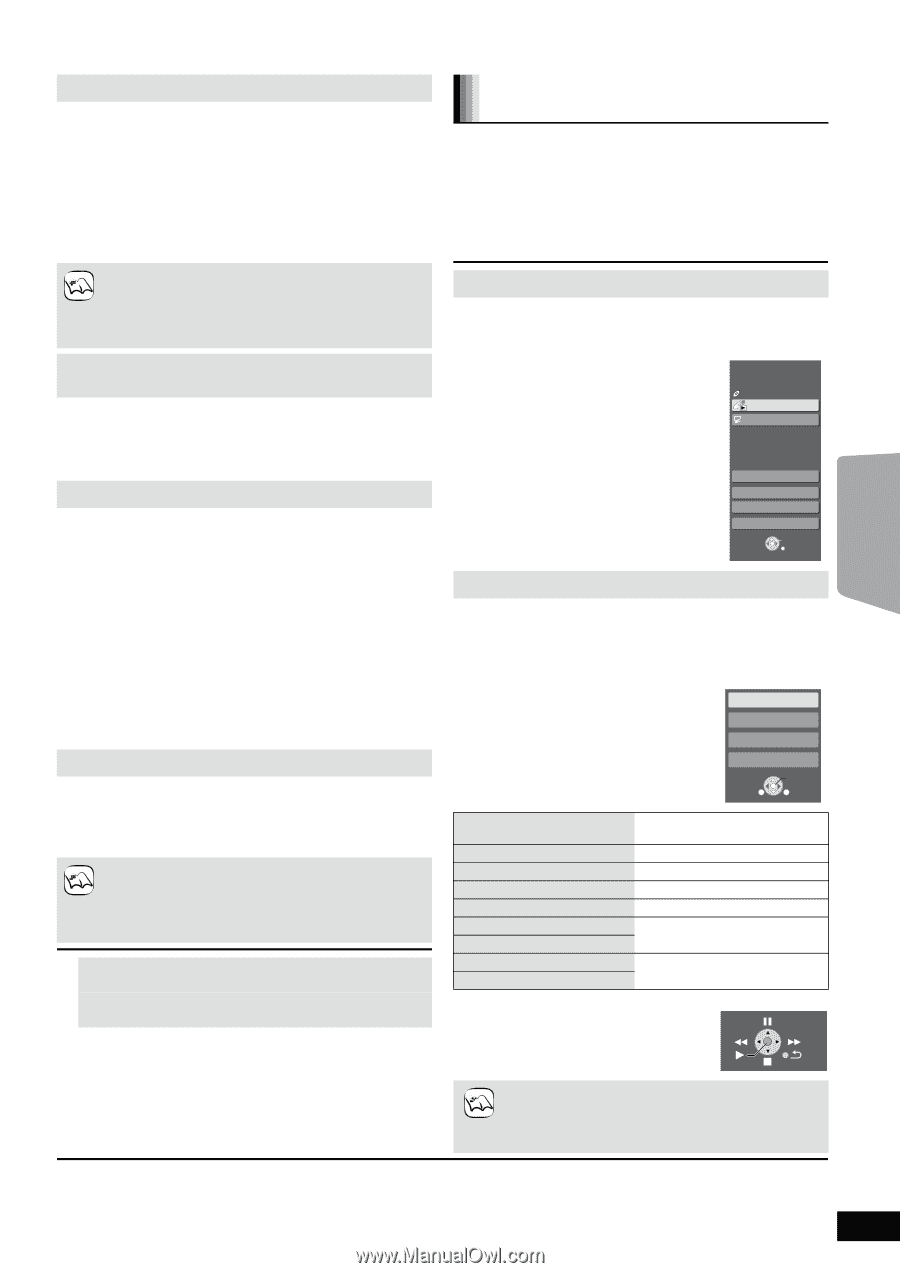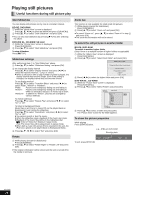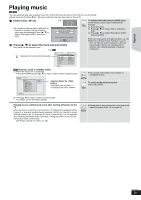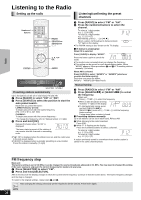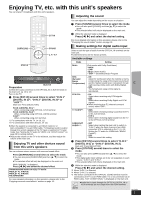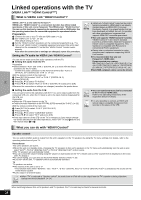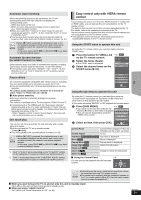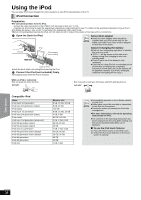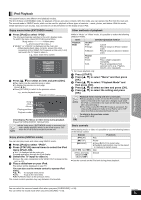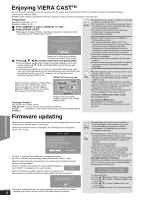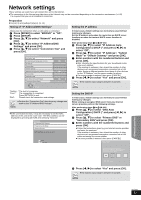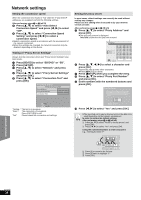Panasonic SABT300 Blu-ray Disc Home Theater Sound System - Page 29
Easy control only with VIERA remote, control, Press [SUB MENU].
 |
View all Panasonic SABT300 manuals
Add to My Manuals
Save this manual to your list of manuals |
Page 29 highlights
TV Automatic input switching When the following operations are performed, the TV will automatically switch the input channel and display the corresponding action. - When play starts on the unit - When an action that uses the display screen is performed (e.g., Direct Navigator screen) ≥When you switch the TV input to TV tuner mode, this unit will automatically switch to "AUX"*1, "D-IN 1" (DIGITAL IN 1)*1 or "D-IN 2" (DIGITAL IN 2)*2. ≥This function does not work when the iPod selector (SIMPLE mode) or iPod Video menu (EXTENDED mode) is chosen. (> 31) ≥When [1PLAY] is pressed, the playback image is not immediately displayed on the screen and it may not be possible to watch the contents from where playback NOTE started. In this case, press [SKIP:] or [SEARCH6] to go back to where playback started. Automatic lip-sync function (for HDAVI Control 3 or later) Delay between audio and video is automatically adjusted, enabling you to enjoy smooth audio for the picture. (> 39, Time Delay) ≥This function works only when "BD/DVD", "SD", "AUX"*1, "D-IN 1" (DIGITAL IN 1)*1 or "D-IN 2" (DIGITAL IN 2)*2 is selected as the source on this unit. Power off link All connected equipment compatible with "HDAVI Control", including this unit, automatically turns off when you switch the TV off. ≥This unit automatically turns off even during playback or any other operation. To continue audio playback even when the TV is turned off, select "Video" in "Power Off Link". (> 39) ∫ Auto power stand-by Auto power stand-by responsibly manages your power consumption. This function is available with a TV that supports "HDAVI Control 4". ≥If connected with a TV (VIERA) with the "Auto power stand-by" setting activated on the TV, when switching the TV input, the unit will be automatically turned to standby. For details please read the operating instructions of the TV. - When "Speaker control" is set to "Home theater", the main unit will not automatically turn to standby. One touch play You can turn on this unit and the TV, and start play with a single press of a button. While the unit and the TV are in standby mode; Press [1PLAY]. ≥This unit's speakers will automatically be activated. (> 28) ≥When [1PLAY] is pressed, the playback image is not immediately displayed on the screen and it may not be possible to watch the contents from where playback NOTE started. In this case, press [SKIP:] or [SEARCH6] to go back to where playback started. *1 "AUX" or "D-IN 1" works depending on the "TV AUDIO" setting. (B 28, Setting the TV audio for VIERA Link "HDAVI Control") *2 "D-IN 2" works depending on the "CABLE/SAT AUDIO" setting. (B 28, Setting the TV audio for VIERA Link "HDAVI Control") Easy control only with VIERA remote control If you connect this unit to a TV that has "HDAVI Control 2" or later with an HDMI cable, you can operate this unit using buttons on the TV remote control. The buttons that you can use for this unit vary, depending on the TV. For details, refer to the operating instructions of the TV. Use the remote control supplied with this unit if you cannot operate this unit using buttons on the TV remote control. ≥The operation of this unit may be interrupted when you press incompatible buttons on the TV remote control. Using the START menu to operate this unit By using the TV remote control, you can play media using the START menu. 1 Press the button for VIERA Link on the TV remote control. 2 Select the home theater. ≥The START menu is displayed 3 Select the desired items on the START menu (> 16). e.g., [BD-V] Home theater START BD-Video Playback DISC Top Menu Menu Network Input Select Sound(Equalizer) Other Functions OK RETURN Using the sub menu to operate this unit By using the TV remote control, you can play discs using the "Control Panel" and display the Top Menu (for BD-Video and DVD-Video) or Pop-up Menu (for BD-Video). ≥This works only during "BD/DVD" or "SD" playback and resume modes. 1 Press [SUB MENU]. e.g., [BD-V] ≥ You cannot use the sub menu while the Top Menu for BD-Video or DVD-Video is displayed. Control Panel ≥This can also be displayed by using the Screen Aspect VIERA menu screen. Top Menu Pop-up Menu 2 Select an item, then press [OK]. OK SUB MENU RETURN Control Panel Control Panel is displayed. Follow the indications on the screen. (> below) Screen Aspect (> 21) Top Menu [BD-V] [AVCHD] [DVD-V] Top menu is displayed. Menu [DVD-V] Menu is displayed. Pop-up Menu [BD-V] Pop-up menu is displayed. Rotate Right [JPEG] Rotate the still picture. Rotate Left [JPEG] Zoom in [JPEG] Enlarge or shrink the still picture. Zoom out [JPEG] ∫ Using the Control Panel e.g. You can operate the playback with the indicated controls. NOTE ≥Depending on the menu, some button operations cannot be performed from the TV's remote control. ≥You cannot input numbers with the numbered buttons on the TV's remote control ([0] to [9]). Use this unit's remote control to select the playlist etc. ∫ When you want to leave the TV on and set only this unit to standby mode Press [Í] on this unit's remote control and set to standby mode. ∫ When not using "HDAVI Control" Set "VIERA Link" in the Setup menu to "Off". (> 39) RQT9508 29