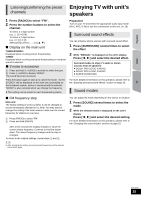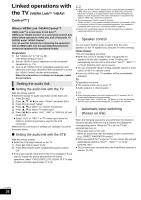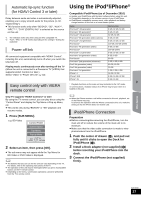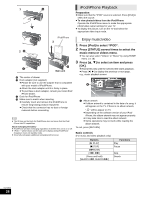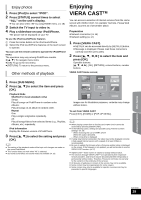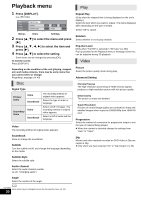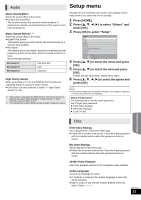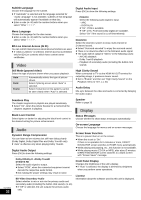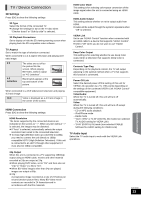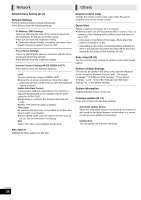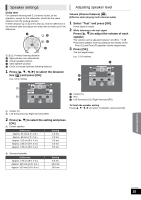Panasonic SABTT268 SABTT268 User Guide - Page 30
Playback menu
 |
View all Panasonic SABTT268 manuals
Add to My Manuals
Save this manual to your list of manuals |
Page 30 highlights
Playback menu 1 Press [DISPLAY]. e.g., BD-Video Disc Play Video Audio Signal Type Subtitle Subtitle Style Off Main - Angle 1ENG - Menus Items Settings 2 Press [3, 4] to select the menu and press [1]. 3 Press [3, 4, 2, 1] to select the item and press [1]. 4 Press [3, 4] to select the setting. Some items can be changed by pressing [OK]. To exit the screen Press [DISPLAY]. Depending on the condition of the unit (playing, stopped, etc.) and media contents, there may be some items that you cannot select or change. Regarding Language: ( 40) Disc Signal Type Primary Video Video Soundtrack Secondary Video Video Soundtrack The recording method of original video appears. Select the type of audio or language. Select on/off of images. The recording method of original video appears. Select on/off of audio and the language. Video The recording method of original video appears. Soundtrack Show or change the soundtrack. Subtitle Turn the subtitle on/off, and change the language depending on the media. Play Repeat Play (Only when the elapsed time is being displayed on the unit's display.) Select the item which you want to repeat. The items displayed differ depending on the type of media. Select "Off" to cancel. Random Select whether or not to play random. Pop-Out Level [Only when "Full HD" is selected in "3D Type" ( 33).] Pop-up position for the Playback menu or message screen etc. can be adjusted during 3D playback. Video Picture Select the picture quality mode during play. Advanced Setting Chroma Process The high-resolution processing of HDMI chroma signals produces a high-resolution picture with rich picture quality. Detail Clarity The picture is sharp and detailed. Super Resolution Pictures of normal image quality are corrected to sharp and detailed images when output as 1080i/1080p from HDMI AV OUT. Progressive Select the method of conversion for progressive output to suit the type of material being played. ≥ When the content is distorted change the settings from "Auto" to "Video". 24p Movies and other material recorded on DVD-Video at 24p are output at 24p. ≥ Only when you have selected "On" in "24p Output" ( 33) Subtitle Style Select the subtitle style. Audio channel Select the audio channel number. ( 20, "Changing audio") Angle Select the number of the angle. VQT3M40 Some items may be changed only on the disc specific menu. ( 20) 30