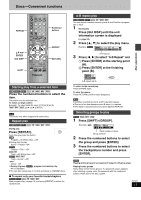Panasonic SADP1 SADP1 User Guide - Page 10
STEP 6 QUICK SETUP, DVD/CD] to select DVD - plasma tv
 |
View all Panasonic SADP1 manuals
Add to My Manuals
Save this manual to your list of manuals |
Page 10 highlights
Simple setup 6 STEP QUICK SETUP 1 3, 7 4-7 TVÍ Í TV/VIDEO SETUP CLOCK/ TIMER FSLPELEAPY PROGRAM 1 PLAY MODE 4 REPEAT 7 AUDIO SUBTITLE TUNER/AUX MUTING 23 56 89 0 S10 VOLUME CANCEL P.MEMORY DVD/CD DIRECT NTAOVPIGMAETNOUR TV VOLr PMLEANYULIST PAGE GROUP TV CHX ENTER TV CHW GUI DISP RETURN DISPLAY TV VOLs ANGLE QUICK REPLAY ZOOM X SKIP W SLOW/SEARCH SHIFT DOUBLE SURROUND SOUND RE-MASTER CINEMA D.ENH SUBWOOFER 2 RETURN The QUICK SETUP screen appears when you press [SETUP] the first time after purchase and assists you to make necessary settings. You can access this screen again later if you need to (➡ page 30, Others-QUICK SETUP). Preparation Turn on the television and select the appropriate video input on the television to suit the connections for the unit. To return to the previous screen Press [RETURN]. ∫ TV Type Select to suit the type of television. ≥Standard (Direct View TV) (factory preset) ≥CRT Projector ≥LCD TV/Projector ≥Projection TV ≥Plasma TV RQT6815 10 ∫ TV Aspect Select "4:3" (regular) or "16:9" (widescreen) to suit your television. If you have a regular 4:3 television, you can also select how video on some discs is shown (➡ page 30, Video-TV Aspect). ≥4:3 Pan&Scan (factory preset) Widescreen software is expanded to fill the screen of a 4:3 aspect television (unless prohibited by the producer of the disc). ≥4:3 Letterbox Widescreen software is shown in the letterbox style on a 4:3 aspect television. 1 Press [Í] to turn on the unit. 2 Press [1 DVD/CD] to select "DVD/ CD" as the source. Press [∫] when a disc is in the tray. 3 Press [SETUP] to show the QUICK SETUP screen. SETUP QUICK SETUP Select the menu language. SELECT ENTER RETURN English Français Español 4 Press [3, 4] to select the menu language and press [ENTER]. 5 Press [3, 4] to select "Yes" to continue and press [ENTER]. 6 Press [3, 4] to select the item and press [ENTER]. ≥Audio Language (➡ page 30) ≥Subtitle Language (➡ page 30) ≥TV Type (➡ below) ≥TV Aspect (➡ below) ≥Progressive Out (➡ page 30) ≥PCM Digital Output (➡ page 30) 7 Press [ENTER] and then [SETUP] to end the settings. ∫ To enjoy progressive video 1 Connect to the component video input terminals on a 480P compatible television (➡ page 8). (Video will not be displayed correctly if connected to an incompatible television.) 2 In QUICK SETUP, set "Progressive Out" to "Enable". 3 Change "Video output mode" to "480P"(➡ page 25). ≥All televisions manufactured by Panasonic and that have 480P input connectors are compatible. Consult the manufacturer if you have another brand of television. ≥If the unit is connected to the television through VIDEO OUT or S-VIDEO OUT, output will be interlace, irrespective of the settings.