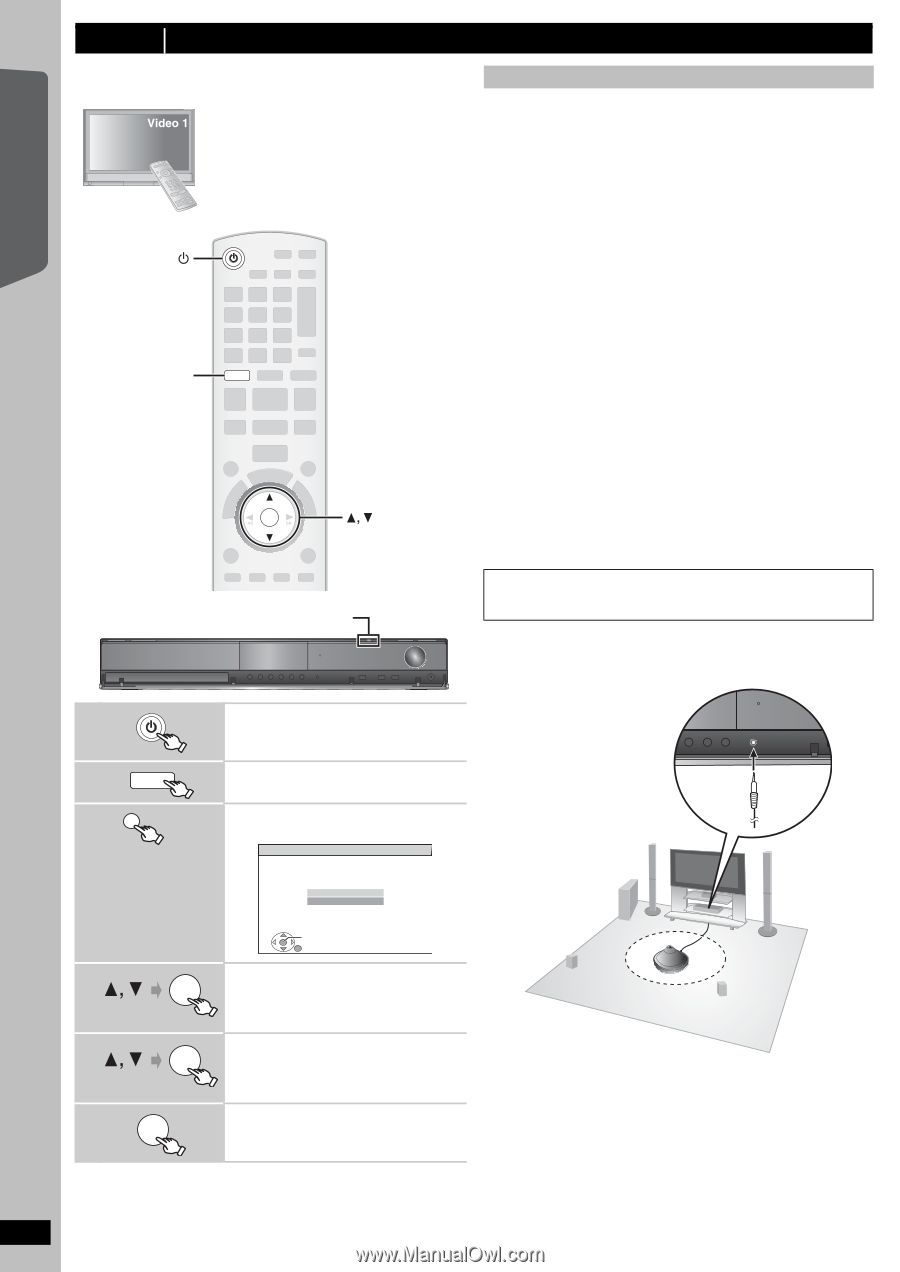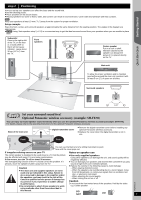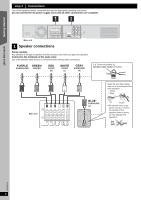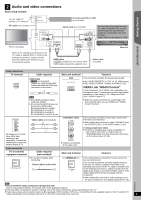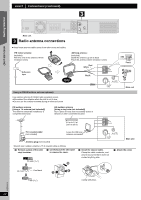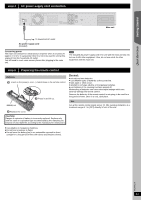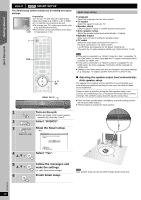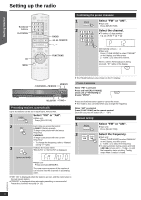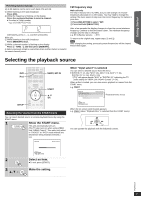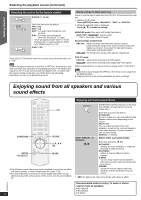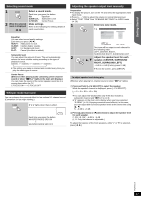Panasonic SAPT670 Dvd Home Theater Sound System - Page 12
Getting Started, step 6, Turn on the unit., Select DVD/CD., Show the Smart setup., Select Yes.
 |
View all Panasonic SAPT670 manuals
Add to My Manuals
Save this manual to your list of manuals |
Page 12 highlights
Getting Started Quick Start Guide step 6 [PT670] SMART SETUP The Smart setup screen assists you in making necessary settings. Preparation Turn on your TV and select the appropriate video input mode (e.g. VIDEO 1, AV 1, HDMI, etc.) to suit the connections to this unit. ≥ To change your TV's video input mode, refer to its operating instructions. ≥ This remote control can perform some basic TV operations (B 38). DVD DVD OK OK SMART SETUP Smart setup settings ≥Language Select the language used on menu screen. ≥TV aspect Select the aspect to suit your TV. ≥Speaker check Listen to speaker output to confirm speaker connections. ≥Auto speaker setup Adjust the speaker output level automatically. (B below) ≥Speaker output Make surround sound setting for speaker output. ≥TV audio Select the audio input connection from your TV. For AUX connection (B 9): Select "AUX". For OPTICAL IN connection (B 9): Select "DIGITAL IN". This will be the TV audio setting for VIERA Link "HDAVI Control". (B 24) [Note] ≥ If this unit is connected to a "HDAVI Control 3 or later" compatible TV via HDMI cable, the menu language and TV aspect information will be retrieved via VIERA Link. ≥ If this unit is connected to a "HDAVI Control 2" compatible TV via HDMI cable, the menu language information will be retrieved via VIERA Link. ≥ Settings in the Smart setup can also be changed in the player settings [e.g. language, TV aspect, speaker level and TV audio (B 28)]. ∫ Adjusting the speaker output level automatically: Auto speaker setup The speaker level settings can be optimized to accommodate your room's listening conditions so that you can enjoy the ideal surround sound experience. Keep as quiet as possible during the Auto speaker setup. Loud voices, air-conditioning noise, or excessive wind may lead to incorrect settings. The speakers output loud test signals during setup. ≥ Place the Auto speaker setup microphone at actual seating position. (At ear level when seated.) ≥ The test signal is output from each speaker. 1 Turn on the unit. ≥ When the Smart setup screen appears automatically, skip step 2 and 3. SETUP MIC 2 DVD Select "DVD/CD". 3 SMART SETUP Show the Smart setup. e.g. (Main unit only) Smart setup Would you like to start smart setup? Yes No SET RETURN 4 Select "Yes". OK 5 Follow the messages and OK make the settings. (B right, Smart setup settings) [Note] Auto speaker setup can be activated through Smart setup only. 6 OK Finish Smart setup. RQTX0210 12