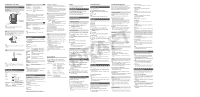Panasonic SC-HC27 Operating Instructions - Page 2
Draft - manual
 |
View all Panasonic SC-HC27 manuals
Add to My Manuals
Save this manual to your list of manuals |
Page 2 highlights
iPod/iPhone / CD / USB Inserting or removing media iPod/iPhone Push [0, iPod] to open the dock tray. iPhone (not supplied) Dock adapter (not supplied) Connector Note: • Make sure to align your iPod/iPhone with the connector when inserting. CD Press [CD x, OPEN/CLOSE] on the main unit to open the sliding door. Put in a disc with the label facing towards you. Click! Note: • Keep fingers away from the sliding door when it is closing. USB USB device (not supplied) Note: • Do not use a USB extension cable. The system cannot recognise USB device connected through a cable. Basic playback iPod CD USB Press [iPod], [CD] or [RADIO/USB] to select the source. Start Stop Pause Skip track Search through track Press [4/9]. Press [8]. USB : Press two times. Press [4/9] or [8]. USB : The track is memorised. "RESUME" is shown. Press [2/3] or [5/6]. Press and hold [2/3] or [5/6]. iPod/iPhone iPod View iPod/ iPhone menu Select an item Press [iPod MENU]. Press again to return to previous menu. Press [R, T] and then press [OK]. Note: • Depending on the model, it may be necessary to remove the iPod/iPhone and select the album, artist, etc. on the iPod/iPhone. • Operation results may vary depending on the iPod/ iPhone models. • Read the User Guide of the iPod/iPhone for the operating instructions. CD CD Skip album Press [R, T]. View information Press [DISPLAY]. Available information is shown on the display panel. Note: • This system supports ver. 1.0, 1.1 and 2.3 ID3 tags. Play menu CD 1 Press [PLAY MENU] to select "PLAYMODE" or "REPEAT". 2 Press [R, T] and then press [OK] to select the desired mode. PLAYMODE OFF PLAYMODE 1-TRACK 1 1-ALBUM 1 RANDOM Play all tracks. Play one selected track on the disc. Press [2/3] or [5/6] to select the track. Play one selected album on the disc. Press [R, T] to select the album. Play a disc randomly. Charging an iPod/iPhone An iPod/iPhone is charged automatically when connected to the system (even when the system is in standby mode). • Disconnect the iPod/iPhone if it is not used for an extended period of time after charging is complete • Charging stops when the battery is fully charged. The battery will deplete naturally. CD • This system can play CD-R/RW with CD-DA or MP3 format content. • MP3 files are defined as tracks and folders are defined as albums. • This system can access up to: - CD-DA : 99 tracks - MP3 : 999 tracks, 255 albums (including root folder) and 20 sessions. • Disc must conform to ISO9660 level 1 or 2 (except for extended formats). • Recordings will not necessarily be played in the order you recorded them. Note on using a DualDisc A DualDisc does not play back if the side of the digital audio content does not meet the technical specifications of the Compact Disc Digital Audio (CD-DA) format. USB • USB mass storage devices that support bulk-only transfer. • USB mass storage devices that support USB 2.0 full speed. • Files are defined as tracks and folders are defined as albums. • Track must have the extension ".mp3" or ".MP3". • This system can access up to: - 255 albums (including root folder) - 2500 tracks - 999 tracks in one album • CBI (Control/Bulk/Interrupt) is not supported. • NTFS file system is not supported (only FAT 12/16/32 file system is supported). • Some files can fail to work because of the sector size. 1- ALBUM RANDOM 1 Play all tracks in one selected album randomly. Press [R, T] to select the album. REPEAT ON REPEAT Repeat playback. OFF REPEAT Cancel repeat playback. Note: • During random playback, you cannot repeat or skip to tracks which have been played. • The setting returns to default "OFF PLAYMODE" when you open the sliding door. Compatible media iPod/iPhone (as of December 2011) Update your iPod/iPhone with the latest software before using this system. iPod touch 1st, 2nd, 3rd, 4th generation iPod nano 1st, 2nd, 3rd, 4th, 5th, 6th generation iPod classic iPod 5th generation iPhone 4, iPhone 3GS, iPhone 3G, iPhone Sound effects 1 Press [SOUND] to select a sound effect. 2 Within 3 seconds, press [R, T] to select the desired setting. PRESET EQ BASS TREBLE D.BASS SURROUND "HEAVY" : Adds punch to rock "SOFT" : For background music "CLEAR" : Clarifies higher frequencies "VOCAL" : Adds gloss to vocal "FLAT" : Cancels the sound effect "BASS -4" to "BASS +4" "TREBLE -4" to "TREBLE +4" "ON D.BASS" or "OFF D.BASS" "ON SURROUND" or "OFF SURROUND" Radio Clock and timers Troubleshooting guide "ADJUST CLOCK" • Clock is not set. Adjust the clock accordingly. Press [RADIO/USB] to select "FM". Manual tuning Press [2/3] or [5/6] to select the frequency of the required station. Setting the clock This is a 24-hour clock. 1 Press [SETUP] to select "CLOCK". 2 Within 10 seconds, press [R, T] to set the time. Before requesting service, make the following checks. If you are in doubt about some of the check points, or if the solutions indicated do not solve the problem, consult your dealer for instructions. Common problems "ADJUST TIMER" • Play timer is not set. Adjust the play timer accordingly. "DIMMER" • 10 seconds after the volume is set to "0", the brightness of the display panel is decreased. To tune automatically, press and hold the button until the frequency starts changing quickly. 3 Press [OK]. Note: Reset the clock regularly to maintain accuracy. No operations can be done with the remote control. • Examine that the battery is installed correctly. "ERROR" • An incorrect operation was done. Read the instructions and try again. Memory presetting Sound is distorted or no sound. "F61" or "F76" 30 FM stations can be preset. Automatic presetting 1 Press [PLAY MENU] to select "A.PRESET". 2 Press [R, T] to select "LOWEST" or "CURRENT" frequency. 3 Press [OK] to start presetting. Manual presetting Play timer You can set the timer to come on at a certain time to wake you up. Preparation Set the clock. Prepare the audio source you want to listen to and set the volume. 1 Press [SETUP] to select "TIMER ADJ". 2 Within 10 seconds, press [R, T] to set the start time. • Adjust the volume of the system. • Switch off the system, determine and correct the cause, then switch the system on again. It can be caused by straining of the speakers through excessive volume or power, and when using the system in a hot environment. A "humming" sound can be heard during playback. • An AC mains lead or fluorescent light is near the cables. Keep other appliances and cords away from the cables of this system. • There is a power supply problem. "NODEVICE" • The iPod/iPhone is not connected. Examine the connection. "NO DISC" • You have not put in a disc or put in a disc that the system cannot play. "NO PLAY" • Examine the content. You can only play supported format. • If there are more than 255 albums or folders (audio and non-audio), some of the MP3 files in these DRAFT 1 Press[PLAYMENU]toselect"TUNEMODE". 2 Press [R, T] to select "MANUAL" and then press [OK]. 3 Press [2/3] or [5/6] to tune in to the station. 4 Press [OK]. 5 Press [R, T] to select a preset number. 6 Press [OK]. Do steps 3 through 6 again to preset more stations. The new station replaces any station that occupies the same preset number. Selecting a preset station 1 Press [PLAY MENU] to select "TUNE MODE". 2 Press [R, T] to select "PRESET" and then press [OK]. 3 Press [2/3] or [5/6] to select the preset station. To improve the sound quality When "FM" is selected 1 Press [PLAY MENU] to select "FM MODE". 2 Press [R, T] to select "MONO" and then press [OK]. To cancel, select "STEREO". "MONO" is also cancelled when you change the frequency. 3 Press [OK]. 4 Do steps 2 and 3 again to set the end time. To start the timer 5 Press [SETUP] to select "TIMER SET" 6 Press [R, T] to select "SET" and then press [OK]. 7 Press [`] to switch off the system. The system must be switched off for the timer to operate. Change the settings Check the settings Cancel Do steps 1 through 4 and 7 again (Z above). 1) Press [SETUP] to select "TIMER ADJ". 2) Press [OK] to view the settings. 1) Press [SETUP] to select "TIMER SET". 2) Press [R, T] to select "OFF" and then press [OK]. Note: • The timer starts at a low volume and increases gradually to the preset level. • The timer comes on at the set time every day if the timer is on. • If you switch off the system and switch on again while a timer is in operation, the timer will not stop at the end time. Sleep timer The sleep timer switches off the system after the set time. iPod/iPhone You cannot switch on the iPod/iPhone. • Examine that the battery of the iPod/iPhone is not depleted. • Switch off the iPod/iPhone and the system before you connect the iPod/iPhone. Connect the iPod/ iPhone and try again. No sound. • Switch off the iPod/iPhone and remove from the system. Connect the iPod/iPhone to the system and switch it on and play it again. CD Display not shown correctly. Playback does not start. • You have not put in the disc correctly. Put it in correctly. • Disc is dirty. Clean the disc. • Replace the disc if it is scratched, warped, or non-standard. • There is condensation. Let the system dry for 1 to 2 hours. USB The USB device or the contents in it cannot be read. • The format of the USB device or the contents in it is/are not compatible with the system. • USB devices with storage capacity of more than 32 GB cannot work in some conditions. Slow operation of the USB device. • Large content size or large memory USB device albums cannot be read and played. Transfer these music albums to another USB device. Alternatively, reformat the USB device and save these music albums prior to saving the other non-audio folders. "NOT MP3/ERROR" • An unsupported MP3 format. The system will skip that track and play the next one. "NOT SUPPORT" • You have inserted an iPod/iPhone that cannot be played. • Switch off the iPod/iPhone and the system before you connect the iPod/iPhone. Connect the iPod/ iPhone and try again. "VBR-" • The system cannot show the remaining play time for variable bit rate (VBR) tracks. Memory reset (Initialisation) Reset the memory when the following situations occur: • There is no response when buttons are pressed. • You want to clear and reset the memory contents. 1 Disconnect the AC mains lead. (Wait 3 minutes before you continue with step 2.) 2 While you press and hold [1] on the main unit, connect the AC mains lead again shows on the display panel. 3 Release [1]. All the settings are set back to the factory preset. It is necessary to set the memory items again. When "AM" is selected Press [SLEEP] to select the setting (in minutes). To cancel, select "OFF". takes longer time to read. Remote control code 1 Press [RADIO MENU] to select "B.PROOF". 2 Press [R, T] to select "BP 1" or "BP 2" and then press [OK]. 30 MIN → 60 MIN → 90 MIN → 120 MIN → OFF To show the remaining time The elapsed time shown is different from the actual play time. • Transfer the data to another USB device or backup the data and reformat the USB device. When other Panasonic equipment responds to the remote control of this system, change the remote control code for this system. To set the code to "REMOTE 2" Press [SLEEP]. 1 Press and hold [CD] on the main unit and [R] AM allocation setting (by main unit only) Note: • The sleep timer can be used together with the play Radio on the remote control until "REMOTE 2" is shown. This system can also receive AM broadcasts allocated in 10 kHz steps. 1 Press [RADIO/USB] to select "AM". 2 Press and hold [RADIO/USB]. After a few seconds, the display panel shows the current minimum radio frequency. Release the button timer. • The sleep timer always comes first. Be sure not to set an overlap of timers. Auto off function This function switches off the system (except in radio A beat sound is heard. • Switch off the TV or move it away from the system. • Set to "BP 1" or "BP 2" when in AM tuner mode. • A low hum is heard during AM broadcasts. • Move the antenna away from other cables and cords. 2 Press and hold [OK] and [R] for a minimum of 4 seconds. To set the code to "REMOTE 1" 1 Press and hold [CD] on the main unit and [T] on the remote control until "REMOTE 1" is shown. when the minimum frequency changes. or DAB source) if you do not use the system for 2 Press and hold [OK] and [T] for a minimum of • To go back to the initial setting, do the above steps again. • After you change the setting, preset frequencies approximately 30 minutes. 1 Press [SETUP] to select "AUTO OFF". Main unit displays "--:--" 4 seconds. are erased. 2 Press [R, T] to select "ON" or "OFF" and then press [OK]. • You connected the AC mains lead for the first time or there was a power failure recently. Set the clock.