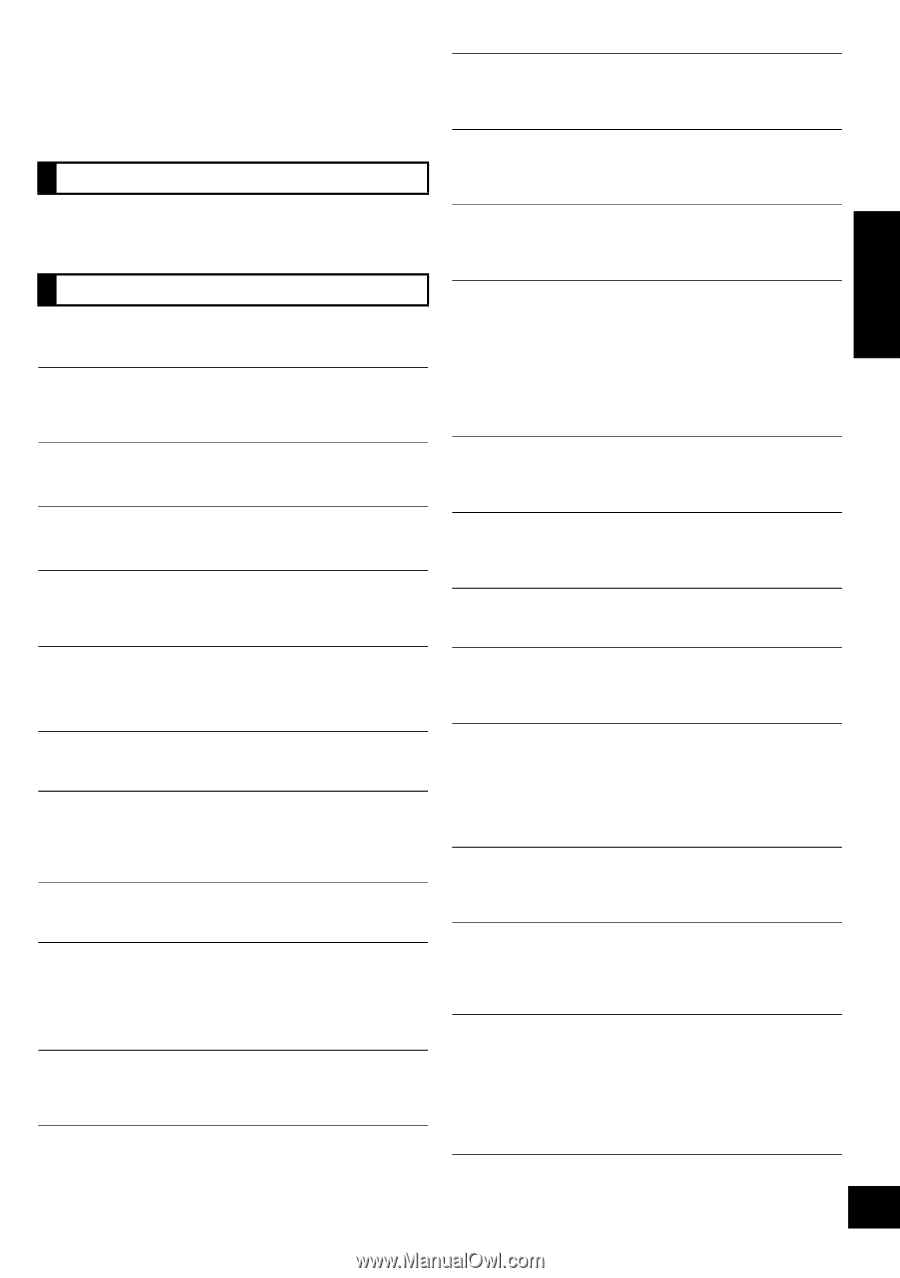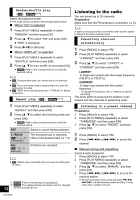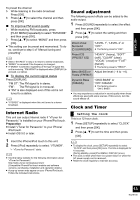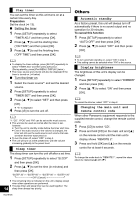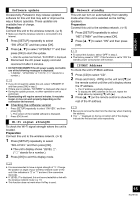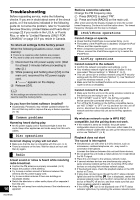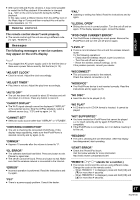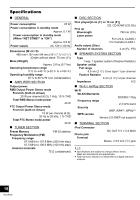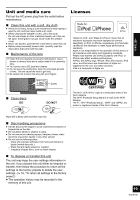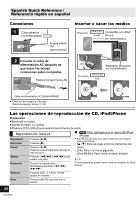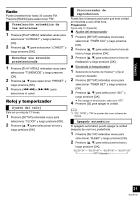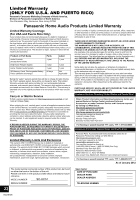Panasonic SC-HC57 SCHC57 User Guide - Page 17
Remote control, Messages - remote app
 |
View all Panasonic SC-HC57 manuals
Add to My Manuals
Save this manual to your list of manuals |
Page 17 highlights
≥ With some iOS and iTunes versions, it may not be possible to restart the AirPlay playback if the selector is changed (e.g., "CD") or the unit is turned off, during the AirPlay playback. In this case, select a different device from the AirPlay icon of the Music App or iTunes and then re-select this unit as the output speakers. (> 11) Remote control The remote control doesn't work properly. ≥ The remote control and this unit are using a different code. (> right, "REMOTE ") Messages The following messages or service numbers may appear on the unit's display. "--:--" ≥ You plugged the AC power supply cord in for the first time or there was a power failure recently. Set the time (> 13). "ADJUST CLOCK" ≥ Clock is not set. Adjust the clock accordingly. "ADJUST TIMER" ≥ Play timer is not set. Adjust the play timer accordingly. "AUTO OFF" ≥ The unit has been left unused for about 30 minutes and will shut down in a minute. Press any button to cancel it. "CANNOT DISPLAY" ≥ The Wi-Fi signal strength cannot be displayed if "AIRPLAY" is the selected source. Stop the AirPlay playback, select a different source (e.g., "CD") and try again. (> 15) "CANNOT SET" ≥ Select an audio source other than "AIRPLAY" or "VTUNER". "CHECKING CONNECTION" ≥ The unit is checking the connected iPod/iPhone. If this display keeps appearing, make sure that iPod/iPhone is inserted correctly and try again (> 8). "DIMMER" ≥ Appears 10 seconds after the volume is turned to "0". "DL ERROR" ≥ The software download has failed. Press any button to exit. Please try again later. ≥ The server cannot be found. Press any button to exit. Make sure that the wireless network is connected to the Internet. "ERROR" ≥ Incorrect operation is performed. Read the instructions and try again. "F61" ≥ There is a power supply problem. Consult the dealer. "FAIL" ≥ Updating or setting has failed. Read the instructions and try again. "ILLEGAL OPEN" ≥ Sliding door is not in correct position. Turn the unit off and on again. If this display appears again, consult the dealer. "IPOD OVER CURRENT ERROR" ≥ The iPod/iPhone is drawing too much power. Remove the iPod/iPhone and turn the unit off and on again. "LEVEL 0" ≥ There is no link between this unit and the wireless network router. Try the following operations: - Check that the wireless network router is turned on. - Turn this unit off and on again. - Reset the wireless network settings. (> 9) If the problem persists, consult your dealer. "NOCONNECT" ≥ This unit cannot connect to the network. Check the network connection. (> 9) "NODEVICE" ≥ The iPod/iPhone device is not inserted correctly. Read the instructions and try again (> 8). "NO DISC" ≥ Insert the disc to be played (> 8). "NO PLAY" ≥ A CD that is not in CD-DA format is inserted. It cannot be played. "NOT SUPPORTED" ≥ You have inserted an iPod/iPhone that cannot be played (> 4). Insert correctly and try again if iPod/iPhone is compatible. ≥ If the iPod/iPhone is compatible, turn it on before inserting it to this unit. "READING" ≥ The unit is checking the CD information. After this display has disappeared, start operating. "START ERROR" ≥ Check the iPhone/iPod touch. Visit the below website for more information: http://radio.vtuner.com/panasonic/en/ "REMOTE " (" " stands for a number.) ≥ The remote control and this unit are using different codes. Change the code on the remote control. - When "REMOTE 1" is displayed, press and hold [OK] and [4] for more than 4 seconds. - When "REMOTE 2" is displayed, press and hold [OK] and [3] for more than 4 seconds. 17 RQT9708 ENGLISH