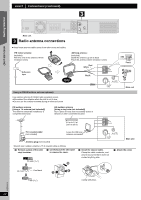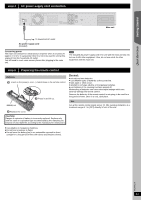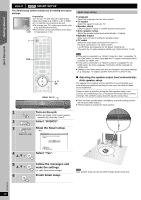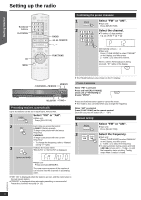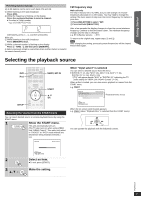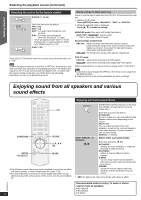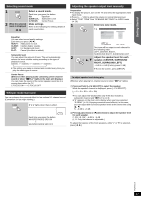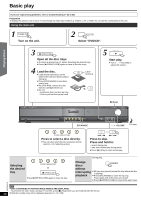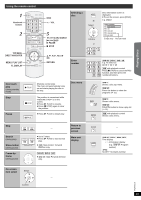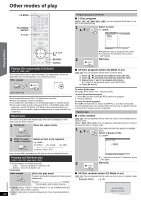Panasonic SC-PT670 Dvd Home Theater Sound System - Page 15
Selecting the playback source - home theater system
 |
UPC - 037988982363
View all Panasonic SC-PT670 manuals
Add to My Manuals
Save this manual to your list of manuals |
Page 15 highlights
Getting Started Playing Discs Other Operations Presetting stations manually Up to 30 stations can be set in each band, FM and AM. 1 While listening to the radio broadcast Press [OK]. 2 While the frequency is flashing on the display Press the numbered buttons to select a channel. ≥ To select a 2-digit number e.g. 12: [S10] B [1] B [2] Alternatively, press [X, W], and then press [OK]. Main unit: 1 While listening to the radio broadcast Press [MEMORY] twice. 2 While a channel number is flashing on the display Press [X TUNE W], and then press [MEMORY]. A station previously stored is overwritten when another station is stored in the same channel preset. FM frequency step Main unit only The step is factory-set to 0.2-MHz, but you can change it to receive broadcasts allocated in 0.1-MHz steps. You may need to change this setting if the tuner seems to skip over the correct frequency for stations in your area. 1 Press [SELECTOR] to select "FM". 2 Press and hold [SELECTOR]. After a few seconds the display changes to show the current minimum frequency. Continue to hold the button down. The minimum frequency changes and the step is changed. e.g. 87.9 (Factory preset) ,# 87.5 To return to the original step, repeat steps 1 and 2. [Note] After changing the setting, previously preset frequencies will be cleared. Preset them again. Selecting the playback source DVD iPod RADIO DVD iPod EXT-IN RADIO, EXT-IN START OK SETUP SETUP START OK Selecting the source from the START menu You can select desired source or access playback/menus by using the START menu. 1 START Show the START menu. This unit automatically turns on. (The TV also turns on when using VIERA Link "HDAVI Control". This works only when in "DVD/CD" or "IPOD" mode without any disc/device being loaded/connected.) e.g. DVD/CD Home theater When "Input select" is selected You can select a desired source from the menu. ≥ DVD/CD (B 12, 13), FM (B 14), AM (B 14), AUX§ (B 16), DIGITAL IN§ (B 16), iPod (B 26) §"(TV)" will appear beside "AUX" or "DIGITAL IN", indicating the TV audio setting for VIERA Link "HDAVI Control" (B 24). When a disc is loaded, you can also access playback or menus from the START menu. e.g. [DVD-V] DVD/CD Playback Disc TOP MENU (DVD) MENU (DVD) Input select Home theater Playback/menu access OK RETURN When the on-screen control panel appears e.g. [DVD-V] (when "Playback Disc" is selected from the START menu) You can operate the playback with the indicated controls. 2 OK Input select OK RETURN Select an item. ≥ To exit, press [START]. 3 Make the setting. OK Reference RQTX0210 15