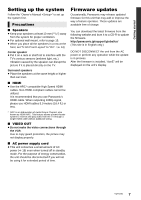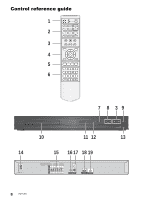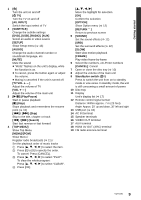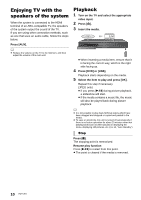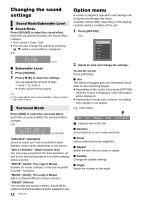Panasonic SC-XH105 SC-XH105 Owner's Manual (English) - Page 12
Changing the sound settings, Option menu, Sound Mode/Subwoofer Level, Surround Mode
 |
View all Panasonic SC-XH105 manuals
Add to My Manuals
Save this manual to your list of manuals |
Page 12 highlights
Changing the sound settings Sound Mode/Subwoofer Level ∫ Sound Mode Press [SOUND] to select the sound effect. Each time you press [SOUND], the sound effect changes. - Flat / Heavy / Clear / Soft ≥ You can also change the setting by pressing [3, 4] while a sound effect is displayed. e.g., FLAT ∫ Subwoofer Level 1 Press [SOUND]. 2 Press [2, 1] to select the settings. You can adjust the amount of bass. j"SUB 1" to "SUB 4" ≥ Levels can be set by source. ≥ The sound effects may not be available or have no effect with some sources. Surround Mode Press [SRD] to select the surround effect. Each time you press [SRD], the surround effect changes. e.g., STANDARD "StAndArd" (Standard) Sound is output as it was recorded/encoded. Speaker output varies depending on the source. "MULtI CHAnnEL" (Multi Channel Out) You can enjoy sound from the front speakers, as well as the surround speakers even when playing stereo sources. "MOVIE" (Dolby® Pro Logic II Movie) Suitable for movie software, or the one recorded in Dolby® Surround. "MUSIC" (Dolby® Pro Logic II Music) Add 5.1-channel effects to stereo sources. "StErEO" (Stereo) You can play any source in stereo. Sound will be output to the front speakers and the subwoofer only. 12 VQT5J81 Advanced operations Option menu A variety of playback operations and settings can be performed through this menu. Available options differ depending on the playing contents and the condition of the unit. 1 Press [OPTION]. e.g., Info Random Zoom Repeat Subtitle Angle 2 Select an item and change the settings. To exit the screen Press [OPTION]. ∫ Info The status messages give you information about what is currently being played. ≥ Depending on the media, if you press [OPTION] while the screen is displayed, more information will be displayed. ≥ Depending on media and contents, the display may change or not appear. e.g., DVD-Video A Title 1/2 Chapter 1/20 00:05:14 A Elapsed time in the title ∫ Random Select whether or not to play randomly. ∫ Zoom Videos and pictures are magnified. ∫ Repeat Select the item that you want to repeat. ∫ Subtitle Change the subtitle settings. ∫ Angle Select the number of the angle.