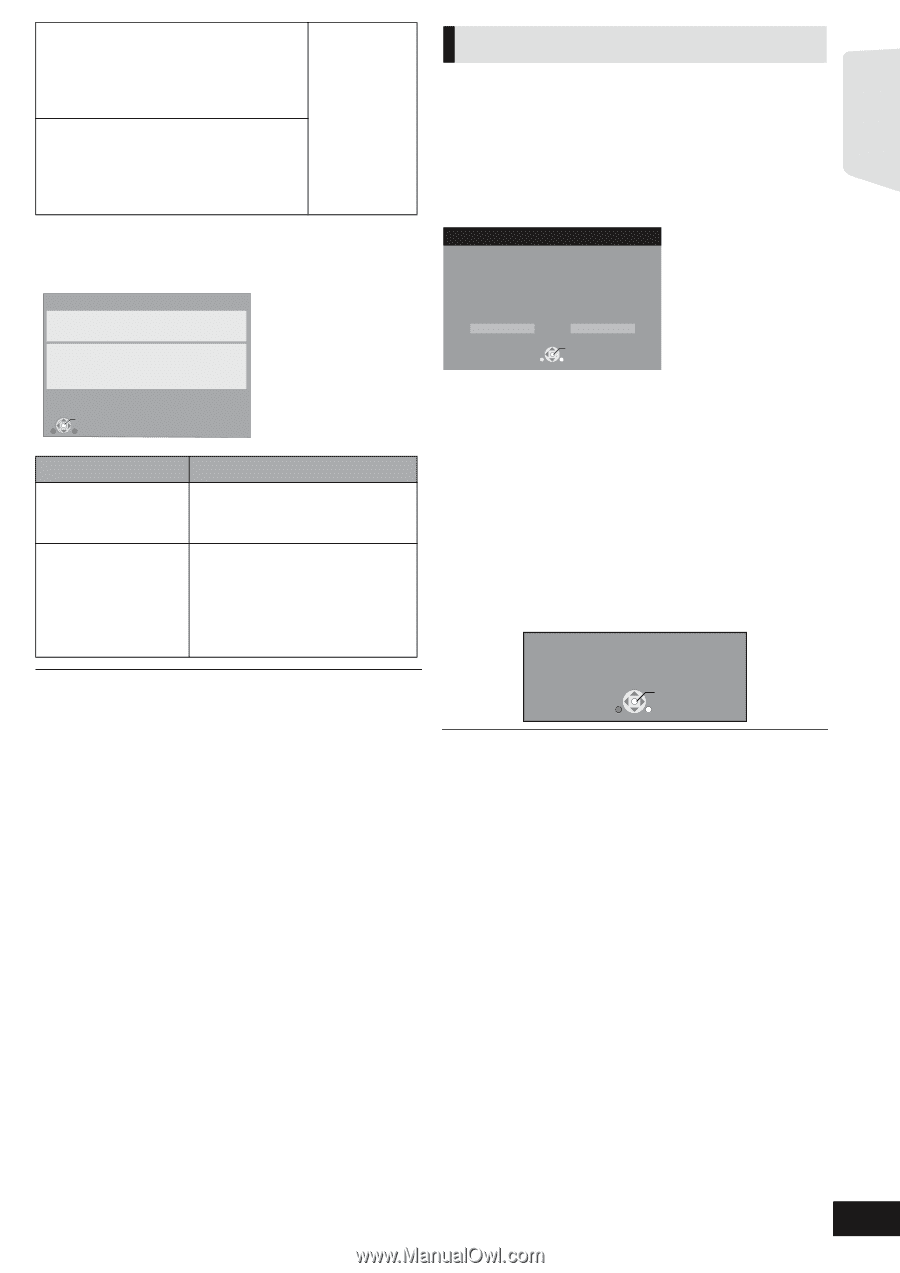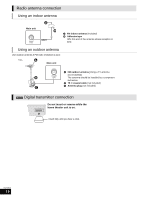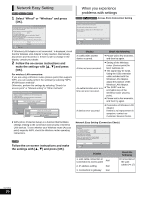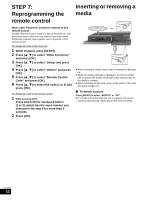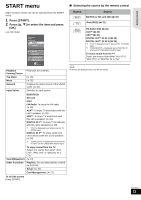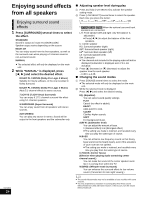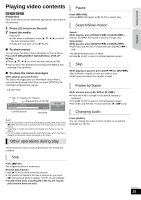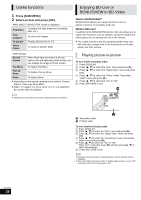Panasonic SCBT230 SABT230 User Guide - Page 21
Firmware updates, Network Easy Setting Internet Connection Check, Display, Check the following
 |
UPC - 885170002913
View all Panasonic SCBT230 manuals
Add to My Manuals
Save this manual to your list of manuals |
Page 21 highlights
Getting started 1. LAN cable connection or :Pass Connection to access point 2. IP address setting :Fail 3. Connection to gateway :Fail 1. LAN cable connection or :Pass Connection to access point 2. IP address setting :Pass 3. Connection to gateway :Fail ≥ Connection and settings of the hub and router ≥ Settings of "IP Address / DNS Settings" (> 38) Firmware updates Occasionally, Panasonic may release updated firmware for this unit that may add or improve the way a feature operates. These updates are available free of charge. This unit is capable of checking the firmware automatically when connected to the Internet via a broadband connection. When a new firmware version is available, the following screen is displayed. Network Easy Setting (Internet Connection Check) Network Easy Setting (Internet Connection Check) Complete. - Connection to the Internet : Fail(Error code: B019) Failed the connection test. Cannot find the server.(Error code: B019) Please refer to the operating instructions for the cause of the error and the solution for it. Press [OK]. OK Display Check the following Cannot find the server. ≥ "Primary DNS" and "Secondary (Error code: B019) DNS" Settings of "IP Address / DNS Settings" (> 38) Failed to connect to the server. (Error code: B020) ≥ The server may be busy or the service may have been suspended. Please wait a few moments, and then try again. ≥ Settings of "Proxy Server Settings" (> 38) and the router. Firmware Update Latest Online Version: x.xx Current Installed Version: x.xx Do you want to start firmware update? For the update information, please visit the following website: http://panasonic.net/support/ Yes No OK RETURN If downloading on this unit fails or this unit is not connected to the Internet, then you can download the latest firmware from the following website and burn it to a CD-R to update the firmware. http://panasonic.net/support/ (This site is in English only.) To show the firmware version on this unit. (> 38, "System Information") DO NOT DISCONNECT the unit from the AC power or perform any operation while the update takes place. After the firmware is installed, "FINISH" will be displayed on the unit's display. Unit will restart and the following screen will be displayed. The firmware was updated. Current Installed Version: x.xx ≥ Refer to the operating instructions of the hub or router. ≥ You can perform this setup anytime by selecting "Network Easy Setting" in the Setup menu. (> 38) ≥ You can redo these settings individually using "Network". (> 38) ≥ [BT730] [BT330] [BT230] Do not use this device to connect to any wireless network for which you do not have usage rights. During automatic seaches in a wireless network environment, wireless networks (SSID*) for which you do not have usage rights may be displayed; however, using these networks may be regarded as illegal access. ≥ [BT730] [BT330] [BT230] After performing network settings on this unit, the settings (encryption level, etc.) of the Wireless router (Access point) might change. When you have trouble getting online on your PC, perform the network settings on your PC in accordance with the settings of Wireless router (Access point). OK RETURN ≥ You can perform update anytime by selecting "Firmware Update" in the Setup menu. (> 38) ≥ Downloading will require several minutes. It may take longer or the Internet may not be connected depending on the connection environment. ≥ If you do not want to check for the latest firmware version, set "Automatic Update Check" to "Off". (> 38) * An SSID (Service set IDentification) is a name used by wireless LAN to identify a particular network. Transmission is possible if the SSID matches for both devices. VQT2M13 21