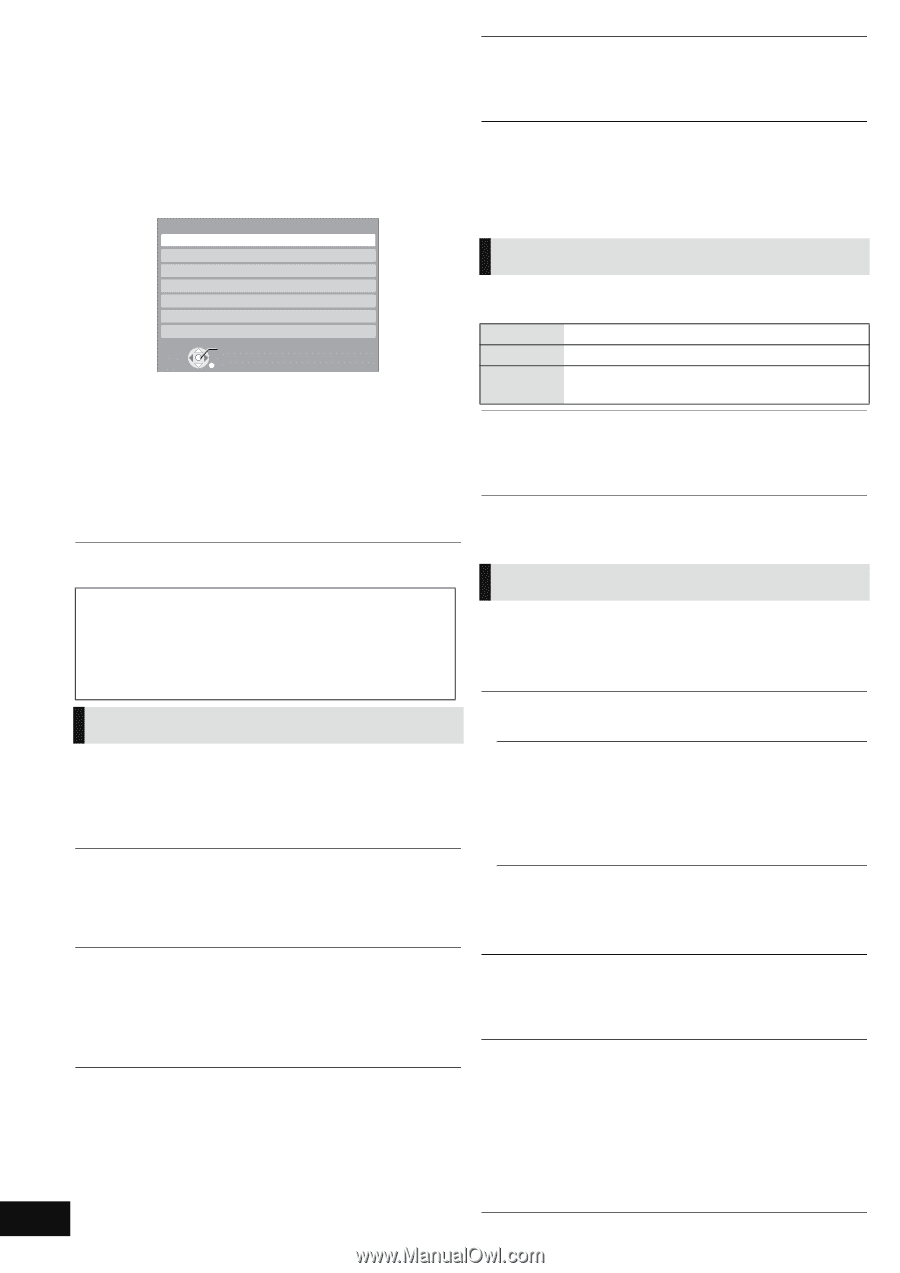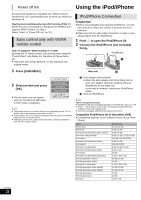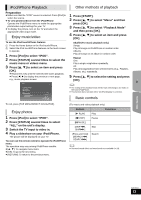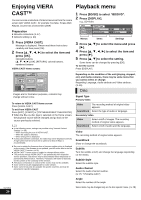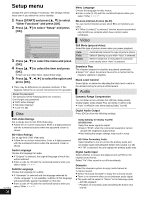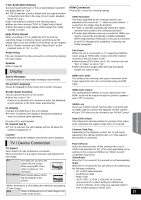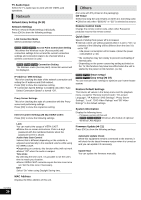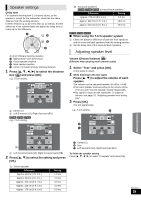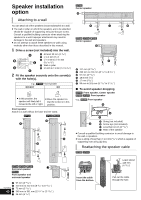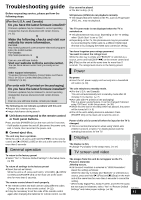Panasonic SCBT730 SABT230 User Guide - Page 36
Setup menu
 |
UPC - 885170002951
View all Panasonic SCBT730 manuals
Add to My Manuals
Save this manual to your list of manuals |
Page 36 highlights
Setup menu Change the unit's settings if necessary. The settings remain intact even if you switch the unit to standby. 1 Press [START] and press [3, 4] to select "Other Functions" and press [OK]. 2 Press [3, 4] to select "Setup" and press [OK]. Setup Disc Video Audio Display TV / Device Connection Network Others OK RETURN 3 Press [3, 4] to select the menu and press [OK]. 4 Press [3, 4] to select the item and press [OK]. If there are any other items, repeat these steps. 5 Press [3, 4, 2, 1] to select the option and press [OK]. ≥ There may be differences in operation methods. If this happens, follow the on-screen instructions for the operation. About the password The password of the following items are common. Don't forget your password. ≥ "DVD-Video Ratings" ≥ "BD-Video Ratings" ≥ "Lock" (> 38) Disc DVD-Video Ratings Set a ratings level to limit DVD-Video play. ≥ Follow the on-screen instructions. Enter a 4-digit password with the numbered buttons when the password screen is shown. BD-Video Ratings Set an age limit of BD-Video play. ≥ Follow the on-screen instructions. Enter a 4-digit password with the numbered buttons when the password screen is shown. Audio Language Choose the language for audio. ≥ If "Original" is selected, the original language of each disc will be selected. ≥ Enter a code (> 45) with the numbered buttons when you select "Other ¢¢¢¢". Subtitle Language Choose the language for subtitle. ≥ If "Automatic" is selected and the language selected for "Audio Language" is not available, subtitles of that language will automatically appear if available on that disc. ≥ Enter a code (> 45) with the numbered buttons when you select "Other ¢¢¢¢". VQT2M13 36 Menu Language Choose the language for disc menus. ≥ Enter a code (> 45) with the numbered buttons when you select "Other ¢¢¢¢". BD-Live Internet Access (> 27) You can restrict Internet access when BD-Live functions are used. ≥ If "Allow ( Limited )" is selected, Internet access is permitted only for BD-Live contents which have content owner certificates. Video Still Mode (paused video) Select the type of picture shown when you pause playback. Auto Field Automatically selects the type of picture shown. Select if jittering occurs when "Auto" is selected. Frame Select if small text or fine patterns cannot be seen clearly when "Auto" is selected. Seamless Play The chapters segment in playlists are played seamlessly. ≥ Select "On", when the picture freezes for a moment at the chapters segment in playlists. Black Level Control Select lighter or darker for adjusting the black level control to the desired setting for picture enhancement. Audio Dynamic Range Compression You can listen at low volumes but still hear dialog clearly. (Dolby Digital, Dolby Digital Plus and Dolby TrueHD only) ≥ "Auto" is effective only when playing Dolby TrueHD. Digital Audio Output Press [OK] to show the following settings. Dolby D/Dolby D +/Dolby TrueHD DTS/DTS-HD Select the audio signal to output. ≥ Select "PCM", when the connected equipment cannot decode the respective audio format. ≥ Not making the proper settings may result in noise. BD-Video Secondary Audio Select whether to mix or not mix the primary audio and secondary audio (including the button click sound). (> 26) ≥ If "Off" is selected, the unit outputs the primary audio only. Digital Audio Input Select whether to receive the digital sound as PCM or the original sound format. Select "On" if the sound is cut off intermittently. Downmix Select the downmix system to enjoy multi-channel or 2-channel sound. ≥ Select "Surround encoded" to enjoy the surround sound. ≥ There is no downmix effect on the bitstream audio signal. ≥ The audio will be output in "Stereo" in the following cases. - AVCHD playback - Playback of secondary audio (including the button click sound).