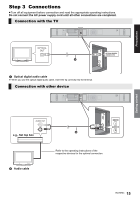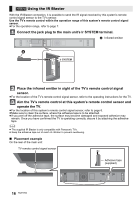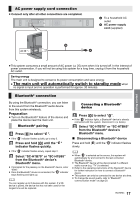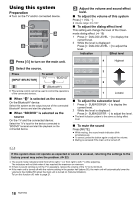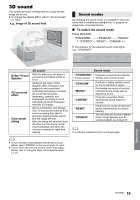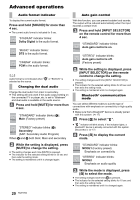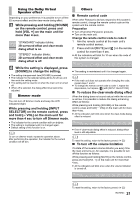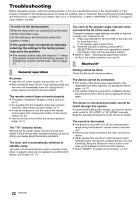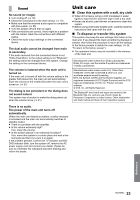Panasonic SCHTB65 SCHTB65 User Guide - Page 20
Advanced operations - bluetooth pairing without remote
 |
View all Panasonic SCHTB65 manuals
Add to My Manuals
Save this manual to your list of manuals |
Page 20 highlights
Advanced operations Audio format indicator To display the current audio format. Press and hold [SOUND] for more than 4 sec. ≥ The current audio format is indicated for 5 sec. "STADIUM" indicator blinks: Dolby Digital is the audio format. "MUSIC" indicator blinks: DTS is the audio format. "CINEMA" indicator blinks: PCM is the audio format. Audio format is not indicated when " " or "BD/DVD" is selected as the source. Changing the dual audio Change the dual audio from main to secondary. ≥ This setting will only work if the audio output setting on the connected TV or player, etc. is set to "Bitstream" and dual audio is available in the audio source. Press and hold [MUTE] for more than 4 sec. "STANDARD" indicator blinks (A): Main (Factory preset) "STEREO" indicator blinks (B): Secondary (SAP: Secondary Audio Program) When A and B both blink: Main and secondary Auto gain control With this function, you can prevent sudden loud sounds. The output will be reduced automatically when the input exceeds a certain level. Press and hold [INPUT SELECTOR] on the remote control for more than 4 sec. "STANDARD" indicator blinks: Auto gain control is on. "STEREO" indicator blinks: Auto gain control is off. (Factory preset) While the setting is displayed, press [INPUT SELECTOR] on the remote control to change the setting. ≥ The setting changes each time [INPUT SELECTOR] is pressed. ≥ The indicator for the selected setting blinks for 20 sec and then exits the setting mode. ≥ The setting is maintained until it is changed again. Bluetooth® communication mode You can select different modes to suit the type of connections with emphasis on connectivity or high quality audio. ≥ Make sure that a Bluetooth® device is already paired with this system. (> 17) Press [ ] to select " ". ≥ " " indicator will blink slowly. If the indicator lights, a Bluetooth® device is already connected with this system. Disconnect it. (> 17) Press [ ] to display the current mode. While the setting is displayed, press [MUTE] to change the setting. ≥ The setting changes each time [MUTE] is pressed. ≥ The indicator for the selected setting blinks for 20 sec and then exits the setting mode. ≥ The setting is maintained until it is changed again. "STANDARD" indicator blinks: MODE1 (Factory preset) Emphasis on connectivity "STEREO" indicator blinks: MODE2 Emphasis on audio quality While the mode is displayed, press [ ] to select the mode. ≥ The setting changes each time [ ] is pressed. ≥ The indicator for the selected setting blinks for 10 sec and then exits the setting mode. ≥ The setting is maintained until it is changed again. 20 RQT9763