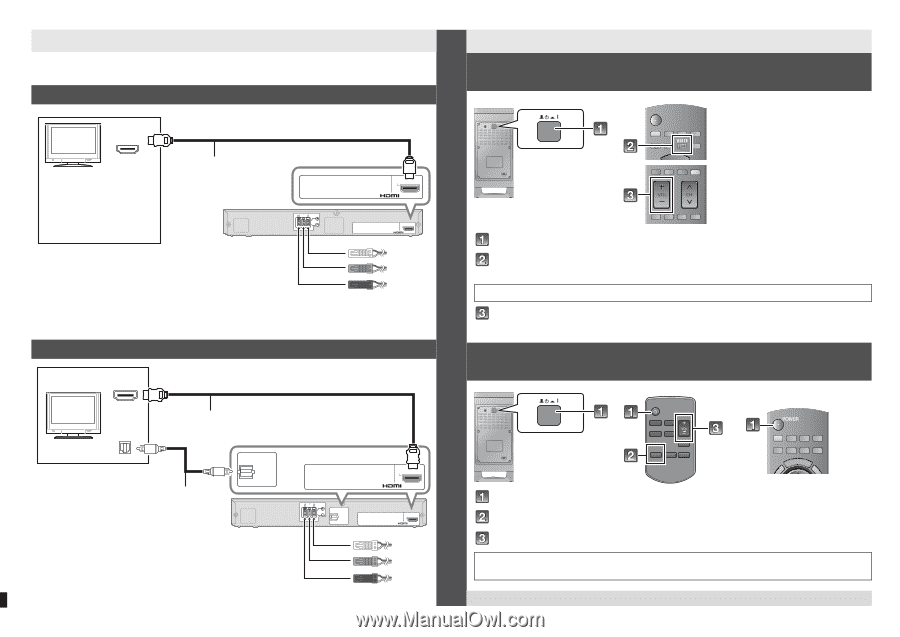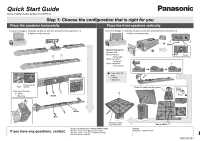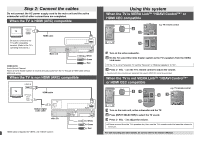Panasonic SCHTB770 SCHTB770 User Guide - Page 2
Step 2: Connect the cables, Using this system - viera
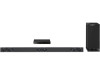 |
View all Panasonic SCHTB770 manuals
Add to My Manuals
Save this manual to your list of manuals |
Page 2 highlights
Step 2: Connect the cables Do not connect the AC power supply cord to the main unit and the active subwoofer until all other connections are completed. When the TV is HDMI (ARC) compatible HDMI IN TV (ARC) HDMI cable Be sure to connect to the TV's ARC compatible terminal. (Refer to the TV's operating instructions.) AC IN Main unit 6 6 6 R CENTER L SPEAKERS/HAUT-PARLEURS DIGITAL AUDIO IN TV (ARC) AV OUT TV (ARC) AV OUT White Green Red HDMI (ARC) Audio Return Channel: Allows a home theater system to receive and play audio from the TV through a HDMI cable without additional wiring. When the TV is non HDMI (ARC) compatible HDMI IN TV OPTICAL OUT HDMI cable DIGITAL AUDIO IN TV (OPT1) Optical digital audio cable AC IN Main unit 6 6 6 R CENTER L SPEAKERS/HAUT-PARLEURS DIGITAL AUDIO IN TV (OPT1) HDMI cable is required for VIERA Link "HDAVI Control". TV (ARC) AV OUT TV (ARC) AV OUT White Green Red Using this system When the TV is VIERA LinkTM "HDAVI ControlTM" or HDMI CEC compatible e.g. TV remote control Turn on the active subwoofer. On the TV, select this home theater system as the TV's speakers from the VIERA Link menu. ≥ If the TV is not a Panasonic TV, set the "Receiver" or "External speakers" to "On". Press [i VOL j] on the TV's remote control to adjust the volume. § Operation with other manufacturers' equipment that supports HDMI CEC cannot be guaranteed. When the TV is not VIERA LinkTM "HDAVI ControlTM" or HDMI CEC compatible e.g. TV remote control INPUT SELECTOR Turn on the main unit, active subwoofer and the TV. Press [INPUT SELECTOR] to select the TV sound. Press [i VOL j] to adjust the volume. ≥ If there is sound from the TV's speakers too, then use the TV's remote control to lower the volume to minimum. For wall mounting and other details, be sure to refer to the Owner's Manual.