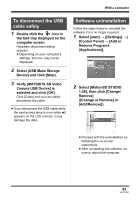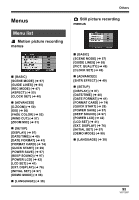Panasonic SDR S10 Sd Video Camera - English/spanish - Page 90
Verifying that the unit, is correctly recognized, by the computer, If the driver has been
 |
UPC - 037988255900
View all Panasonic SDR S10 manuals
Add to My Manuals
Save this manual to your list of manuals |
Page 90 highlights
With a computer Verifying that the unit is correctly recognized by the computer To verify if this unit is correctly recognized by the computer, turn on this units power and then connect the unit to the computer with a USB cable and follow the steps below. ≥ With some computers including those made by NEC, the Device Manager may not be displayed if a mode that places restrictions on the functions has been established. Consult the manufacturer or follow the steps in your computer's operating instructions to establish a mode in which all the functions can be used, then proceed with operation. 1 Select [start] > ([Settings] >) [Control Panel] > ([Performance and Maintenance] > ) [System]. 2 Click the [Hardware] tab, then click [Device Manager]. 3 Verify the following items are displayed. ∫ If the driver has been recognized properly [USB Mass Storage Device] appears at [Universal Serial Bus controllers]. ∫ If the driver has not been recognized properly [!] or [Unknown device] appears at [Universal Serial Bus controllers] or [Other devices], etc. (Where the display will appear depends on the type of computer you are using.) You can use the following methods to enable the driver to be recognized. Method 1: Turn off the unit and your computer once and try verifying again. Method 2: Remove the SD card and try verifying again. Method 3: Try connecting the unit to another USB port on your computer. 90 VQT1D97