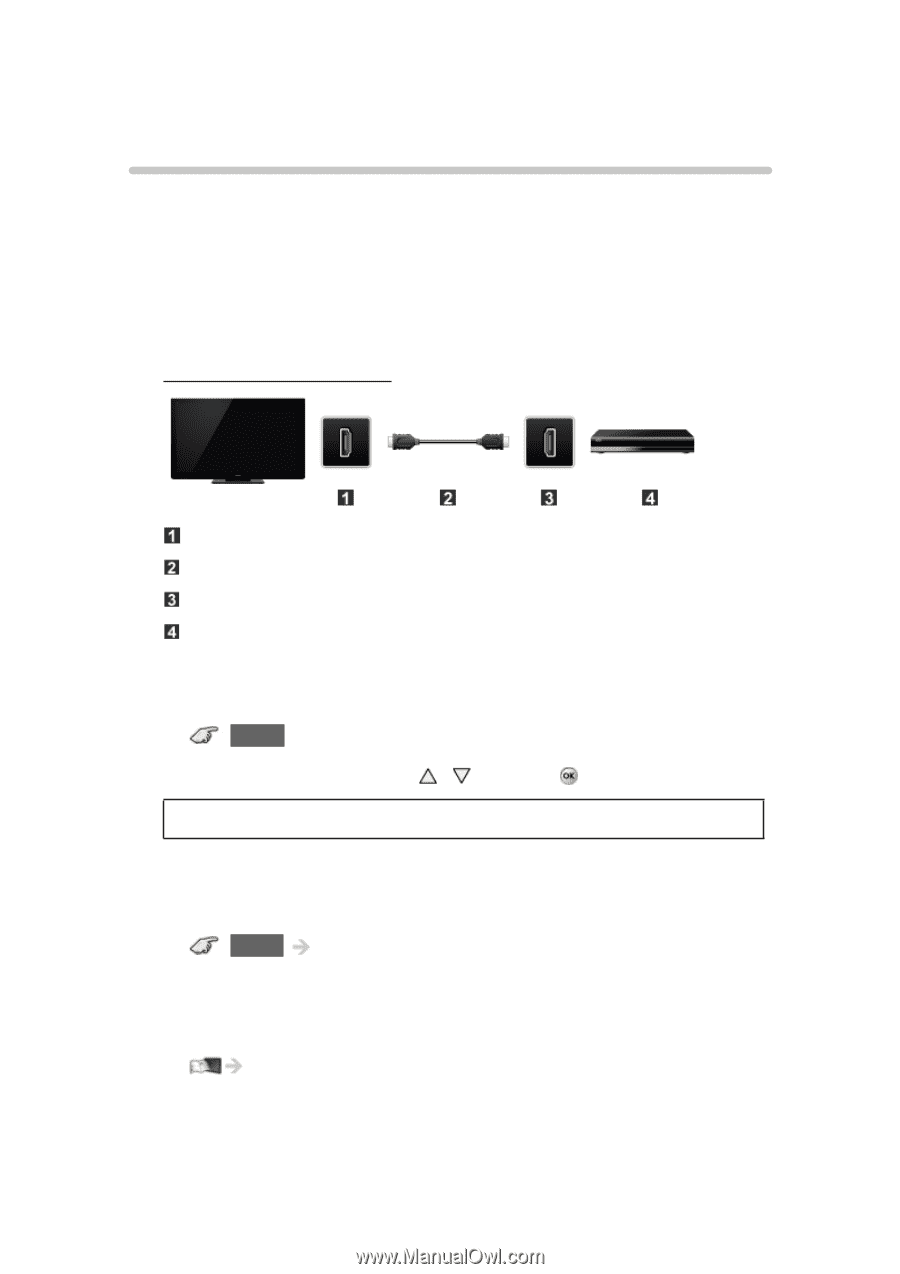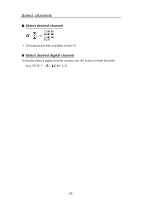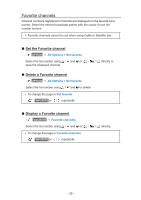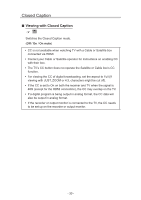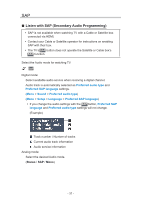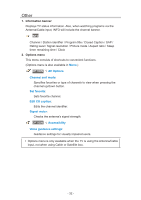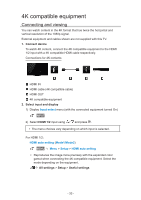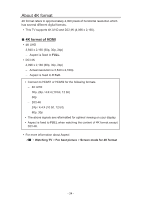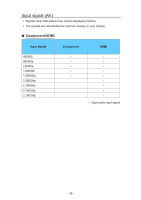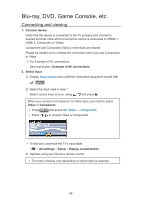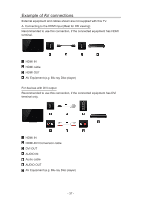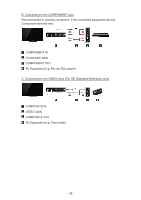Panasonic TC-55DX650 eHelp Guide - Page 33
K compatible equipment, Connecting and viewing, Input select, HDMI auto setting, Mode1, Setup
 |
View all Panasonic TC-55DX650 manuals
Add to My Manuals
Save this manual to your list of manuals |
Page 33 highlights
4K compatible equipment Connecting and viewing You can watch content in the 4K format that has twice the horizontal and vertical resolution of the 1080p signal. External equipment and cables shown are not supplied with this TV. 1. Connect device To watch 4K content, connect the 4K compatible equipment to the HDMI 1/2 input with a 4K compatible HDMI cable respectively. Connections for 4K contents HDMI IN HDMI cable (4K compatible cable) HDMI OUT 4K compatible equipment 2. Select input and display 1) Display Input select menu (with the connected equipment turned On) INPUT 2) Select HDMI 1/2 input using / and press . ●● The menu choices vary depending on which input is selected. For HDMI 1/2: HDMI auto setting (Mode1/Mode2) MENU Menu > Setup > HDMI auto setting ●● Reproduces the image more precisely with the expanded color gamut when connecting the 4K compatible equipment. Select the mode depending on the equipment. All settings > Setup > Useful settings - 33 -