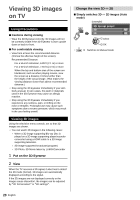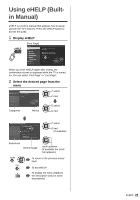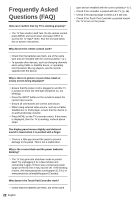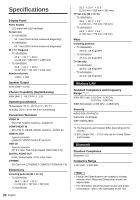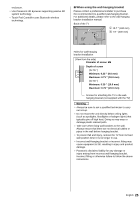Panasonic TC-60AS650U TC-60AS650U Owner's Manual (English) - Page 20
Viewing 3D images on TV
 |
View all Panasonic TC-60AS650U manuals
Add to My Manuals
Save this manual to your list of manuals |
Page 20 highlights
Viewing 3D images on TV Using Precautions ■ Cautions during viewing ● Wear the 3D Eyewear correctly. 3D images will not be correctly visible if the 3D Eyewear is worn upside down or back-to-front. ■ For comfortable viewing ● View from at least the recommended distance (3 times the effective height of the screen), Recommended Distance: For a 55-inch television, 6.89 ft (2.1 m) or more For a 60-inch television, 7.55 ft (2.3 m) or more When the top and bottom area of the screen are blackened, such as when playing movies, view the screen at a distance 3 times further than the height of the actual image. (That makes the viewing distance closer than above recommended distance.) ● Stop using the 3D Eyewear immediately if your skin feels unusual. In rare cases, the paint or materials used in the 3D Eyewear may cause an allergic reaction. ● Stop using the 3D Eyewear immediately if you experience any redness, pain, or itching on the nose or temples. Prolonged use may cause such symptoms due to excess pressure, which may result in the user feeling unwell. Viewing 3D images Using the television menu controls, set so that 3D images are shown. ● You can watch 3D images in the following cases: • When a 3D image supporting Blu-ray Disc is played on a 3D image supporting player/recorder connected using a HDMI cable to a 3D image supporting television. • 3D image supported broadcast (program) • 3D Photo, 3D Movie taken by LUMIX/Camcorder 1 Put on the 3D Eyewear 2 View When the TV receives a 3D signal, it also tries to detect the 3D mode (format). 3D images are automatically displayed according to the signal. If the 3D images are not displayed correctly or the images cause discomfort, the images can be adjusted by "3D format select" or "3D settings". Change the view 3D ⇔ 2D ■ Simply switches 3D ⇔ 2D images (Auto mode) (example) 3D format select 3D 2D select OK ● Switches to Manual mode 20 English