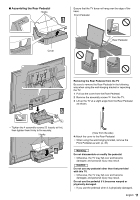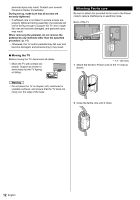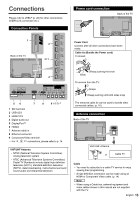Panasonic TC-65AX800U TC-65AX800U Owner's Manual (English) - Page 16
Cable binding instructions, Audio connection, PC connection DisplayPort
 |
View all Panasonic TC-65AX800U manuals
Add to My Manuals
Save this manual to your list of manuals |
Page 16 highlights
Audio connection Cable binding instructions Put the cables into the cover. ● To bundle the connected cables, use the cable tie that came with the power cord. ● Do not bundle the Antenna cable and power cord together (could cause distorted image). ● Fasten the cables as necessary. ● Be careful not to pinch the cables between the Rear Pedestal and the edge of the cover. ● When using the optional accessory, follow the option's assembly manual to fasten the cables. Hooks Optical cable DIGITAL AUDIO IN e.g. Amplifier with speaker system HDMI cable HDMI OUT (ARC) HDMI connection is available if connected audio equipment has ARC (Audio Return Channel) function. Select ARC output HDMI 2/HDMI 4 according to connected device. • Please refer to eHELP (p. 26) for more details. PC connection (DisplayPort) Cover Cable tie DisplayPort cable DisplayPort OUT Computer Hooks 16 English