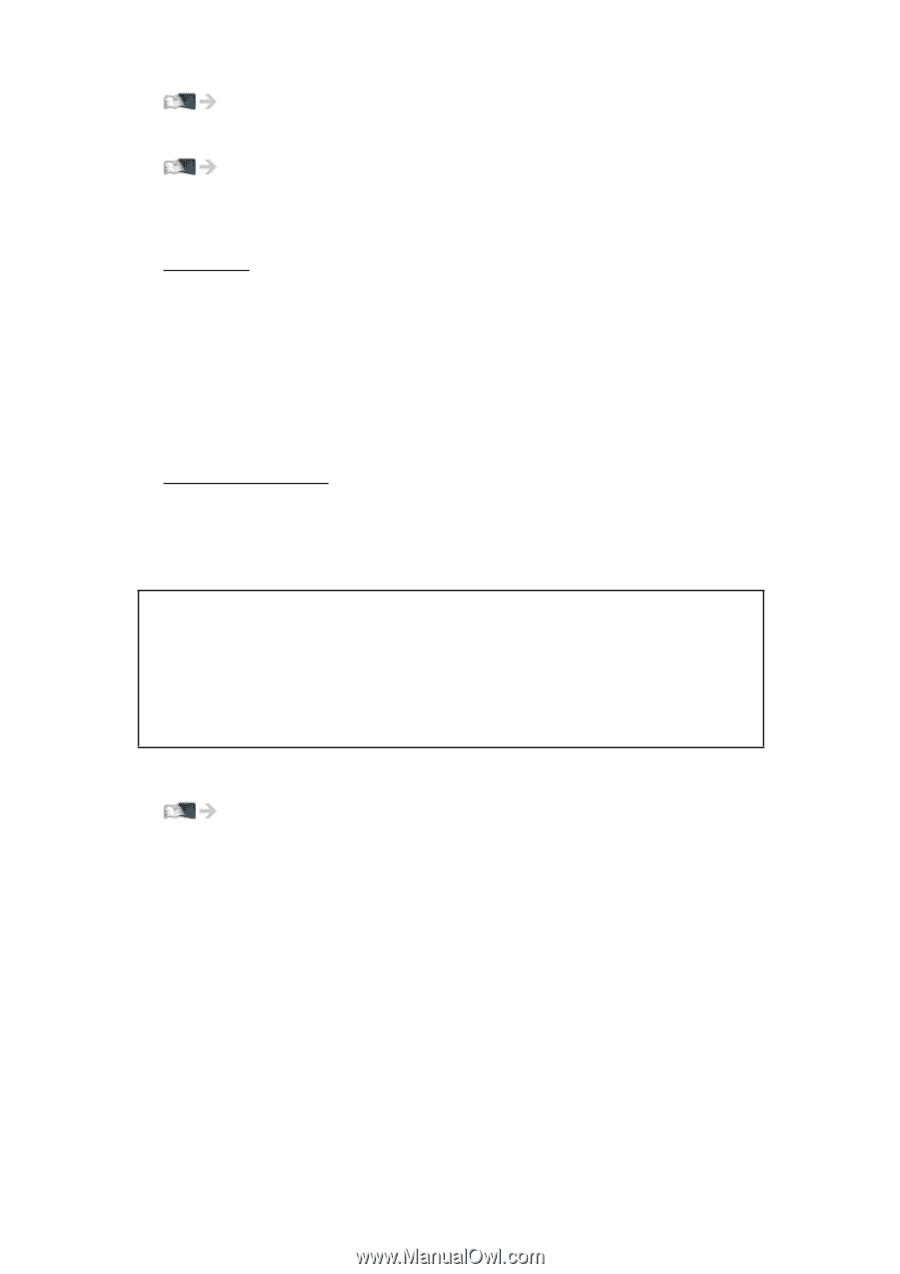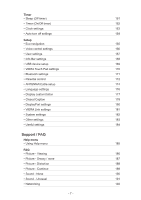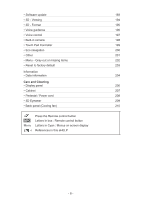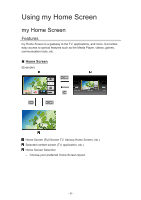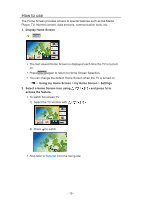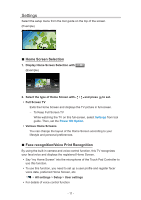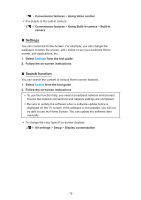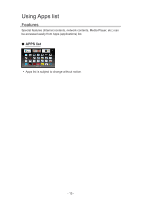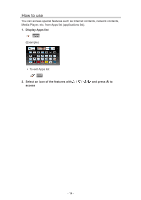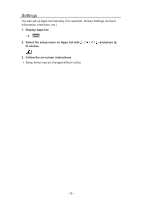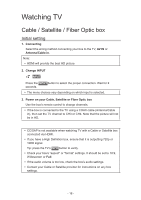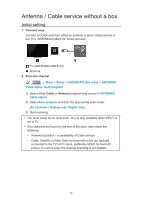Panasonic TC-85AX850 eHelp Guide - Page 12
Settings, Search function
 |
View all Panasonic TC-85AX850 manuals
Add to My Manuals
Save this manual to your list of manuals |
Page 12 highlights
Convenience features > Using Voice control ●● For details of the built-in camera Convenience features > Using Built-in camera > Built-in camera ■■Settings You can customize Home Screen. For example, you can change the wallpaper, rename the screen, add / delete or set your preferred Home screen, edit applications, etc. 1. Select Settings from the tool guide 2. Follow the on-screen instructions ■■Search function You can search the content of various Home screen features. 1. Select Search from the tool guide 2. Follow the on-screen instructions ●● To use this function fully, you need a broadband network environment. Ensure the network connections and network settings are completed. ●● Be sure to update the software when a software update notice is displayed on the TV screen. If the software is not updated, you will not be able to use my Home Screen. You can update the software later manually. ●● To change the color type of on-screen displays. All settings > Setup > Display customization - 12 -