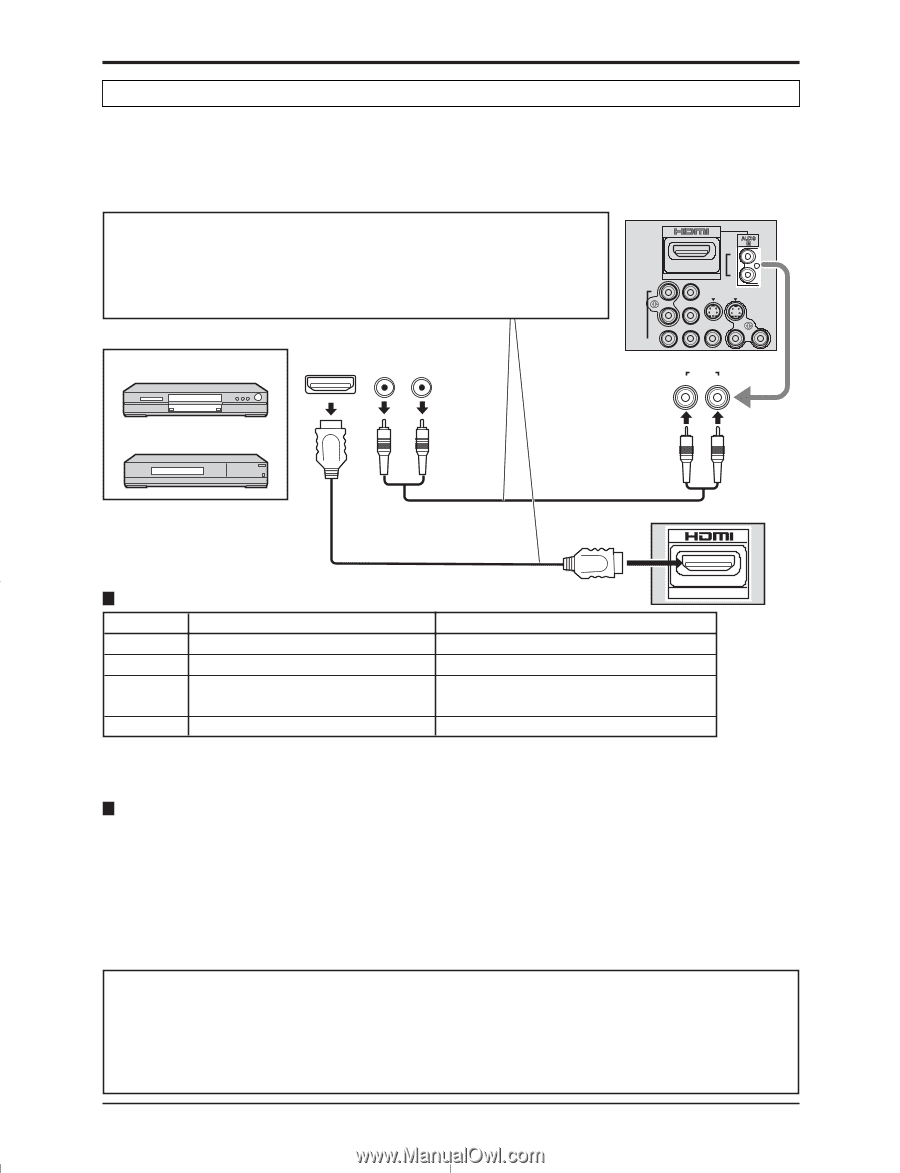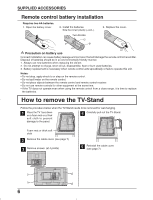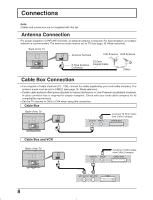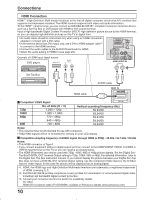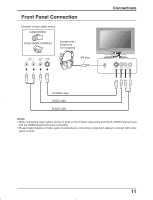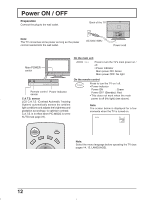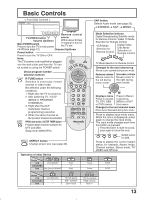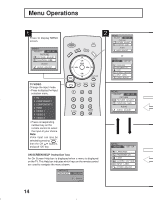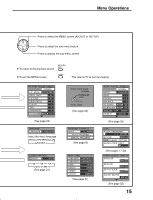Panasonic TC26LX50 TC26LE55 User Guide - Page 10
HDMI Connection, No. of dots H, Vertical scanning frequency Hz
 |
View all Panasonic TC26LX50 manuals
Add to My Manuals
Save this manual to your list of manuals |
Page 10 highlights
Connections HDMI Connection HDMI∗1 (High Definition Multi media Interface) is the first all-digital consumer electronics A/V interface that supports uncompressed standard. The HDMI terminal supports both video and audio information. To the HDMI∗1 input terminal, you can connect an EIA/CEA-861/861B∗2 compliant consumer electronic device, such as a Set Top Box or DVD player with HDMI or DVI output terminal. Input a High-bandwidth Digital Content Protection (HDCP) high-definition picture source to this HDMI terminal, so you can display high-definition pictures on this TV in digital form. • An audio cable should be connected only when using an HDMI conversion adapter to connect with a DVI cable. • If the external device has DVI output only, use a DVI to HDMI adapter cable∗3 to connect to the HDMI terminal. • Connect the audio cables to the AUDIO IN terminals for HDMI. • Select the audio setting in HDMI In (see page 25). Example of HDMI input signal source Y VIDEO PB PR L R S-VIDEO VIDEO DVD player HDMI OUT AUDIO OUT R L HDMI AUDIO IN AUDIO R L Set-Top Box HDMI cable AUDIO cable HDMI IN Compatible VIDEO Signal No. of dots (H × V) 720p 1,280 × 720p 1080i 1,920 × 1,080i 480p 720 × 480p 640 × 480p 480i 720 × 480i AV IN Vertical scanning frequency (Hz) 59.94/60 59.94/60 59.94/60 59.94/60 59.94/60 Notes: • This input terminal is not intended for use with computers. • 720p/1080i signals will be re-formatted for viewing on your LCD display. Compatible sampling freguency of AUDIO signal through HDMI (L.PCM) : 48 kHz / 44.1 kHz / 32 kHz Notes: • This HDMI connector is Type A. • If you connect equipment without a digital output terminal, connect to the COMPONENT VIDEO, S-VIDEO or VIDEO input terminal on the TV so you can receive an analog signal. • The HDMI IN terminal can only be used with 720p, 1080i, 480i or 480p picture signals. Set the Digital Set - Top Box DIGITAL OUT terminal Output setting to 720p, 1080i, 480i or 480p. For detailed information, refer to the Digital Set -Top Box instruction manual. If you cannot display the picture because your Digital Set -Top Box does not have a DIGITAL OUT terminal Output setting, use the component Video Input (or the S-Video Input or Video Input). In this case the picture will be displayed as an analog signal. ∗1. HDMI, the HDMI logo and High-Definition Multimedia Interface are trademarks or registered trademarks of HDMI Licensing LLC. ∗2. EIA/CEA-861/861B profiles compliance covers profiles for transmission of uncompressed digital video including high bandwidth digital content protection. ∗3. Consult your consumer electronics dealer for availability details. [for USA] HDMI-DVI conversion cable (TY-SCH03DH): available on Panasonic website (www.panasonic.com). 10