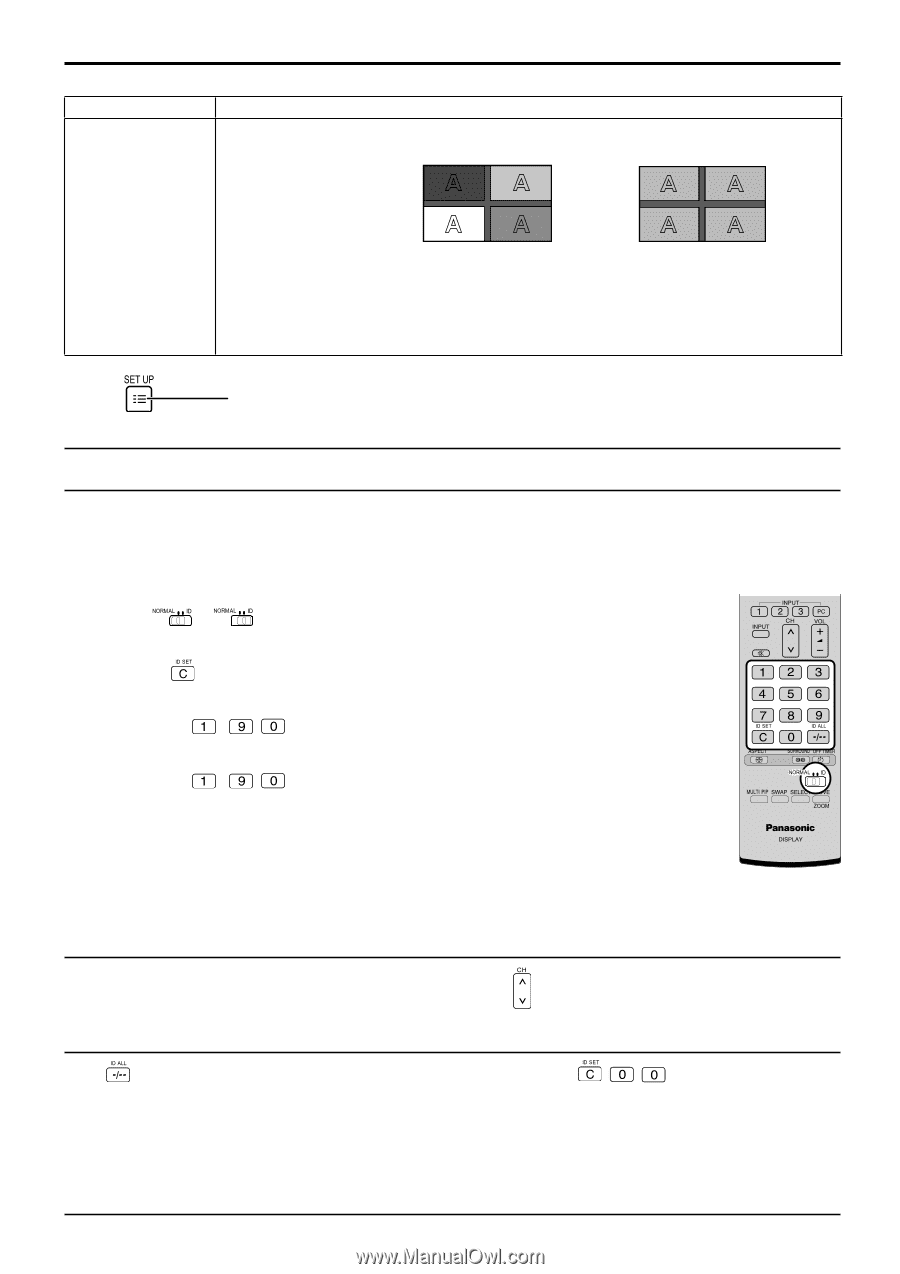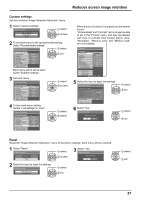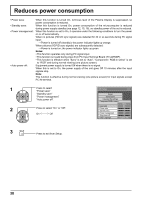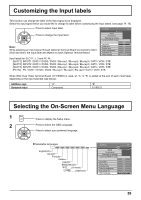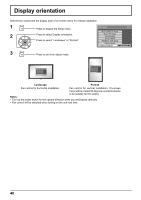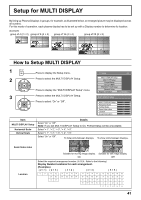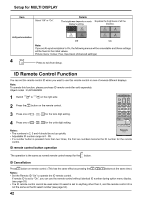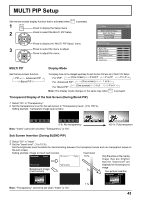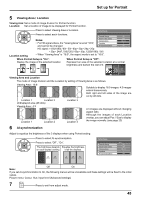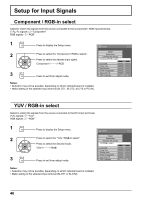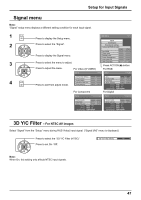Panasonic TH-65PF12EK User Manual - Page 42
ID Remote Control Function
 |
View all Panasonic TH-65PF12EK manuals
Add to My Manuals
Save this manual to your list of manuals |
Page 42 highlights
Setup for MULTI DISPLAY Item Select "Off" or "On". Details The brightness depends on each display's setting. Equalize the brightness of all the displays. AI-Synchronization Off On Note: If you set AI-synchronization to On, the following menus will be unavailable and these settings will be fixed to the initial values. Picture menu: Colour, Hue, Input level (Advanced settings) 4 Press to exit from Setup. ID Remote Control Function You can set the remote control ID when you want to use this remote control on one of several different displays. Note: To operate this function, please purchase ID remote controller sold separately. Object model : EUR7636090R 1 Switch to on the right side. 2 Press the button on the remote control. 3 Press one of - , for the tens digit setting. 4 Press one of - , for the units digit setting. Notes: • The numbers in 2, 3 and 4 should be set up quickly. • Adjustable ID number range is 0 - 99. • If a number button is pressed more than two times, the first two numbers become the ID number for the remote control. ID remote control button operation The operation is the same as normal remote control except for the button. ID Cancellation Press button on remote control. (This has the same effect as pressing the , , buttons at the same time.) Notes: • Set the Remote ID "On" to operate the ID remote control. If remote ID is set to "On", you can use the remote control without identical ID number during option menu display. (see page 53) • The ID remote control cannot be used when ID select is set to anything other than 0, and the remote control ID is not the same as the ID select number (see page 53). 42