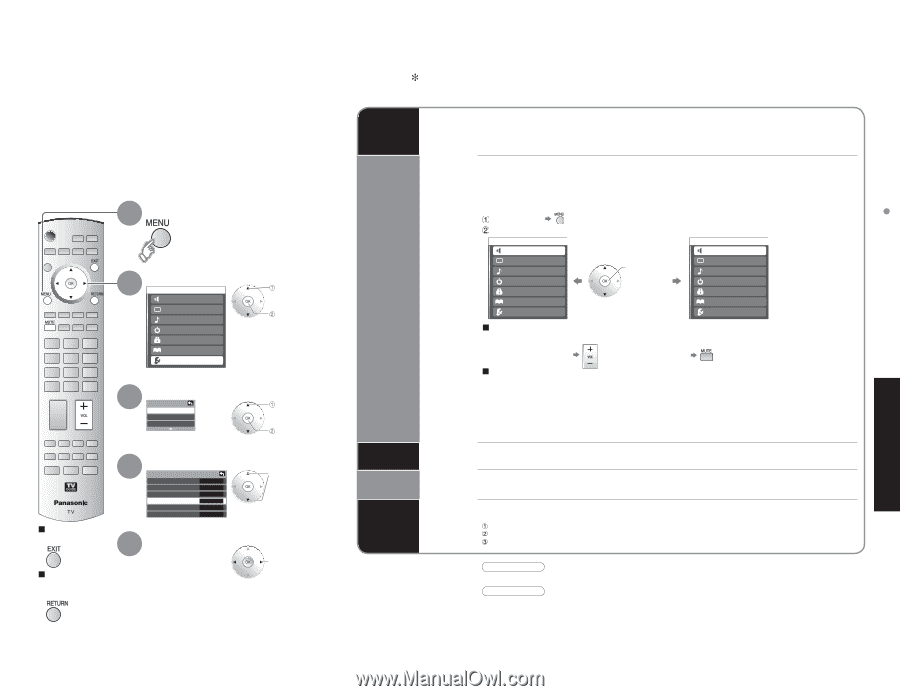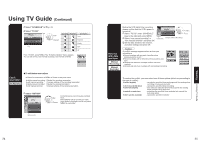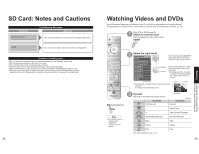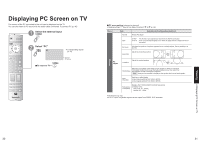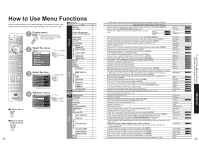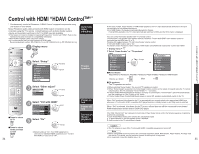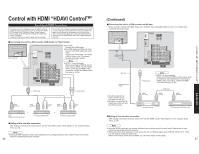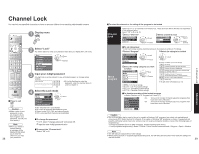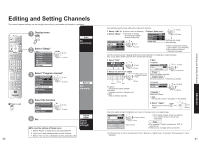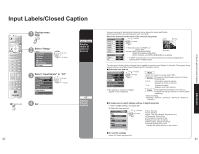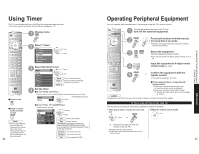Panasonic TH50PX600U 42" Plasma Tv - Page 18
Control With Hdmi
 |
View all Panasonic TH50PX600U manuals
Add to My Manuals
Save this manual to your list of manuals |
Page 18 highlights
Control with HDMI "HDAVI ControlTM" * Simultaneously control all Panasonic "HDAVI Control" equipped components using one-button on one remote. Newer Panasonic audio-video products with HDMI output connections can be controlled using the TV's remote. Limited features such as home theater system •volume and automatic switching to the TV's HDMI input are available. This feature is limited to models incorporating Panasonic's "Control with HDMI". Refer to the ••individual instruction manuals for compatibility information. Non-HDMI-compliant cables cannot be utilized. It is recommended that you use Panasonic's HDMI cable. Recommended part number: RP-CDHG15 (1.5 m), RP-CDHG30 (3.0 m), RP-CDHG50 (5.0 m) 1 Display menu Automatic input switching 2 Select "Setup" Menu Home theater Picture Audio Timer Lock MTVeGm/oPrhyoctoard Setup select next - 3 Select "Other adjust" Setup select Other adjust About Reset next ŶPress to return to TV ŶPress to return to the previous screen 34 4 Select "Ctrl with HDMI" Other adjust Auto power on Off Side bar Off Prog-out stop Off Ctrl with HDMI On Power off link Set Power on link Set select 5 Select "On" change •Default setting is "On". If no HDMI equipment is connected or standard HDMI equipment (non- "Control with HDMI") is used, set to "Off". Theater speaker Power on link Power off link One-touch theater playback At the start of DIGA, Player theater or RAM theater playback, the TV's input automatically switches to the input •corresponding to the playback equipment. For RAM theater, the speakers automatically switch to theater. If using DIGA operation, the TV's input automatically switches to DIGA and the DIGA menu is displayed. You can control the theater speaker with TV's remote control. "Home theater" with speaker icon appears when a Panasonic "Control with HDMI" home theater system is connected via the HDMI input (1 or 2). ••Pressing OK toggles between TV and home theater volume control. "Ctrl with HDMI" must be set to "On". Limited to newer Panasonic Home Theater, RAM theater and DIGA/DVD models with "Control with HDMI". Display menu Select "Home theater" or "TV speakers" Menu Home theater Menu TV speakers Picture Audio change Picture Audio Timer Lock TVG/Photo Timer Lock MTVeGm/oPrhyoctoard Setup Setup ŶHome theater: Adjustment for Panasonic Amplifier, Panasonic Player theater, Panasonic RAM theater Volume up / down Mute ŶTV speakers: The TV speakers are active. ••When selecting "Home theater", the sound of TV speakers is muted. When "Home theater" is selected, the home theater volume control can be raised or lowered using the TV remote •volume button. The TV will display "Home Theater + / -" on screen. If home theater/RAM theater/Player theater is currently off, selecting the "Home theater" option will automatically •turn the equipment on. See "Power on link" below. If home theater/Player theater/RAM theater power is turned Off, speakers automatically switch to the TV. When "Set" is selected, this allows for the TV to automatically turn on and switch to the appropriate HDMI input whenever a "Control with HDMI" compatible DVD player/recorder is initially turned on and Play mode is selected. When "Set" is selected, this allows for the TV to turn off and also turn off the connected home theater/ RAM theater/player theater and/or DIGA-DVD player. If the "ONE TOUCH PLAY" key is pressed on the AV amp or Player theater remote control, the following sequence of operations is performed automatically. Home theater/Player theater power switches On, and playback begins. TV power switches On, and the playback screen is displayed. Audio is muted on the TV and switches to theater. Caution •The TV remains on even if the "Control with HDMI" compatible equipment is turned off. Note •Before using HDMI control functions, the connected equipment (DIGA, RAM theater, Player theater, AV amp) must •also be set. For details, see the operation manual for each piece of equipment. For equipment connection details, see p. 36. 35 Advanced Control with HDMI "HDAVI ControlTM"