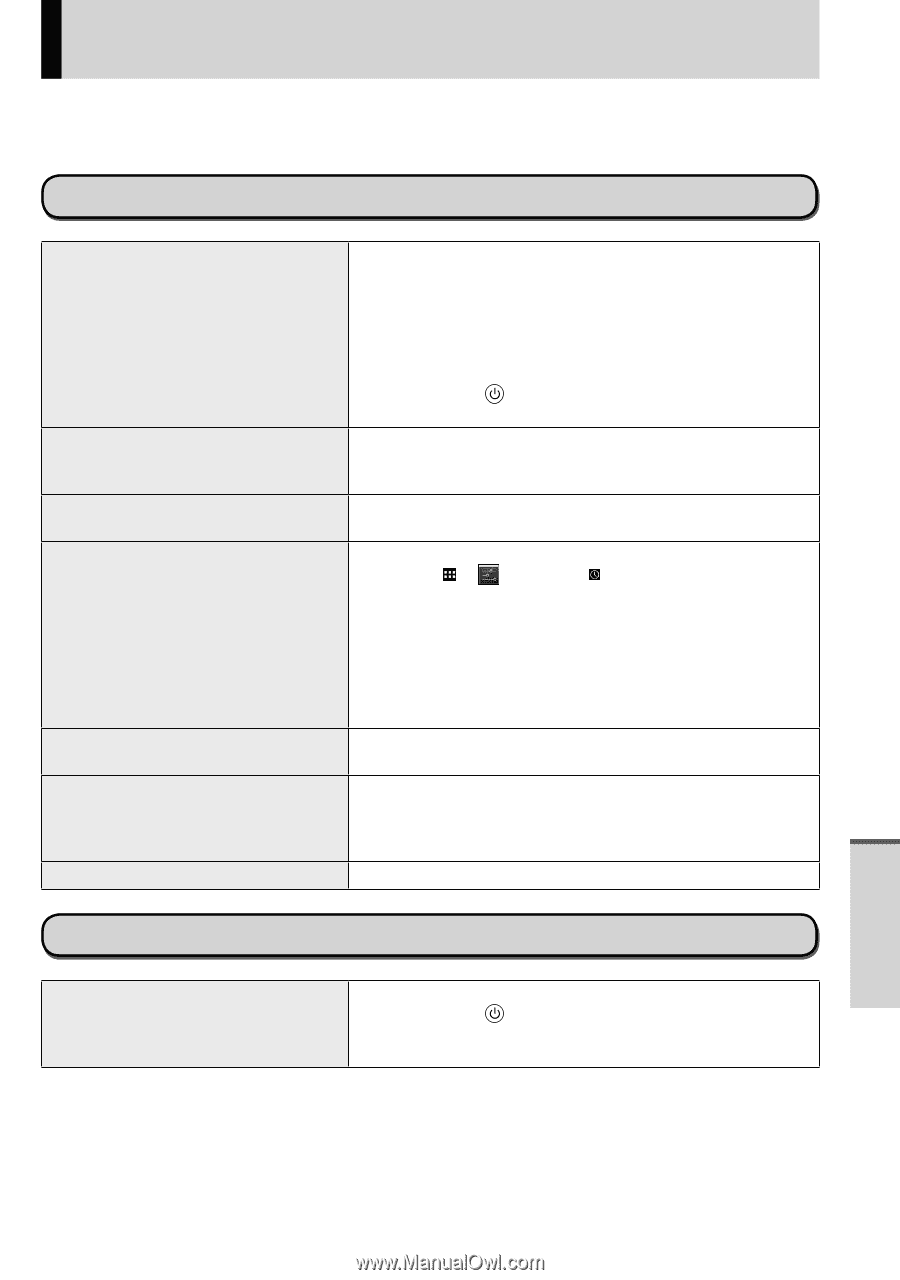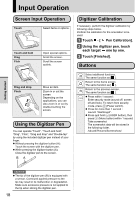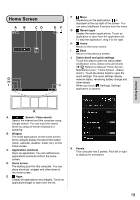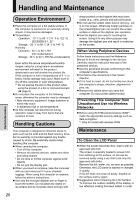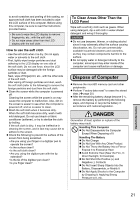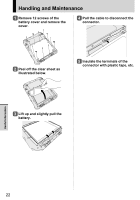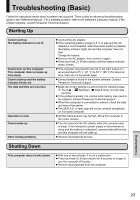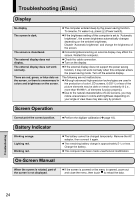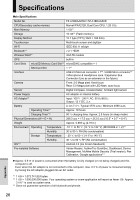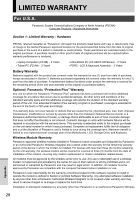Panasonic Toughbook FZ-A1 Operating Instructions - Page 23
Troubleshooting Basic
 |
View all Panasonic Toughbook FZ-A1 manuals
Add to My Manuals
Save this manual to your list of manuals |
Page 23 highlights
Troubleshooting (Basic) Follow the instructions below when a problem has occurred. There is also an advanced troubleshooting guide in the "Reference Manual". For a software problem, refer to the software's instruction manual. If the problem persists, contact Panasonic Technical Support. Starting Up Cannot start up. The battery indicator is not lit. Cannot turn on this computer. This computer does not wake up from sleep. Cannot start up and the battery indicator blinks red. The date and time are incorrect. Operation is slow. Cannot wake up. Other startup problems Connect the AC adaptor. If the remaining battery charge is 5 % or less and the AC adaptor is not connected, when the power switch is pressed, the battery indicator lights red and this computer does not start. Charge the battery. Remove the AC adaptor, then connect it again. Press and hold (Power switch) until the battery indicator blinks 3 times. This computer may become too hot or too cold. Leave it in an environment of 5 °C {41 °F} to 35 °C {95 °F} for about an hour, then turn on the power again. Some problem is found in the system software. Contact Panasonic Technical Support. Make the correct settings by performing the following steps. 1. Touch - [ Settings] - [ Date & time], and set date and time. If the problem persists, the internal clock battery may need to be replaced. Contact Panasonic Technical Support. When this computer is connected to network, check the date and time of the server. The 2036 A.D. or later year will not be correctly recognized on this tablet computer. Ambient temperature may be high. Move this computer to the cooler location. You disconnected the AC adaptor while this computer was in sleep. If this computer's power supply is disconnected in sleep and the battery is exhausted, unsaved data will be lost and this computer will not wake up. Remove all peripheral devices. Shutting Down This computer does not shut down. Wait one or two minutes. It is not a malfunction. Press and hold (Power switch) for 8 seconds or longer to turn the computer off forcibly. Remove all peripherals from this computer. Troubleshooting 23