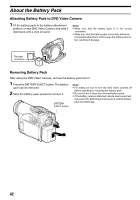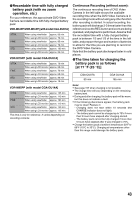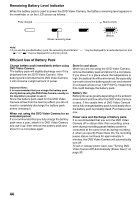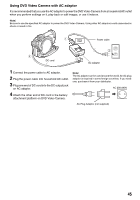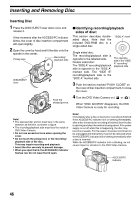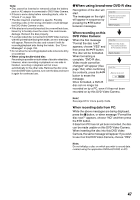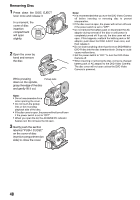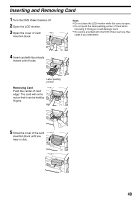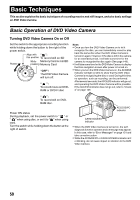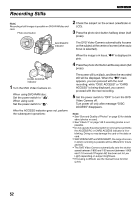Panasonic VDR-M53 Dvd Video Camera-oem - Page 47
When using brand-new DVD-R disc, When recording on this, DVD Video Camera, When recording data from PC
 |
UPC - 037988253135
View all Panasonic VDR-M53 manuals
Add to My Manuals
Save this manual to your list of manuals |
Page 47 highlights
Note: • Disc cannot be inserted or removed unless the battery pack or AC adaptor is connected to DVD Video Camera. • If there is some delay before recording starts, refer to "Check 4" on page 149. • The disc insertion orientation is specific. Forcibly inserting a disc in the wrong orientation could damage the DVD Video Camera or disc. • If the disc is not correctly inserted, the cover will not close. Never try to forcibly close the cover: this could cause damage. Reinsert the disc properly. • If a single-sided disc is inserted into DVD Video Camera with the printed label facing the inside, an error message will appear. Remove the disc and reinsert it with its recording/playback side facing the inside. See "Error Messages" on page 152. • Do not allow the recording/playback side to become dirty or scratched. • When using double-sided disc Recording is possible on both sides of double-sided disc. However, when recording or playback on one side is finished, recording or playback will not move automatically to the other side. Remove the disc once from the DVD Video Camera, turn over the disc and insert it again for continued use. lWhen using brand-new DVD-R disc Recognition of the disc will start. The messages on the right will appear in sequence by pressing the A button between messages. Format Disc This disc must be formatted before it can be used by this camera. NEXT CANCEL When recording on this DVD Video Camera: When the first message Format Disc "Format the disc now?" appears, choose "YES" and then press the A button. Do not format this disc if you want to record from the PC connection terminal. The disc will be formatted. NEXT CANCEL When formatting is complete, "DVD-R disc, Video mode cannot be changed" will appear (See Format Disc page 154): After confirming the contents, press the A Format the disc now? button to erase the message. Once formatted, a DVD-R YES NO ENTER disc can no longer be recorded on by a PC, even if it has not been recorded on by this DVD Video Camera. Note: See page 84 for movie quality mode. When recording data from PC: While the above messages are being displayed, press the g button, or when message "Format the disc now?" appears, choose "NO" and then press the A button. If data from PC has not yet been recorded, the disc can be made usable on this DVD Video Camera. When inserting the disc into this DVD Video Camera, the same message will appear: If you wish to use it on this DVD Video Camera, choose "YES". Note: Do not initialize a disc on which you wish to record data created using the application DVDfunSTUDIO on PC. 47